Premium Only Content
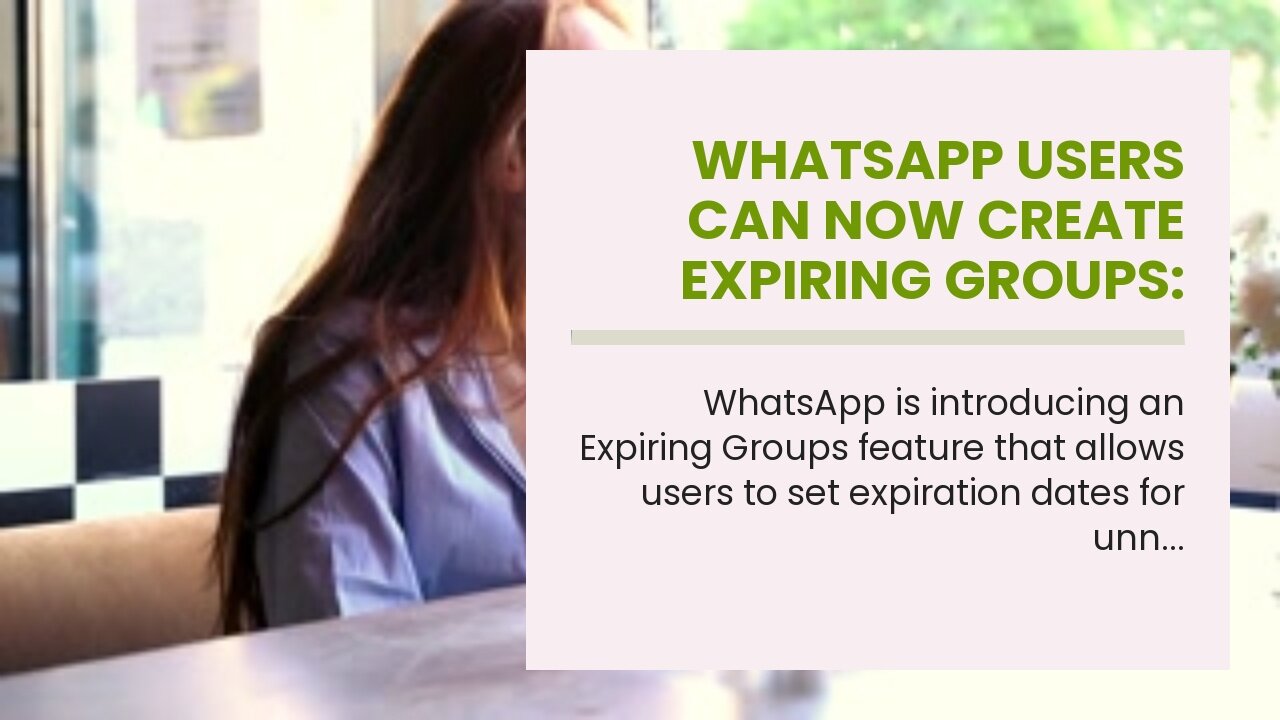
WhatsApp Users Can Now Create Expiring Groups: Here’s How
WhatsApp Users Can Now Create Expiring Groups: Here’s How
WhatsApp is introducing an Expiring Groups feature that allows users to set expiration dates for unnecessary groups. Here’s how to enable it. WhatsApp is introducing an Expiring Groups feature which will enable users to set an expiry date for groups on the app. The meta-owned messaging service is well-known for offering consistent new group chat messaging features like Communities. WhatsApp groups offer the best channel to share information with many people at once, including pictures, videos, GIFs, documents, and more. Users can also easily make free group video or audio calls at once instead of adding individual members. The Expiring...
WhatsApp is introducing an Expiring Groups feature that allows users to set expiration dates for unnecessary groups. Here’s how to enable it. WhatsApp is introducing an Expiring Groups feature which will enable users to set an expiry date for groups on the app. The meta-owned messaging service is well-known for offering consistent new group chat messaging features like Communities. WhatsApp groups offer the best channel to share information with many people at once, including pictures, videos, GIFs, documents, and more. Users can also easily make free group video or audio calls at once instead of adding individual members. The Expiring Groups features, as the name implies, will allow users to set an expiry date for the group. It aims to address the common problem of redundant groups created temporarily, say to organize an event. These groups remain in the app after the event is over and become cluttered over time. Users will have the option to select from different expiration dates, like one day or one week, or set a custom date. Users can also remove the expiration date if they want to keep the group going longer. Enabling this feature will help declutter the app from unwanted groups, improve internal device storage, and lets users avoid distractions from other members' conversations in the group. How To Enable Expiring Groups Users can enable the Expiring Group feature from the WhatsApp groups information window. Tap on the group's title, and tap the ‘Expiring Groups’ option. On a new pop-up window, select the desired expiration date from options ‘In One Day’, ‘In One Week’, or ‘Custom Date.’ Users should see ‘on’ next to the feature, which shows that an expiry date is set. On the expiration date, the feature will notify users. Users can cancel or change the date if they wish to stay in the concerned group chat longer by tapping on ‘Remove expiration date’ in the ‘Expiring Groups’ section. The Expiring Groups feature only applies to the users who have set the expiration date. So only those users will be removed from the concerned group, while other group members are unaffected, and the group will continue to exist. The Expiring Groups feature is being tested with a select few beta-testing users and is expected to be rolled out in a future update. Along with the ‘Expiring Groups’ feature, WhatsApp is also introducing a suite of future updates for group messaging, like the ‘Group Settings’ feature for admin approvals and Profile icons within group chats to improve group member identification. Recently, WhatsApp added a ‘Picture-in-Picture’ mode for video calls for multitasking and the option to add longer group subjects and descriptions. More: How To Restore Your WhatsApp Chat History On A New Phone Source: WhatsApp
-
 2:18:17
2:18:17
TheSaltyCracker
2 hours agoTreason Season ReeEEStream 11-23-25
67.9K100 -
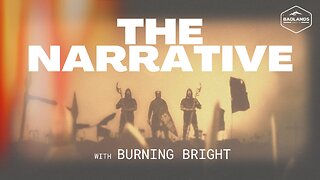 LIVE
LIVE
Badlands Media
19 hours agoThe Narrative Ep. 47: Arctic Alliance
3,004 watching -
 LIVE
LIVE
SpartakusLIVE
1 hour agoLIVE from the Creator House in FLORIDA || WZ Solos to Start - PUBG, REDSEC or ARC Later?!
443 watching -
 58:03
58:03
MattMorseTV
2 hours ago $29.43 earned🔴Trump is BRINGING the CHARGES. 🔴
36.7K55 -
 LIVE
LIVE
EricJohnPizzaArtist
4 days agoAwesome Sauce PIZZA ART LIVE Ep. #70: Movie Night featuring Dark Helmet!
268 watching -
 LIVE
LIVE
Joker Effect
58 minutes agoMASSIVE UPDATES ON MY CHANNEL... what does 2026 look like? CHATTIN WITH WVAGABOND (The Captain).
393 watching -
 2:24:34
2:24:34
vivafrei
12 hours agoEp. 292: Bondi's Betrayal & Comey Judge Caught Lying! Crooks Acted Alone? Judicia Activism & MORE!
172K107 -
 LIVE
LIVE
GritsGG
5 hours ago#1 Most Warzone Wins 4015+!
920 watching -
 LIVE
LIVE
Due Dissidence
9 hours agoTrump SMITTEN By Mamdani, MTG RESIGNS, Hurwitz DOUBLES DOWN on CENSORSHIP, RFK Jr "Poetry" EXPOSED
1,276 watching -
 39:40
39:40
Tactical Advisor
6 hours agoUnboxing New Tactical Packs | Vault Room Live Stream 046
65.8K6