Premium Only Content
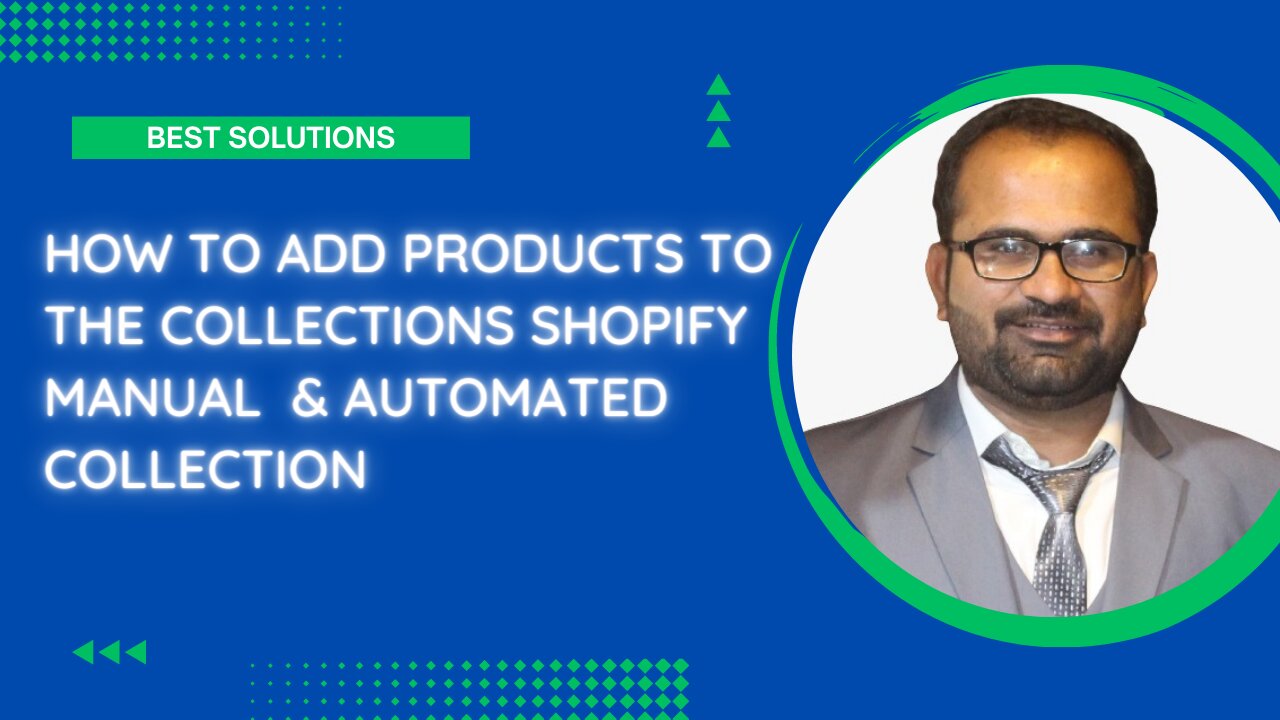
How to add Products To the Collections in Shopify | Manual Collection | Automated Collection
To add products to an automated collection in Shopify, you need to ensure that the products in question have the relevant tags or conditions that meet the criteria set for the automated collection. Here are the steps to add products to an automated collection in Shopify:
Log in to your Shopify account and navigate to your store's admin panel.
Click on the "Products" tab in the left-hand menu and select the product you want to add to an automated collection.
Scroll down to the "Tags" section on the product page and add the tag(s) that meet the criteria set for the automated collection.
Navigate to the "Collections" tab in the left-hand menu and select "Automated collections."
Click on the "Create automated collection" button, or select the automated collection you want to edit.
Set the conditions for the automated collection, including the tag(s) that you added to the product in step 3.
Click on the "Save" button to save the automated collection.
Once you have completed these steps, the product(s) with the relevant tag(s) will be added automatically to the automated collection. From there, you can manage the collection as you would any other collection on your Shopify store.
-
 1:12:39
1:12:39
Man in America
12 hours agoThe Frightening Truth About Weather Warfare & Depopulation w/ Kim Bright
103K42 -
 2:59:21
2:59:21
TimcastIRL
6 hours agoTrump Calls Epstein Case A HOAX By Democrats, GOP Votes TO BLOCK Release | Timcast IRL
226K248 -
 10:17
10:17
Dr Disrespect
15 hours agoIt's Time To Get Serious
26.3K9 -
 DVR
DVR
SpartakusLIVE
8 hours agoDuos w/ Sophie || Charity stream tomorrow!
57.8K -
 58:43
58:43
Sarah Westall
7 hours agoBecause Voluntary Extermination is a Thing: Israel-Gaza w/ Award Winning Journalist James Robins
42.7K11 -
 4:44:13
4:44:13
BubbaSZN
8 hours ago🔴 LIVE - TRYING TO NOT BUST A$$ THIS TIME (THPS3+4)
26.5K1 -
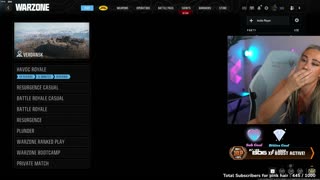 8:42:11
8:42:11
sophiesnazz
11 hours ago $1.71 earnedGENUINE BELTERS IN ERE l LIVE WITH @SpartakusLIVE!socials
41.5K1 -
 1:15:18
1:15:18
Glenn Greenwald
9 hours agoTrump Promises More Weapons for Ukraine; Trump Again Accuses Dems of Fabricating Epstein Files | SYSTEM UPDATE #487
137K88 -
 3:48:04
3:48:04
This is the Ray Gaming
4 hours ago $0.87 earnedTuesday Night is FOR THE BOYS | Rumble Premium Creator
17.9K2 -
 3:14:45
3:14:45
RaikenNight
5 hours ago $0.26 earnedDon't know what to play so I am doing a hangout stream
12.3K2