Premium Only Content

How to fix Windows 7 not using all installed memory
https://bit.ly/31QtNPv (Condo for Rent) SMDC Trees near SM Fairview
Smart Cellphone number: +639615799779
https://bit.ly/34bMYF2 AFFORDABLE COACH bag for sale
This is a step by step tutorial on how to fix windows 7 not using all installed memory.
Problem:
Windows 7 is not using all the RAM memory installed.
When checking the computer’s system(computer properties). The installed memory shows the amount memory installed but sometimes it has a labeled usable and a number is inside the parenthesis. This problem may cause computer slow down since the system does not utilize the full capacity of the RAM installed. One of the reason for this is the memory is not seated properly. Here is how to fix this.
Step 1
If you’ve notice that your PC is slowing down and you think the culprit is your RAM check it first. To do this click “Start”
Step 2
Right click on Computer and choose properties
Step 3
Look at “System” and Check the if the computer is using all the RAM. In the “System” you’ll see the total amount of RAM installed on your PC and the total amount of RAM currently the computer is using (inside the parenthesis). If there is no “usable” label the computer is using all the RAM.
Step 4
To verify if the RAM memory is malfunctioning check your CMOS if it is installed correctly.
Step 5
By Checking the CMOS you’ll see if the amount of RAM is correct. If not shut down the PC and re-seat the RAM memory.
Step 6
Verify if the RAM is seated correctly. Save the CMOS setting and restart
Tip
Clean your RAM before inserting it again. Use eraser or a piece of clean paper to remove the dust.
Step 7
Repeat step 1 to 3 to see if the RAM is registering correctly
#windows7
#fix
#memory
-
 LIVE
LIVE
TheCrucible
2 hours agoThe Extravaganza! EP: 64 (11/24/25)
9,454 watching -
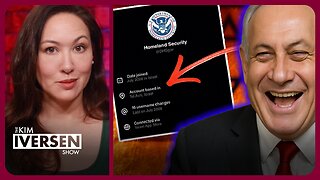 LIVE
LIVE
Kim Iversen
1 hour agoIsrael Running The Dept Of Homeland Security Social?!?
1,293 watching -
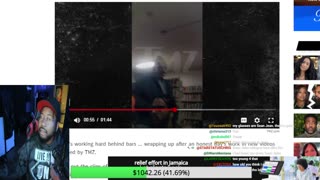 LIVE
LIVE
Akademiks
31 minutes agoSheck Wes exposes Fake Industry. Future Not supportin his mans? D4VD had help w disposing his ex?
929 watching -
 LIVE
LIVE
The Trish Regan Show
1 hour agoJUST IN: ABC HIRES Marjorie Taylor Greene for ‘The View’?! Hosts FREAKING OUT Over Being REPLACED!
629 watching -
 22:02
22:02
We Got Receipts
5 hours agoIt just got WORSE for Democrats…
24 -
 4:15
4:15
Captain Peach
9 days ago5 Ways Games Trick You Into Buying
7 -
 1:00:30
1:00:30
Based Campwith Simone and Malcolm
4 days agoYou Think You Hate The Media ... You Don't Hate Them Enough
1091 -
 UPCOMING
UPCOMING
The Amber May Show
3 hours agoAmerica’s Spiritual Shake-Up: From Pews to Paganism?
61 -
 1:16:27
1:16:27
Redacted News
2 hours agoYou Won't BELIEVE what is happening in America right now... It's SHOCKING
100K72 -
 1:38:07
1:38:07
vivafrei
3 hours agoLive with Ivan Raiklin! Jan. 6 Pipe Bomber~! Comey & Letitia James Charges Dropped! AND MORE!
67.5K38