Premium Only Content
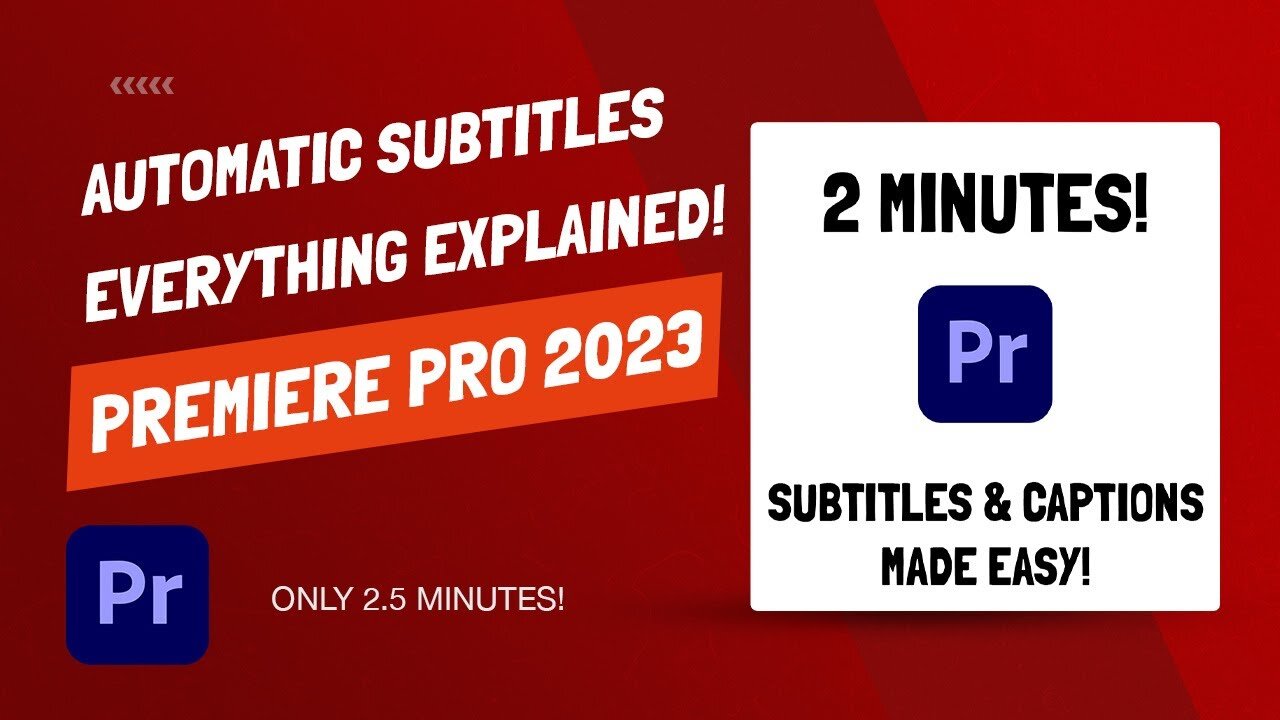
Premiere Pro - How To Add and Edit AUTOMATIC Subtitles & Captions!
Premiere Pro 2023 - How To Add and Edit AUTOMATIC Subtitles & Captions!
In this quick tutorial I show you how to add and adjust subtitles and captions using Adobe Premiere Pro 2023. Step one is to load in your footage onto the timeline. Next, go to the text panel and click on the transcript option. Next, click on transcribe sequence, the default settings are fine. Note: if you double click on any of the transcribed text you can make changes to the transcription.
Once you are happy with the transcription, click on the create captions button at the top of the text panel. You can adjust the maximum length of characters, minimum duration (in seconds), and the number of lines (single or double). Click create to create the automatic subtitles.
To adjust the subtitles, simply select all the content on the subtitle track (yellow by default) and then go to your captions and graphics workspace. You can now change the font type, font size, spacing, and add on effects in this panel.
#premierepro2023 #Premiereprosubtitles #automaticsubtitles
-
 2:08:55
2:08:55
Inverted World Live
5 hours agoNew FAA Docs Reveal Black Cube Sighting | Ep. 91
36.5K2 -
 54:29
54:29
Man in America
9 hours agoThe Dollar Ponzi SCAM is Collapsing & the Middle Class Is in DANGER w/ Collin Plume
33.5K30 -
 21:26
21:26
Paul Barron Network
5 days ago $0.61 earnedGTA 6 Stablecoin Potential🚀Animoca's MASSIVE Crypto Treasury!🔥Yat Siu INTERVIEW
13.5K -
 28:08
28:08
Unshakable With April Chapman
1 day agoWhy Democratic Socialists Want to Abolish the Family
6.7K6 -
 1:48:46
1:48:46
The Illusion of Consensus
1 month agoPsychedelic Therapy In a Political Landscape: NIH Funding & Bipartisan Support w/ Dr. Carhart-Harris
6.67K -
 LIVE
LIVE
I_Came_With_Fire_Podcast
6 hours agoChina Wrecks Itself, But America Helps, While Roblox Protects Predators and AI Use Plummets
615 watching -
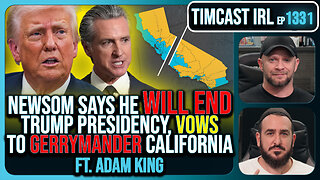 2:44:25
2:44:25
TimcastIRL
5 hours agoGavin Newsom Says He Will End Trump Presidency, Vows To Gerrymander California | Timcast IRL
156K71 -
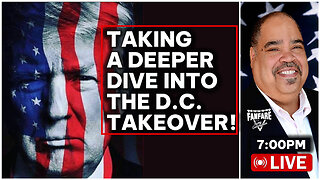 3:24:15
3:24:15
Barry Cunningham
9 hours agoCOULD PRESIDENT TRUMP HAVE A MUCH BIGGER REASON FOR TAKING OVER WASHINGTON D.C.?
68.9K86 -
 LIVE
LIVE
SpartakusLIVE
10 hours ago#1 MACHINE Can't Stop The GRIND
218 watching -
 5:27:38
5:27:38
Rallied
6 hours ago $2.54 earnedWarzone Solo Challenges All Day w/ Ral
46.7K