Premium Only Content
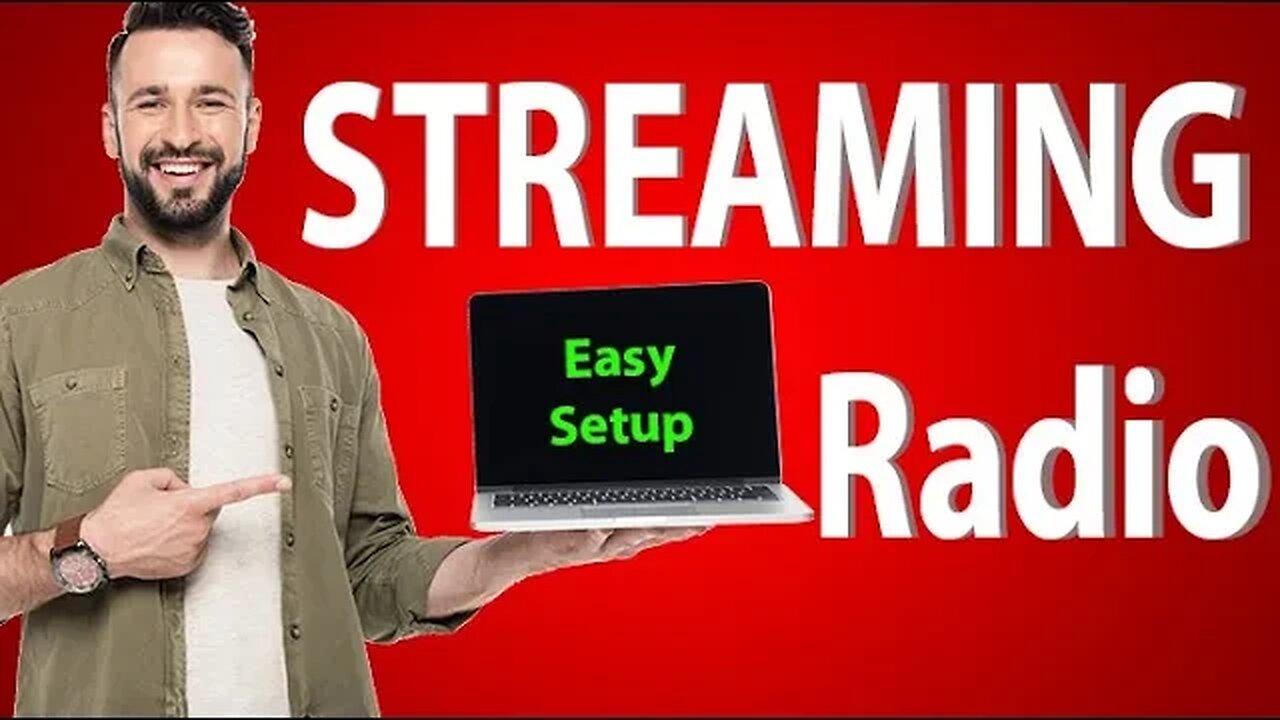
Easy and Free Way to Create an Online Radio Station with Stream Hosting and Software
In this video I will show you how to get free streaming for your radio station, how to get it up and running with software that is also completely free. I will also show you how to get around some tricky problems that can stop your streaming from working. These problems can be very frustrating and can cause you to give up all together. So let me walk you through step by step to get your streaming station up and running. This way of setting up your streaming is actually very easy even for a complete beginner if you follow what I show step by step. You don’t need any prior knowledge or experience with streaming.
Download links:
Winamp: https://winamp.en.softonic.com/
Virtual cable: https://vb-audio.com/Cable/index.htm
Lame MP3: https://vb-audio.com/Cable/index.htm
AAC Encoder: https://www.rarewares.org/aac-encoders.php
Shoutcast plugin: https://www.rcast.net/knowledgebase/7/How-to-connect-Winamp-plus-DSP-plugin-to-SHOUTcast.html
Free streaming host:
https://premiumpay.listen2myradio.com/billing/aff.php?aff=1485
https://getstreamhosting.com/ssl-radio
Let's start by getting the software. For this type of streaming, you will need a program called Winamp. A link is in the description to download it. Winamp like many pieces of free software does have some missing parts. These include Lame MP3 plugin and shoutcast or Icecast streaming plug-in. There are links in the description to download these too. So download these first. Then extract the files and put these lame mp3 extracted files into the winamp files in the shared folder of your winamp installation. An important note here. Even if your PC is 64-bit you should use the 32-bit version because the 64-bit version can cause problems. This is one place it can all go wrong. Most people have 64-bit computers now but the Lame MP3 encoder often goes wonky in 64-bit. The great news is that the 32 bit version works great in Winamp even if your pc is 64-bit. So if you find the 64-bit just does not work and you keep seeing this message then use the 32-bit version. If your pc is 32-bit then you shouldn’t run into this problem. Coming up I will show you how to use just Winamp for your whole radio station. Hopefully, this plugin step will have saved you hours of frustration. If you follow many videos on YouTube that show how to install the plugins many of these YouTube videos don’t show that the 64-bit Lame version sometimes just does not work even if you do everything right. This can cause you to give up altogether when it is just a simple fix of using the 32-bit. To install the Shoutcast streaming plugin simply run the installation program you downloaded and make sure it installs into the Winamp folder. Coming up I will show you how to run a separate music player on your PC so you don’t have to use Winamp as your player but just using winamp as your streamer.
Once you have these set up you will need a virtual cable if you intend to run the music from the same computer you are streaming from with a separate music player. There is a link in the description for a free download of that too. If you have an external pc you run your music from or have a studio that you can send the audio from then you just need to plug the audio from that studio into the streaming pc thought your audio car line input. The down side of this is that no meta data about the songs will go with the stream. If you stream for example from Radio DJ software you can send all the song info with the stream. The same applies with Winamp.If you play your music from Winamp the meta data goes with it too. The downside of using Winamp as your music player is that you will not be able to use the mic talk button to speak but can only play pre-recorded links and music from the Winamp player. If you are running a separate computer you will have to send the meta data from that pc to your streaming service or just not send it at all.
Coming up I will show you how to get free streaming that plugs right into your winamp software.
If you want to talk on air using another piece of audio software like radio DJ as your music player , you can use the Winamp talk button or another free piece of software called meter banana. I will do an entire set up of this in another video so be sure to subscribe for that. To keep things simple though you can use Winamp as your streamer, and your way of speaking on your radio station with another media player for your music. Simply put your song list into the other media player like Radio DJ and then when you want to speak, use this talk button. You will need to click lock to keep it pressed down while you speak. If you have an external tricker plugged into your PC you can use just the talk button then once the trigger is released it will release the button.
-
 LIVE
LIVE
Redacted News
54 minutes agoBREAKING! The Epstein Cover-Up EXPLODES: DOJ Claims ‘New Evidence’ & new 'Investigation' | Redacted
13,688 watching -
 1:04:14
1:04:14
Russell Brand
3 hours agoAmerica Is Entering a Dark New Phase — Jack Posobiec Warns What Happens Next - SF652
84K36 -

vivafrei
3 hours agoDid the Capitol Police KNOW About the Jan. 6 Pipe Bombs IN ADVANCE? Live with Journalist Julie Kelly
45K23 -
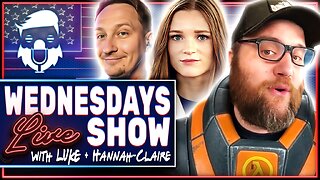 1:41:10
1:41:10
The Quartering
2 hours agoEpstein Files Release IN DOUBT, Muslims Vs Christians In Dearborn, Republicans FAIL To Censure
111K30 -
 1:24:12
1:24:12
DeVory Darkins
4 hours agoDISTURBING: Congress pulls insane stunt after failing to censure Rep Plaskett
106K81 -
 LIVE
LIVE
The HotSeat With Todd Spears
1 hour agoEP 212: What Happened In 610 AD??
545 watching -
 10:58
10:58
China Uncensored
2 hours agoJapan Wants Nukes
4.1K12 -
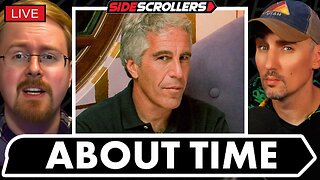 2:10:27
2:10:27
Side Scrollers Podcast
5 hours agoEpstein Files Release INCOMING + GTA6 Dev PROTEST + International Men’s Day + More | Side Scrollers
83.1K11 -
 3:23:39
3:23:39
Right Side Broadcasting Network
7 hours agoLIVE REPLAY: President Trump Delivers Remarks at the U.S. - Saudi Investment Forum - 11/19/25
67.2K16 -
 2:08:00
2:08:00
The Charlie Kirk Show
4 hours agoIslam vs. America + The Future of Florida + Chaper Leaders Report | Enjeti, Rep. Donalds | 11.19.25
84.8K17