Premium Only Content
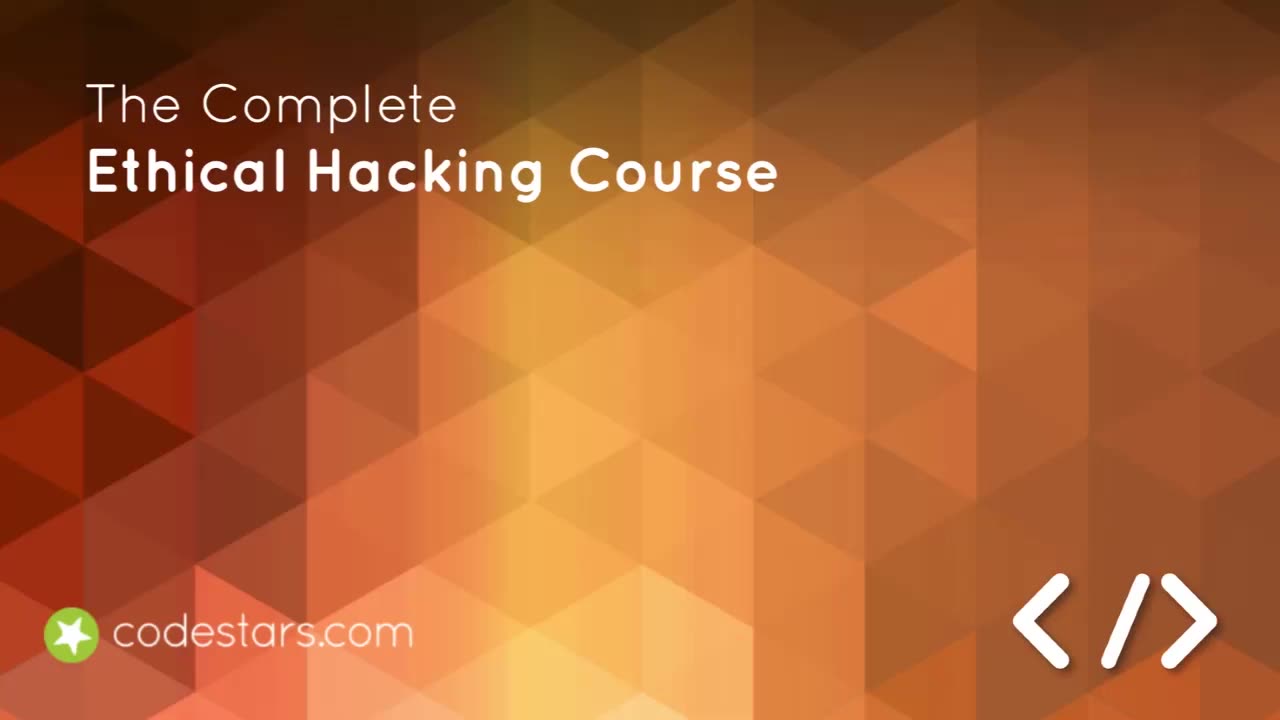
Chapter-2 , LEC-4 | Installing VirtualBox in MAC
Sure, here's a step-by-step guide on how to install VirtualBox on a Mac:
Go to the VirtualBox website (https://www.virtualbox.org/) and click
on the "Download" button.
Select the appropriate version for your operating system. In this case, we will be downloading the Mac version.
Once the download is complete, double-click on the installation file to begin the installation process.
Follow the prompts in the installer to complete the installation process. You may be prompted to enter your administrative password during the installation.
Once the installation is complete, open VirtualBox by clicking on the shortcut in your Applications folder or by searching for it using Spotlight.
In VirtualBox, you can create a new virtual machine by clicking on the
"New" button in the toolbar.
Follow the prompts to set up your new virtual machine, including selecting the operating system you want to run and allocating memory and storage space.
Thank you
Once your virtual machine is set up, you can start it by selecting it in the VirtualBox Manager and clicking on the "Start" button.
That's it! You should now have VirtualBox installed on your Mac and be able to create and run virtual machines.
Thank You☺
-
 UPCOMING
UPCOMING
Tundra Tactical
2 hours agoProfessional Gun Nerd Plays Battlefield 6
93 -
 1:01:12
1:01:12
Donald Trump Jr.
4 hours agoThe China Matrix with Journalist Lee Smith | TRIGGERED Ep.288
90.9K62 -
 LIVE
LIVE
MattMorseTV
1 hour ago🔴Trump's '60 Minutes' INTERVIEW + MUCH MORE.🔴
1,163 watching -
 LIVE
LIVE
Dr Disrespect
9 hours ago🔴LIVE - DR DISRESPECT - ARC RAIDERS - FULL SEND INTO THE RED
1,315 watching -
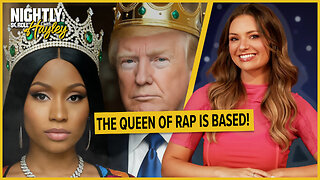 1:02:08
1:02:08
BonginoReport
3 hours agoNicki Minaj Speaks Out Against Christian Persecution - Nightly Scroll w/ Hayley Caronia (Ep.169)
23.6K19 -
 LIVE
LIVE
SpartakusLIVE
3 hours agoSNIPING in Battlefield 6 - REDSEC || Monday MOTIVATION to CONQUER the Week
128 watching -
 LIVE
LIVE
Nerdrotic
1 hour agoNerdrotic At Night 531
416 watching -
 LIVE
LIVE
TheCrucible
1 hour agoWATCH PARTY! Coach Greg Adams vs Andrew Wilson: Marriage in the West is Good For Men (11/03/25)
1,427 watching -
 LIVE
LIVE
The Jimmy Dore Show
2 hours agoTrump Threatens to INVADE Nigeria! Kash Patel CRASHES OUT Over Jet Use Criticism!
5,517 watching -
 LIVE
LIVE
Conductor_Jackson
21 hours agoLet's Play Unrailed 2 Solo! 🚂🚂🚂🚂🚂🚂
6 watching