Premium Only Content
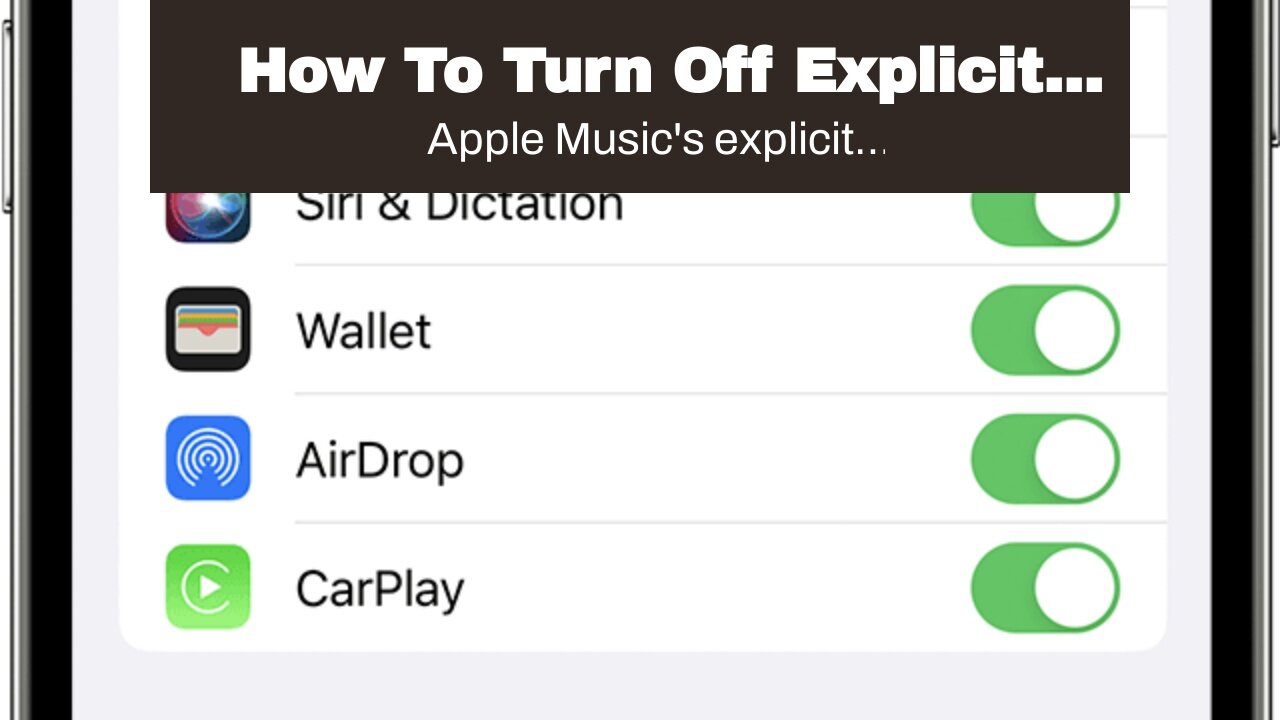
How To Turn Off Explicit Content On Apple Music
How To Turn Off Explicit Content On Apple Music
Apple Music's explicit content filter makes the music streaming experience safer for kids. Here's how to enable it on iPhone, iPad, and Mac. Apple Music has an explicit content filter that provides a safe listening experience for kids. It is also helpful when playing music at a church, school, or family gatherings, where explicit lyrics are inappropriate. The filter can not only be enabled on individual devices, but also for every connected device when using Family Sharing. While the explicit content filter can be enabled on any device, the process is different on mobiles and desktops. On iPhones and iPads,...
Apple Music's explicit content filter makes the music streaming experience safer for kids. Here's how to enable it on iPhone, iPad, and Mac. Apple Music has an explicit content filter that provides a safe listening experience for kids. It is also helpful when playing music at a church, school, or family gatherings, where explicit lyrics are inappropriate. The filter can not only be enabled on individual devices, but also for every connected device when using Family Sharing. While the explicit content filter can be enabled on any device, the process is different on mobiles and desktops. On iPhones and iPads, it can be done from the Screen Time settings, while on a Mac or Windows PC, it can be done from iTunes/Apple Music preferences. To turn off explicit content in Apple Music on an iPhone or iPad, open the Settings app and tap 'Screen Time.' Now select 'Content Privacy Restrictions' and then switch on the toggle next to 'Content Privacy Restrictions' on the next page. Next, select 'Content Restrictions' on the same page, and then tap 'Music, Podcasts and News.' On the next screen, select 'Clean' to ensure that all Apple Music content played on that device will be free from explicit content. This will be applicable to all songs, podcast episodes, and news content. Turn Off Explicit Songs On A Mac If the device belongs to a child, parents or guardians can set a passcode to ensure that the settings cannot be tampered with. To do that, go to 'Settings,' hit 'Screen Time,' and then select 'Use Screen Time Passcode.' Once there, select a passcode and re-enter it to confirm the selection. Finally, enter the Apple ID and password to verify the user's identity. The same Apple ID and password could be used as the master key to reset Screen Time preferences in case the user forgets the passcode. The process of enabling the explicit content filter is a little different on desktops, but it's the same for both Mac and PC. To block explicit songs on a computer, open either iTunes or the Apple Music app (depending on the platform), hit 'iTunes/Music' on the Menu bar at the top, and select 'Preferences' from the drop-down menu. Now move over to the 'Restrictions' tab and in the 'Restrict' section, check the box next to 'Music with explicit content.' Now hit 'OK' to save the new setting. A confirmation box will now pop up, explaining what will happen once the content filter is turned on. Read the message and click on the blue box that says 'Restrict Explicit Content.' This will enable content restriction in Apple Music on that device. As explained by Apple, once the feature is turned on, users will not be able to "play, preview, purchase, or subscribe to content marked as explicit." While enabling content restriction prevents users from enjoying music the way the artist intended it to be heard, it is a great way to keep children safe while listening to Apple Music. More: Does Apple Music Have Audiobooks? Listening Options, Explained Source: Apple
-
 2:54:31
2:54:31
TimcastIRL
5 hours agoIllegal Immigrant ARRESTED After Shooting At DHS, War ERUPTS In Chicago
267K115 -
 LIVE
LIVE
Drew Hernandez
1 day agoMARK LEVIN CRASHES OUT & TRUMP SEEKS HOUSING CRISIS SOLUTION
675 watching -
 6:29:18
6:29:18
SpartakusLIVE
7 hours ago#1 King of Content leaves your Monday UTTERLY MOTIVATED
30.8K1 -
 2:47:40
2:47:40
Barry Cunningham
8 hours agoBREAKING NEWS: WATCH PARTY WITH PRESIDENT TRUMP ON THE LAURA INGRAHAM SHOW (AND MORE NEWS)
151K31 -
 2:36:50
2:36:50
Blabs Games
14 hours agoLet's Get Those 5 Stars! Jurassic World Evolution 3 Playthrough #7
42K5 -
 1:03:59
1:03:59
Flyover Conservatives
1 day ago$117K Paywall to Protect School’s Indoctrination? The Education System’s Biggest Secret w/ Nicole Solas | FOC Show
37.7K1 -
 2:31:34
2:31:34
We Like Shooting
17 hours ago $1.33 earnedWe Like Shooting 636 (Gun Podcast)
34.7K2 -
 1:53:24
1:53:24
RiftTV
7 hours agoFBI Director Kash Patel Sues Elijah Schaffer for $5 MILLION?!
55.4K32 -
 3:58:07
3:58:07
DannyStreams
4 hours agoPutting this here until we get noticed
25.8K1 -
 3:59:41
3:59:41
SOLTEKGG
5 hours ago🔴LIVE - Battlefield 6 REDSEC (30+ KILL WORLD RECORD)
20.2K