Premium Only Content
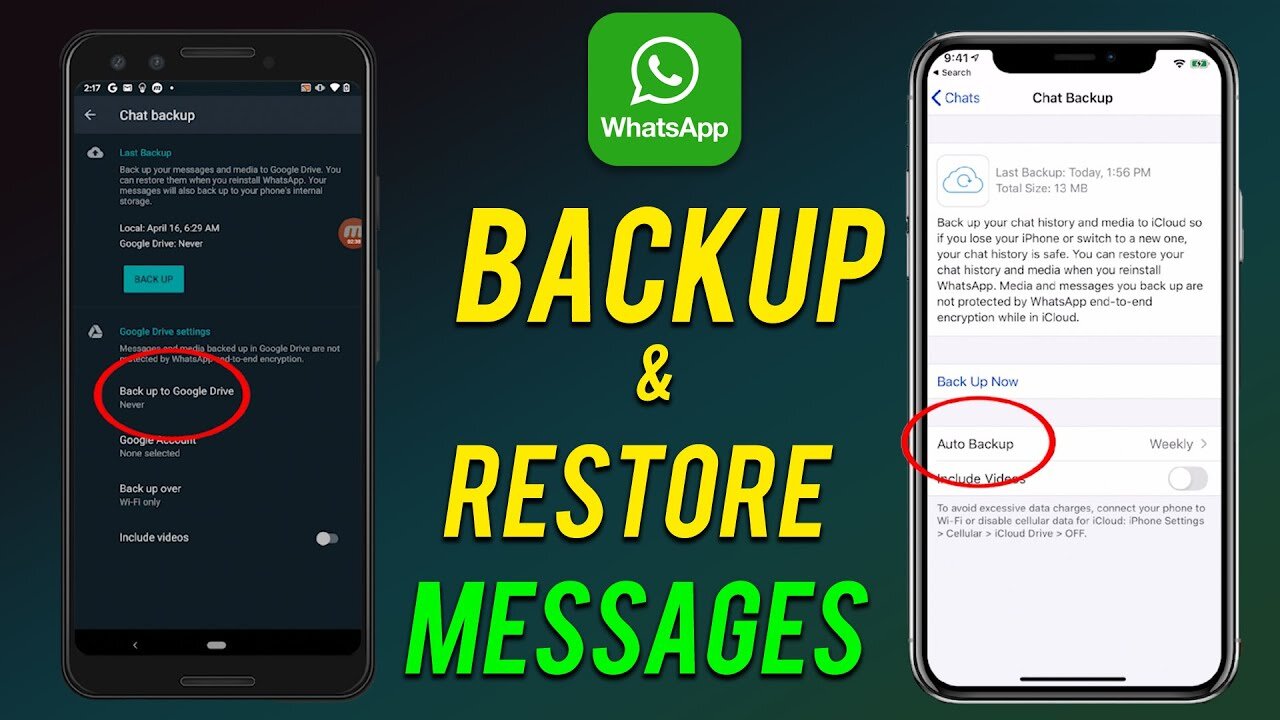
How to backup whatsapp messages
➡️ How to restore your chat history
To ensure that your chats are backed up before restoring them on a new Android device:
Open WhatsApp, More options, Settings, Chats, Chat Backup.
Choose the Google Account that you want your chats backed up to. You can also create a local backup on your device.
Tap BACK UP.
After the backup has been saved, you can remove WhatsApp from your device and install it on your new Android device.
➡️ Restore from a Google Drive backup
To maintain a copy of your chat history on Google Drive, you can enable the automatic backup feature for your chats and select its frequency as daily, weekly, or monthly. In order to successfully restore a Google Drive backup, you need to use the same phone number and Google Account used to create the backup.
To restore your backup:
Ensure that your new Android device is linked to the Google Account where your backup is saved
Install and open WhatsApp, then verify your number.
Tap RESTORE when prompted to restore your chats and media from Google Drive.
After the restoration process is complete, tap NEXT. Your chats will be displayed once initialization is complete.
WhatsApp will continue to restore your media files after your chats are restored.
If you install WhatsApp without any prior backups from Google Drive, WhatsApp will automatically restore from your local backup file.
➡️ Your Queries & Tags for Reference:-
How to Backup & Restore WhatsApp Chat
Transfer WhatsApp Chat from Old phone to New phone
whatsapp chat backup
chat backup whatsapp
whatsapp chat backup kaise kare
How to Backup and Restore Whatsapp Messages on Android
how to transfer whatsapp messages from old phone to new phone
restore whatsapp backup on new phone
how to restore whatsapp messages on android
How To Recover Your Deleted Whatsapp Messages
Whatsapp Backup and Restore to NEW Phone
Move Whatsapp Message Data
How to Restore Old Whatsapp Messages
how to backup whatsapp messages to new phone
-
 14:23
14:23
Tactical Considerations
14 hours ago $2.84 earned5 Budget Pistols I would Actually Carry Under $425
11.5K1 -
 15:24
15:24
ArynneWexler
17 hours ago"I'm the Mayor Now" Somalian Midwest Takeover | NN Clip
2.41K14 -
 14:49
14:49
Esports Awards
18 hours agoEsports Awards 2025 Finalist Reveal
3.84K -
 LIVE
LIVE
BEK TV
23 hours agoTrent Loos in the Morning - 10/17/2025
160 watching -
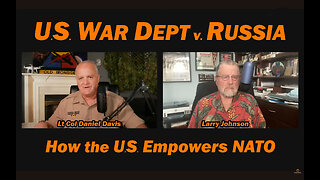 53:31
53:31
Daniel Davis Deep Dive
15 hours agoU.S. War Dept v. Russia /Larry Johnson & Lt Col Daniel Davis
3.9K6 -
 3:40
3:40
NAG Daily
14 hours agoHOW TO NEVER BE WRONG AGAIN (A COMPLETE GUIDE W/GreenMan Reports)
3.06K -
 9:21
9:21
Dr Disrespect
20 hours agoMOST INSANE 110 ASSIST Game in Battlefield 6
125K7 -
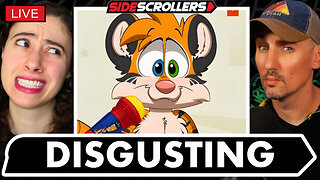 2:56:34
2:56:34
Side Scrollers Podcast
21 hours agoTwitch PROMOTES DIAPER FURRY + Asmongold/Trans CONTROVERSY + RIP Itagaki + More | Side Scrollers
48.2K8 -
 23:30
23:30
GritsGG
16 hours agoThis Burst AR Still SLAMS! BR Casual Solos!
26K1 -
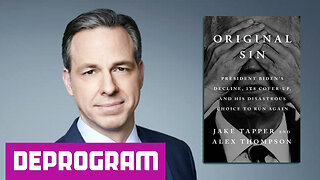 1:27:43
1:27:43
DeProgramShow
3 months agoEXCLUSIVE on DeProgram: “A Live Interview with Jake Tapper”
16.6K4