Premium Only Content

Trezor Setup Overview
What Is Covered In This Video?
The differences in the location of the control buttons on the Trezor One and Trezor Model T devices.
Trezor One has physical buttons located just below its view screen. The Trezor Model T has a color touchscreen with a red cancel or back button located in the lower left of the screen and a green confirm or continue button in the lower right side of the screen.
For either device’s setup we will follow these steps:
1) Install the Trezor Suite application to our laptop or desktop computer.
This program is used to manage updates to the device's firmware and also acts as a wallet manager for the coins held by the wallet.
2) Connect the Trezor device to the computer and install the device's firmware from the Trezor Suite application.
You should check for updates periodically in order to keep your Trezor device up to date with any wallet changes or improvements.
3) Next, we will record the Mnemonic Backup Phrase onto the recovery sheet in ALL CAPS and in the correct order. Printing the words in ALL CAPS will make it easier to restore a device from the backup sheet, and lead to fewer errors.
4) The next step will be to confirm the mnemonic backup phrase on the device.
It is best practice to laminate the recovery sheet, to protect it from water damage, and to store it in a fire resistant safe to protect it from fire damage and unauthorized access.
5) Next, we will choose a memorable access PIN that is from 4 to 9 digits in length. You want a number that is easy to remember but not easily guessed.
Avoid using phone numbers, birth dates, Social Security numbers, etc.
-
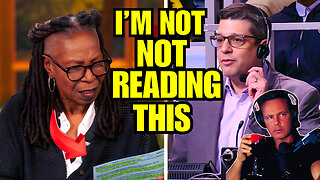 16:30
16:30
Clintonjaws
17 hours ago $4.31 earned'The View's' Producer Stops Show & Forces Whoopie To Correct Lie
5.43K6 -
 1:10:24
1:10:24
Steve-O's Wild Ride! Podcast
5 days ago $0.38 earnedMatt McCusker Makes Steve-O Nervous | Wild Ride #272
2.84K1 -
 17:09
17:09
Bearing
9 hours agoHasan Goes NUCLEAR On Chat ☢️ ROASTED By JD Vance Over Dog Allegations 🚨
18.8K28 -
 LIVE
LIVE
The HotSeat With Todd Spears
1 hour agoEP 203: The Military "Whistleblower"
778 watching -
![[Ep 784] Election 2025: NYC is Screwed | Tatum Calls Out Kirk Conspiracists | Guest: Sam Anthony](https://1a-1791.com/video/fwe2/00/s8/1/U/Q/E/w/UQEwz.0kob-small-Ep-784-Election-2025-NYC-is.jpg) LIVE
LIVE
The Nunn Report - w/ Dan Nunn
1 hour ago[Ep 784] Election 2025: NYC is Screwed | Tatum Calls Out Kirk Conspiracists | Guest: Sam Anthony
155 watching -
 1:22:54
1:22:54
DeVory Darkins
4 hours agoTrump makes shocking announcement as Major ELECTION UPDATE drops after bomb threat
91.8K53 -
 10:11
10:11
Dr. Nick Zyrowski
8 days agoDoes Creatine CAUSE Hair Loss? (We All Got This Wrong)
6.85K2 -
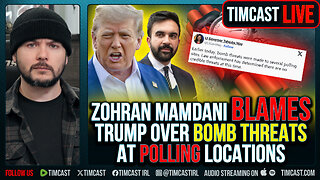 1:09:24
1:09:24
Timcast
4 hours agoZohran Mamdani BLAMES Trump Over Bomb Threats At Polling Locations
169K106 -
 3:09:52
3:09:52
Right Side Broadcasting Network
6 hours agoLIVE REPLAY: White House Press Secretary Karoline Leavitt Holds a Press Briefing - 11/4/25
69.8K16 -
 1:58:04
1:58:04
The Charlie Kirk Show
4 hours agoGo Vote! + Healthcare and the Shutdown | Dr. Oz, Baris | 11.4.2025
89K17