Premium Only Content
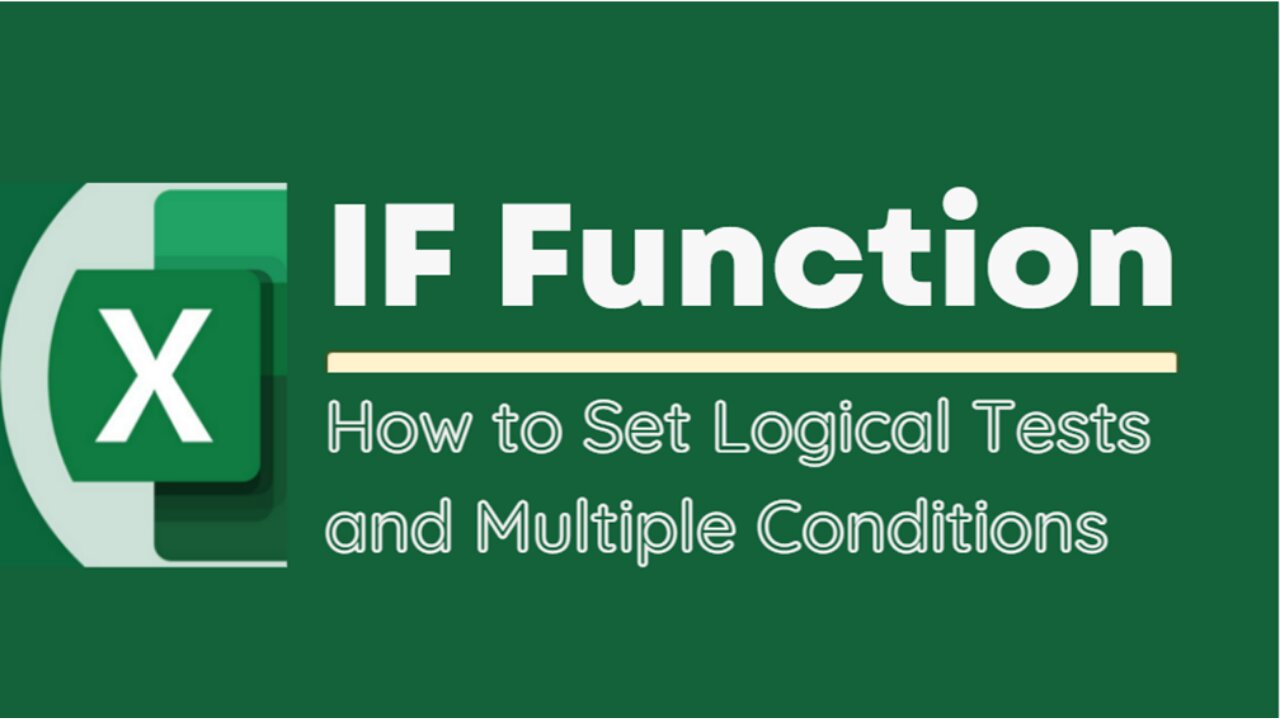
EXCEL TUTORIAL: MASTERING THE IF FUNCTION FOR DATA ANALYSIS - HOW TO SET MULTIPLE CONDITIONS
The IF function is a logical function in Microsoft Excel that allows users to test a condition and return one value if the condition is true, and another value if the condition is false. The basic syntax of the IF function is as follows:
=IF(logical_test, value_if_true, value_if_false)
Here's what each part of the syntax means:
logical_test: This is the condition that you want to test. It can be any logical expression that evaluates to either TRUE or FALSE. For example, you could test whether a cell contains a certain value, whether one cell is greater than another, or whether a date is before or after a certain date.
value_if_true: This is the value that Excel will return if the logical_test is TRUE. It can be a number, text, or any other type of value that you want to display if the condition is met.
value_if_false: This is the value that Excel will return if the logical_test is FALSE. Again, it can be any type of value that you want to display if the condition is not met.
For example, suppose you have a spreadsheet that tracks students' grades, and you want to display whether each student passed or failed based on whether their grade is above or below 60. You could use the following formula in a new column to display "Pass" or "Fail" based on each student's grade:
=IF(B2>=60, "Pass", "Fail")
In this formula, B2 is the cell that contains the student's grade. If the grade is greater than or equal to 60, the formula will return "Pass". Otherwise, it will return "Fail".
The IF function can be nested within other functions to create more complex logical tests, and it can be combined with other Excel functions to perform calculations and manipulate data based on certain conditions.
Title: Mastering the If Function for Data Analysis - How to Set Multiple Conditions
#ExcelTips #ExcelFunctions #ExcelFormulas #IFFunction #LogicalFunctions #IfExcelFunction #IfWithMultipleConditions #DataAnalysis #DecisionMaking #ProductivityTools #SpreadsheetTips #ExcelTutorials #SpreadsheetFunctions #ConditionalStatements #ExcelTricks #MicrosoftExcel #ExcelExperts #DataManipulation #OfficeTips #SpreadsheetHacks #AutomationTools #BusinessProductivity #ExcelShortcuts #DataVisualization
-
 LIVE
LIVE
Dr Disrespect
2 hours ago🔴LIVE - DR DISRESPECT - ARC RAIDERS - FULL SEND INTO THE RED
1,680 watching -
 1:50:43
1:50:43
Tucker Carlson
13 minutes agoChris Williamson’s Advice to Men: How to Survive a World of OnlyFans and AI Girlfriends
2 -
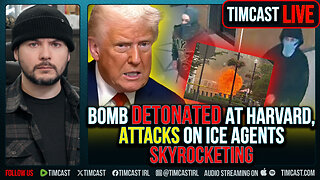 1:07:25
1:07:25
Timcast
1 hour agoBomb DETONATED At Harvard, Attacks On Ice Agents SKYROCKET
47K47 -
 1:55:31
1:55:31
Steven Crowder
3 hours agoTucker Carlson & MAGA: Everyone is Missing the Point
235K203 -
 1:11:22
1:11:22
The Rubin Report
2 hours agoWatch Joe Rogan’s Face as Elon Musk Exposes How Dems Are Cheating in Plain Sight
23.4K38 -
 1:01:07
1:01:07
VINCE
4 hours agoThe Walls Are Closing In On The Deep State | Episode 160 - 11/03/25
183K129 -
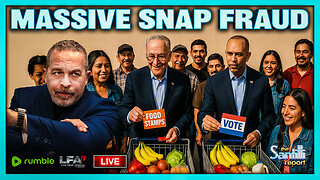 LIVE
LIVE
LFA TV
19 hours agoLIVE & BREAKING NEWS! | MONDAY 11/3/25
3,064 watching -
 1:31:18
1:31:18
Graham Allen
5 hours agoErika Fights Back: Vows To EXPOSE TRUTH & DEMANDS Trial Goes Public!! Left Says Her Grief Is FAKE!
130K79 -
 2:08:47
2:08:47
Badlands Media
9 hours agoBadlands Daily: November 3, 2025 – Tariff Wars, SNAP Panic & Brennan Gets Confronted
53.9K14 -
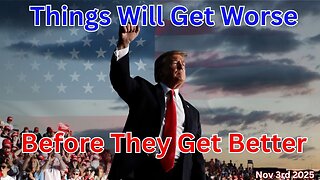 2:59:32
2:59:32
Wendy Bell Radio
8 hours agoThings Will Get Worse Before They Get Better
78K100