Premium Only Content
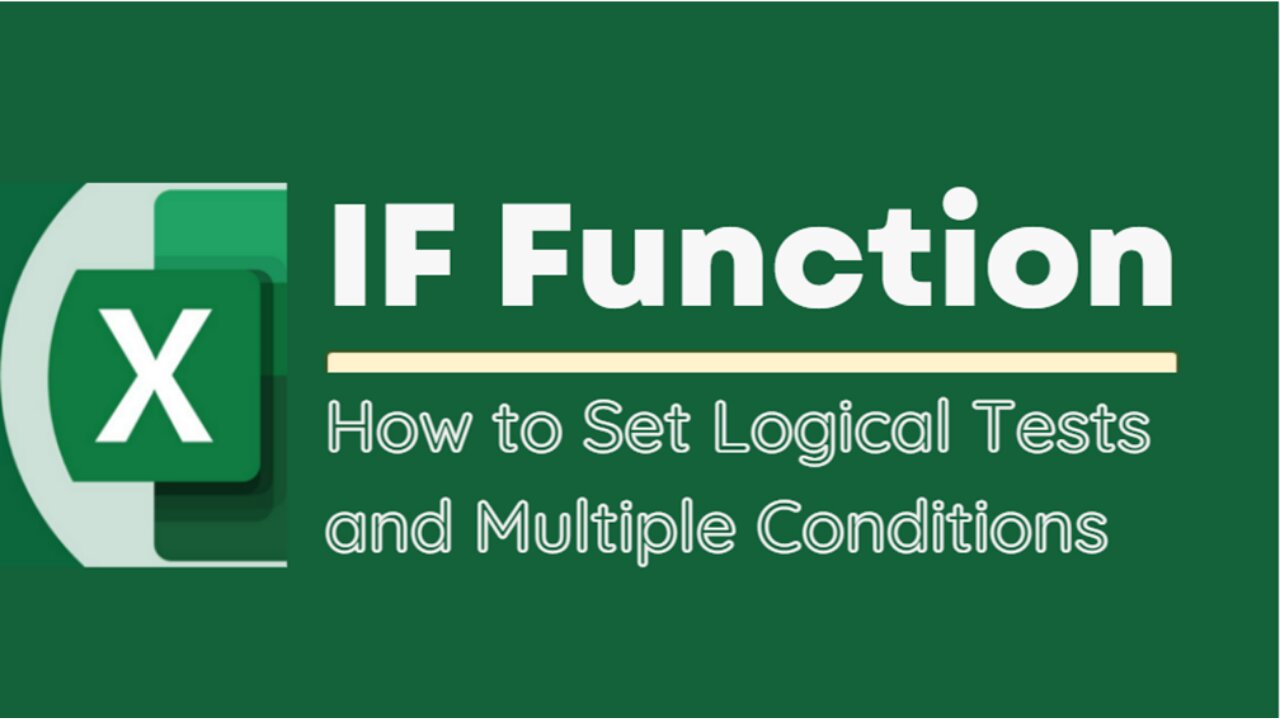
EXCEL TUTORIAL: MASTERING THE IF FUNCTION FOR DATA ANALYSIS - HOW TO SET MULTIPLE CONDITIONS
The IF function is a logical function in Microsoft Excel that allows users to test a condition and return one value if the condition is true, and another value if the condition is false. The basic syntax of the IF function is as follows:
=IF(logical_test, value_if_true, value_if_false)
Here's what each part of the syntax means:
logical_test: This is the condition that you want to test. It can be any logical expression that evaluates to either TRUE or FALSE. For example, you could test whether a cell contains a certain value, whether one cell is greater than another, or whether a date is before or after a certain date.
value_if_true: This is the value that Excel will return if the logical_test is TRUE. It can be a number, text, or any other type of value that you want to display if the condition is met.
value_if_false: This is the value that Excel will return if the logical_test is FALSE. Again, it can be any type of value that you want to display if the condition is not met.
For example, suppose you have a spreadsheet that tracks students' grades, and you want to display whether each student passed or failed based on whether their grade is above or below 60. You could use the following formula in a new column to display "Pass" or "Fail" based on each student's grade:
=IF(B2>=60, "Pass", "Fail")
In this formula, B2 is the cell that contains the student's grade. If the grade is greater than or equal to 60, the formula will return "Pass". Otherwise, it will return "Fail".
The IF function can be nested within other functions to create more complex logical tests, and it can be combined with other Excel functions to perform calculations and manipulate data based on certain conditions.
Title: Mastering the If Function for Data Analysis - How to Set Multiple Conditions
#ExcelTips #ExcelFunctions #ExcelFormulas #IFFunction #LogicalFunctions #IfExcelFunction #IfWithMultipleConditions #DataAnalysis #DecisionMaking #ProductivityTools #SpreadsheetTips #ExcelTutorials #SpreadsheetFunctions #ConditionalStatements #ExcelTricks #MicrosoftExcel #ExcelExperts #DataManipulation #OfficeTips #SpreadsheetHacks #AutomationTools #BusinessProductivity #ExcelShortcuts #DataVisualization
-
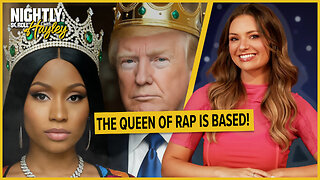 LIVE
LIVE
BonginoReport
1 hour agoNicki Minaj Speaks Out Against Christian Persecution - Nightly Scroll w/ Hayley Caronia (Ep.169)
2,079 watching -
 LIVE
LIVE
Kim Iversen
2 hours agoTrump’s Nigeria Threat Isn’t About Christians — It’s About China
5,099 watching -
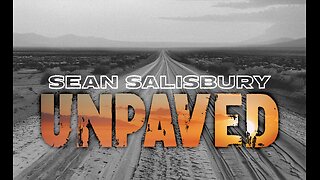 LIVE
LIVE
Sean Unpaved
1 hour agoDodgers Dynasty Rolls On, NFL Chaos Reigns, & MNF Showdown Countdown
76 watching -
 1:35:56
1:35:56
Redacted News
2 hours agoA MAGA Civil War has just begun, Christians slaughtered in Nigeria, Charlie Kirk's audiit | Redacted
85.5K99 -
 LIVE
LIVE
Dr Disrespect
7 hours ago🔴LIVE - DR DISRESPECT - ARC RAIDERS - FULL SEND INTO THE RED
1,667 watching -
 26:34
26:34
Stephen Gardner
2 hours ago🔥Elon EXPOSES The Exact Blueprint Dems use to CHEAT on Joe Rogan!!
16.8K64 -
 51:10
51:10
Dad Saves America
6 hours ago $0.36 earnedMask Off Mamdani: NYC’s Socialist “Savior” Is Another Spoiled Aristocrat
3.63K3 -
 6:14
6:14
Buddy Brown
7 hours ago $1.61 earnedLaw Enforcement Caught SNOOPING on PRIVATE LAND! | Buddy Brown
4.66K13 -
 16:21
16:21
Real Estate
1 month ago $0.28 earnedIt’s Not Just You..NO ONE CAN AFFORD KIDS ANYMORE
3.99K6 -
 LIVE
LIVE
LFA TV
1 day agoLIVE & BREAKING NEWS! | MONDAY 11/3/25
1,040 watching