Premium Only Content
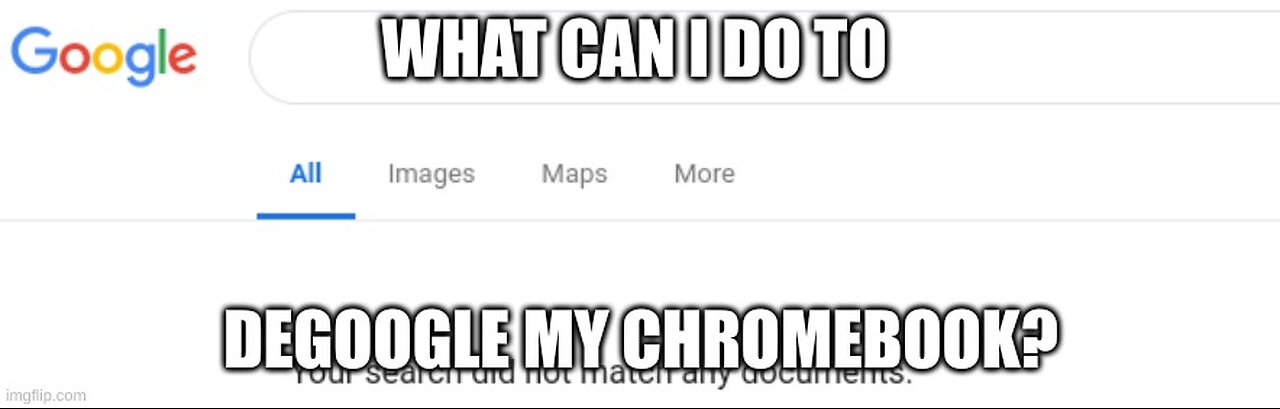
Definition Day Special: Degoogle Your Chromebook
Alternatives
How to Degoogle Your Chromebook with Linux
What about my ChromeBook? Am I stuck with Google on this little machine, or is there something I can do to liberate it? The answer depends on how thoroughly you want your chromebook to be liberated from Google’s spying attempts. Some chromebooks cannot be freed, at least not fully, so you are limited to Crouton vs a full wipe and replacement with Linux. Crouton is slightly better than ChromeOS, but only slightly. What options do you have, though? We will talk about all of these things today. If your chromebook is able to be hacked free form Google’s tentacles, then we can install just about any distribution of Linux on it that you like, but there are certain ones which are more tailored to that, so I will introduce you to those. That is where we will begin: a discussion of alternatives.
Top 7 ChromeOS Alternatives
v blissOS
Ø This is based on Android, rather than straight-up Linux
Ø Pros
§ Open-source
§ Seamless user experience
§ Default/pre-installed Google apps
§ Easily customizable
Ø Cons
§ Not for power users
§ Limited hardware support
Ø If this is just a re-skinned Android, then what is the point of the rigamarole of switching from ChromeOS to bliss?
v Solus
Ø Linux, indie distro built to be user friendly, also the original home of the Budgie Desktop, which we’ll talk about a bit tomorrow.
Ø Pros
§ Beginner-friendly
§ Smooth User Interface
§ No terminal is required for downloading additional software
§ Curated rolling release model
Ø Cons
§ No GRUB support in UEFI mode (in other words, if your chromebook is not in legacy mode through coreboot, this OS is not viable for you)
Ø Bottom Line: Solus is an interesting Linux distro in its own right, and comes in 3 flavors: Budgie, Xfce, and KDE Plasma. Xfce is the one that is most likely to run well on a chromebook, so unless it is a top of the line model, I wouldn’t suggest either of the other two.
v Lubuntu
Ø Do I need to say it again, for the new ones and the slow ones in the back? I am not a fan of the ‘buntu family in Linux. If it weren’t for the compromises that Canonical made to get where they are, and the fast ones they have pulled with Snap, I would be all about it, but with things as they are, I will not actively recommend any ‘buntu distro. Rant over. The choice of Lubuntu here is understandable, as it is very lightweight, owing to the LXQt desktop that this distro is built around, so it should not have too much trouble running (in terms of resources) on even the lamest of chromebooks. However, you may have issues with drivers on this one.
§ Pros
· Open-source and lightweight
· Clean and easy-to-use interface
· Support for more KDE and Qt-based applications
§ Cons
· LXQt DE requires slightly more resources than older LXDE (gtk2)
¨ As in, not as light as it was in the past, but in general that is the way of things anyway, so this comment is kind of pointless
v Nayu OS
Ø ChromiumOS based alternative, ChromiumOS is to ChromeOS is to Chromium is to Chrome, so this is the FOSS foundation that Google has released to us. Therefore, it could be clean, and will be compatible, while maintaining the interface you’re used to, for the most part. The most interesting thing here is their implementation of IPv6, called re6st.
§ Pros
· Preinstalled Git and npm (package manager)
· ipv6 support
· Google login is not required
§ Cons
· Reflashing is required for installing an upgrade or a new version
· No support for Chrome web apps
· No Adobe Flash support
Ø That said, it sounds intriguing, but as though it would quickly overwhelm an inexperienced user, so if you are not particularly techie, perhaps give this one a pass.
v Sentio Desktop
Ø Not really an OS, but an Andromium fork meant to project an android device’s screen to any larger monitor.
§ Pros
· Easy to use
· Full keyboard and mouse support
§ Cons
· Not for intense usage
Ø This feels like a footnote, as it is a desktop environment for your Android phone, rather than a real ChromeOS replacement of any significance.
v Void Linux
Ø I’m sorry, we’re suggesting void to random ChromeOS users? Is this guy high? I haven’t even tried to learn Void, and I’ve been a Linux user for 10 years now. Ok, I’m recovering from my shock and rolling on the floor laughing fit... Void is an indie distro that forces users to know exactly what they want and exactly what they are doing, but it can be extremely lean and quick, and however FOSS you want it to be.
§ Pros
· minimalistic, fast
· Supports multiple C libraries
· Rolling release like Arch
§ Cons
· Requires lots of knowledge and experience to make it work well
Ø I would not have put this on this list, even if it can be extremely lightweight as distros go. It takes too much overhead in terms of time, experience, and knowledge.
v GalliumOS
Ø This deserves to be in the #1 spot on most top ‘x’ lists for ChromeOS alternatives. It is based on Xubuntu, so that loses points in my book, but other than that, if your particular device is supported, as not all are. It can also be a bit of a bear to get installed, even if your machine is technically supported. However, if you can get it installed, this will give you an excellent experience.
§ Pros
· Lightweight and fast
· Chrome OS touchpad experience
· Better boot time
· Optimized battery life
§ Cons
· Not supported on all Chromebooks
· Tricky installation, especially for beginners
Ø Bottom line: If you can get it working on your device, you will be a much happier camper specifically in terms of privacy, but perhaps even performance. Other than that, there is another issue, GalliumOS is no longer being developed, so I would not spring for it after all, as it is out of date.
Some of these choices made no sense to me, and made this writer look like a bit of a clown for suggesting things that are not operating systems, or ones that are no less Google-d than ChromeOS is. That defeats the purpose, unless one is a developer/tinkerer and doesn’t give two bits about their privacy.
https://www.rankred.com/chrome-os-alternatives/
#chromeOS #chromebooks #alternatives #top7 #hahahaha #lol #degoogle #TechFreedom #FOSSnews
How to Degoogle Your Chromebook
I’ve written a blog on this already, but though I do not have machines to tinker with to demonstrate, I will talk through it with you here, and now, if you good people don’t mind. Ok, I’m going to crack on, now.
First, you have to make sure that your particular model is able to have ChromeOS excised from it, or is it exorcised? The easiest way to go about that is to check on https://mrchromebox.tech/#devices for the list of supported devices, then carefully look for your device in the table there. If it isn’t there, you are likely out of luck, unfortunately. However, if you find your model on the list, then you can proceed. You will probably need a small toolkit, with small tip screw drivers, and perhaps something to gently pry the bottom free of the rest of the chassis in order to access the hardware write-protect measures on your device. In older ones, that is likely to be either a screw, a switch, or a tab of some sort. If your device came out in the last 3-4 years, you’re likely to have to do more commandline work in order to get this working than you would with an older device.
There are two “exorcise the demon” options:
Mrchromebox’s script or the Breath route, which builds on it, but requires building from source, then burning the built iso to a USB, rather than simply having your preferred distro burnt (use etcher to do this from any other machine or OS, even if you’re running Linux via Crostini on your chromebook already. I will not be covering the Breath method, as it is more involved, due to needing to build it from source before you can burn it. I will leave a link at the bottom to the github for it though.
As an aside, Crostini is more or less a virtual machine on top of chromeOS, which allows you to do more Linux-y things, but it is still a VM, and you are still operating inside the very strict sandbox that Google made and you walked into when you bought and signed into that device for the first time.
Ok, so mrchromebox has been around for a long time, and is kind of the grand daddy of this whole process. Here is how you start, in either case, once you have a) backed up your current chromeOS install and b) have your Linux flavor of choice burned to a different USB stick.
After that, if your device has a hardware write-protect situation, you’ll have to look up where it is located, then power down the device completely, find it, then remove it. After that is done, you will need to boot into ChromeOS and do a few things.
Once booted in and signed in, press Ctrl+Alt+T to open the chrosh shell (terminal), type shell to get the command prompt. Copy the following command into your terminal:
cd; curl -LO https://mrchromebox.tech/firmware-util.sh && sudo bash firmware-util.sh
Allow the process to complete after you hit enter, then select the appropriate firmware installation option (likely Full, not r/w legacy), then hit enter. When it is done, if it completed accordingly, it will prompt you to reboot. After you do, plug in the USB with your chosen flavor of Linux on it, then install it from the live desktop, just as you would with any normal PC.
Welcome to freedom, Friends. Your Chromebook is now free from Google’s spying, assuming you didn’t pick something like blissOS that forces you to sign in to Google in order to use. Depending on your hardware, you will probably need a lighter-weight distro, perhaps a Mint Xfce, or something along those lines, rather than Lubuntu or even Gallium, since Gallium has the reputation it does. If you want to do Gallium, make sure that your device is supported first, or you will be very frustrated.
https://www.ifixit.com/Guide/How+to+convert+a+generic+Chromebook+to+Linux+OS/108259
https://cb-linux.github.io/breath/docs.html#/
I do not suggest this one, as it is no longer being developed, but if you want to see if your system may have been compatible, here is the compatibility list for GaliiumOS:
https://wiki.galliumos.org/Hardware_Compatibility
-
 1:23:37
1:23:37
We The Free News
8 months agoWe The Free News Ep 20: From Russia, With Love
120 -
 9:27
9:27
MattMorseTV
2 days ago $17.85 earnedHe just lost EVERYTHING.
73.2K114 -
 7:10:39
7:10:39
MyronGainesX
1 day agoFormer Fed Explains Serial Killer Israel Keyes, Yahweh ben Yaweh, And The El Rukn Gang, And Police Shooting Reactions!
132K34 -
 4:22:33
4:22:33
Due Dissidence
14 hours agoGaza STARVATION Hits Tipping Point, Flotilla CAPTURED, Bongino BREAKS SILENCE, Maxwell MEETS DOJ,
53.5K131 -
 10:52:37
10:52:37
GritsGG
15 hours agoWin Streaking! Most Wins 3180+! 🔥
95.1K1 -
 3:01:03
3:01:03
This is the Ray Gaming
7 hours agoSunday Night LIVE | Rumble Premium Streamer
27.9K -
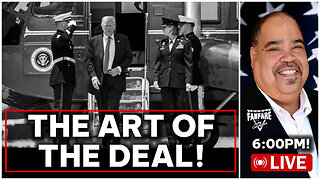 2:42:31
2:42:31
Barry Cunningham
12 hours agoPRESIDENT TRUMP IS SAVING AMERICA ONE DEAL AT A TIME! UNBELIEVABLE!
93.1K55 -
 5:12:47
5:12:47
EricJohnPizzaArtist
5 days agoAwesome Sauce PIZZA ART LIVE Ep. #56: Bret “The Hitman” Hart Tribute with SoundBoardLord!
51.3K8 -
 1:38:08
1:38:08
HELMETFIRE
7 hours ago🟢GAMING WITH FIRE EP4🟢RUMBLE TAKEOVER!🟢
35.4K -
 5:16:57
5:16:57
iCheapshot
8 hours agoCheap Plays Warzone Again? What!?
31.4K1