Premium Only Content
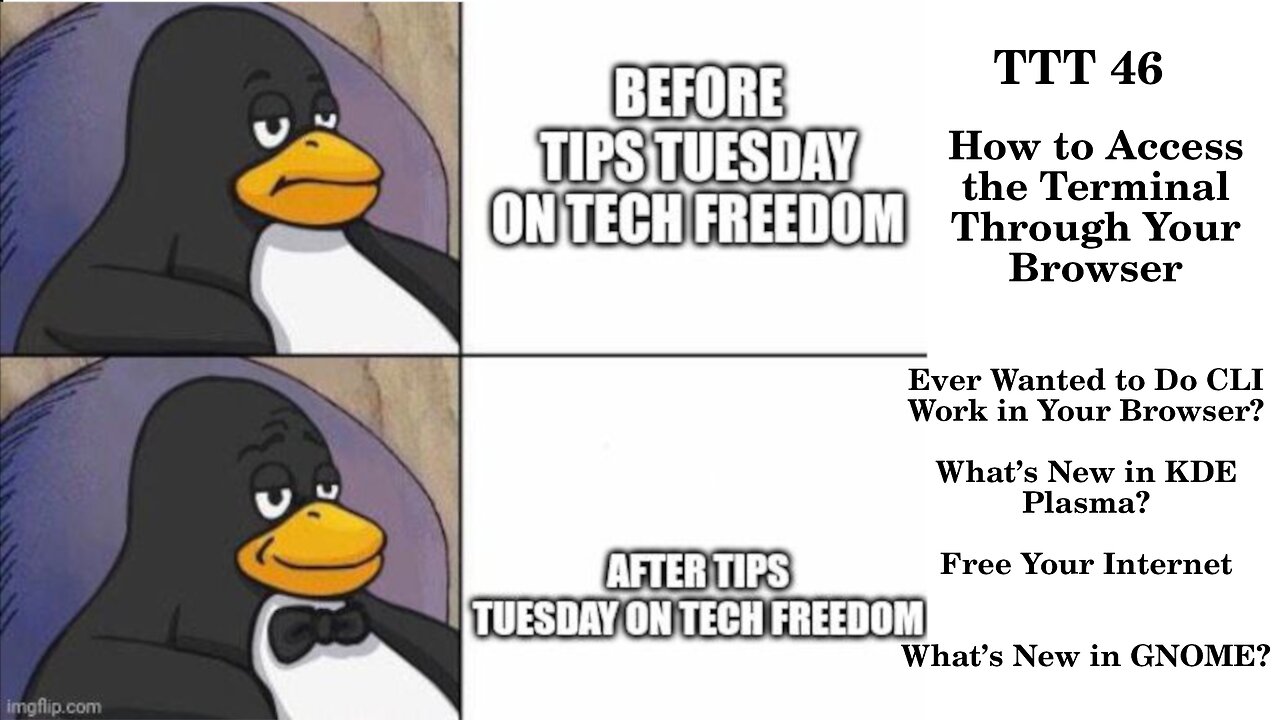
TTT 46: Terminal Through the Browser?
Ever Wanted to Do CLI Work in Your Browser?
What’s New in KDE Plasma?
Free Your Internet
What’s New in GNOME?
TTT 46.1 – What’s TTYD?
TTYD is a utility which allows you to do terminal work inside your browser of choice. Even remotely, if set up with SSL properly. So, how do we get ahold of this tool?
You can either build it from Source, or install it as a Snap package. The snap is certainly far easier, as you only need one command in order to get it installed, but I will lay out both methods
A) Build from Source
a. Distro Specific
i. Debian/Ubuntu
1. sudo apt-get install build-essential cmake git libjson-c-dev libwebsockets-dev
ii. Arch
1. Sudo pacman –S base-devel
iii. Fedora
1. sudo dnf group install "C Development Tools and Libraries" "Development Tools" “CMake”
iv. OpenSuse
1. sudo zypper install -t pattern devel_basis CMake GDB
b. Clone the Git Repo
i. git clone https://github.com/tsl0922/ttyd.git
c. CD into new directory
i. cd ttyd
d. Make “build” directory & CD into it
i. mkdir build && cd build
e. Run cmake command
i. cmake
f. List contents of directory to check for makefile
i. ls –l
g. Build and install ttyd
i. sudo make && sudo make install
B) Install as a Snap
a. sudo snap install ttyd --classic
C) Set up for use in the browser
a. ttyd –p 8080 <your preferred shell (bash, fish, zsh)>
D) Open browser
a. Local
i. http://localhost:8080
1. This will open your terminal in a browser tab, not particularly useful until you take this remote, by installing ttyd on a remote machine and accessing it by adding that machine’s info to the address bar
b. Remote
i. http://ip-address-localhost:8080
E) Add encryption to make this a bit safer to do remotely (don’t use ttyd remotely without encryption)
a. Install Lets Encrypt! Certbot
i. Snap
1. Install Snapd if you don’t have it already (simplest approach overall, but if you are uncomfortable with Snap on philosophical grounds –or any others- skip this section
a. Distro Specific
i. Debian/Ubuntu
1. sudo apt update
2. sudo apt install snapd
3. sudo snap install snap-store
ii. Arch
1. sudo pacman –Syu
2. sudo pacman –S snapd snap-store
iii. Fedora
1. sudo dnf upgrade
2. sudo dnf update
3. sudo dnf install snapd snap-store
4. sudo ln -s /var/lib/snapd/snap /snap
5. sudo systemctl enable snapd --now
iv. openSUSE
1. sudo zypper addrepo --refresh https://download.opensuse.org/repositories/system:/snappy/openSUSE_Leap_15.2 snappy
2. sudo zypper --gpg-auto-import-keys refresh
3. sudo zypper dup --from snappy
4. sudo zypper install snapd snap-store
5. sudo systemctl enable --now snapd
6. sudo systemctl enable --now snapd.apparmor
b. Install snap packages
i. sudo snap install core; sudo snap refresh core
ii. sudo snap install --classic certbot
iii. Allow certbot to run in classic mode
1. sudo ln -s /snap/bin/certbot /usr/bin/certbot
2. Install from repos
a. Debian/Ubuntu
i. sudo apt install certbot
b. Arch
i. sudo pacman –S certbot
c. Fedora
i. sudo dnf install certbot
d. OpenSUSE
i. sudo zypper install certbot
3. Set up a certificate and apply it to ttyd
a. Run certbot to add ssl to the connection so that you can use https rather than http on ttyd connections
i. certbot certonly -d <your domain>
b. Apply to ttyd
i. ttyd --ssl --ssl-cert /etc/letsencrypt/live/<your domain>/fullchain.pem --ssl-key /etc/letsencrypt/live/<your domain>/privkey.pem <command>
From there, you should be able to use ttyd remotely through https in your browser. Congratulations.
https://www.linuxshelltips.com/ttyd-share-linux-terminal-browser/
I added installation instructions for snapd and the snap store for each major distro family, as it is easier to install ttyd and certbot that way versus installing from source, though, as I said, installing from source gets you away from the ickies related to Snap and Cannonical. Each package manager has its own packages and ways to work with, but this should get you up and running, either way.
#ttt #howto #tutorial #Linux #install #snap #source #packages #ttyd #certbot #TechFreedom #FOSSnews
TTT 46.2 – What’s New in KDE?
5.27 LTS
· The Plasma Welcome App
· This has been a long time coming, it will help new users to orient themselves to one of the most powerful and customizable desktop environments out there.
o easily and quickly configure various aspects like
§ enabling Plasma Vaults
§ connecting their online accounts or mobile devices
§ adding more apps
§ And other things as well
§ Tiling Support (enable with meta + t)
§ Multi-monitor support better than ever
· New widget in the system tray to easily switch layouts
§ Flatpak permissions in System Settings app
§ So much more, including further tweaks to System Settings app UI, and other things
https://9to5linux.com/kde-plasma-5-27-lts-desktop-is-out-with-new-welcome-app-tiling-and-more
Frameworks 5.103
· Better flatpak support
· Improved Plasma Wayland
o No more clipboard bugs
o Spectacle’s copy to clipboard after taking screenshot feature works as intended now
· QTQuick improvements
· Plasma Panel pop-ups fixed
· Much more besides
https://9to5linux.com/kde-frameworks-5-103-improves-support-for-flatpak-and-qt-6-apps-plasma-wayland
#TTT #Linux #KDE #Plasma #lts #frameworks #TechFreedom #FOSSnews
Free Your Internet
http://techfreedom.pro/internet-freedom/
One-stop shop for getting you and your business transitioned off of Big Tech online platforms and tools, so that you have control of your data once again. I will also help you to find better alternatives.
#TTT #techtips #TechFreedom #internetfreedom #nogoogle #nometa #noyahoo #nomicrosoft #Truth
TTT 46.3 – New in GNOME Now
GNOME 44 is coming soon, so what can we expect?
v GNOME Shell Updates
Ø Background apps visible in quick settings menu
Ø Misc bug fixes
v GNOME Files Improvements
Ø Image previews in native file picker dialog (why wasn’t this done YEARS ago?)
Ø Directory Tree view in Gnome Files
Ø New Tab context menu
§ Now has “close other tabs” option
Ø Save data as image
§ When you copy as image from a website, you can simply paste it into a folder on your system, in files, and it will show up as if you had “saved-as”
v Settings Changes
Ø Accessibility options has been reworked according to human function
Ø Output & Input sections in the Audio Options page got shuffled
Ø About now shows your firmware version
Ø Time & Date now shows months in a 2 column dropdown, rather than a 1 column arrangement
v GNOME Web
Ø Tabbed view is improved
Ø Totally updated UI, in keeping with libadwaita and GTK 4
https://www.debugpoint.com/gnome-44/
Just Perfection GNOME Extension
What is it? It is an extension which provides easy access to GNOME Shell tweaks, and every time GNOME releases a new version, you can expect a corresponding version bump in Just Perfection as well, to keep up with the API changes.
v More adjustability for dash icon sizes, in 8 steps from 16-64 px
v Switcher popup delay
Ø Allows the user to remove or reduce the delay between Alt+Tab or Ctrl+Alt+Tab and when the popup appears, making the desktop feel more responsive.
v Random bits and bobs
Ø Ability to disable the indicators for screen sharing and screen recording
Ø Fast animation speed now a possibility
https://linuxiac.com/just-perfection-23-gnome-shell-extension/
#TTT #GNOME #GNOME44 #justperfection #tweaks #updates #comingsoon #TechFreedom #FOSSnews
10 Things My Wife Thinks You Should Know about Tech Freedom.
https://rumble.com/v19elx6-10-things-about-tech-freedom.html?mref=2jfr3&mc=anr3y
#TechFreedom #wifeysauce #getfree #explainer #Truth
-
 1:10:04
1:10:04
We The Free News
3 months agoWe The Free News Ep 21: Guess Who's Back...
103 -
 LIVE
LIVE
megimu32
1 hour agoON THE SUBJECT: The Epstein List & Disney Channel Original Movies Nostalgia!!
207 watching -
 9:06
9:06
Colion Noir
10 hours agoKid With Gun Shoots & Kills 2 Armed Robbers During Home Invasion
16.9K3 -
 54:28
54:28
LFA TV
1 day agoUnjust Man | TRUMPET DAILY 2.27.25 7PM
19.7K2 -
 20:10
20:10
CartierFamily
7 hours agoAndrew Schulz DESTROYS Charlamagne’s WOKE Meltdown on DOGE & Elon Musk!
36.8K45 -
 1:36:39
1:36:39
Redacted News
5 hours agoBOMBSHELL EPSTEIN SH*T SHOW JUST DROPPED ON WASHINGTON, WHAT IS THIS? | Redacted w Clayton Morris
145K243 -
 2:03:31
2:03:31
Revenge of the Cis
6 hours agoEpisode 1453: Fat & Fit
48.6K8 -
 2:38:12
2:38:12
The White House
7 hours agoPresident Trump Holds a Press Conference with Prime Minister Keir Starmer of the United Kingdom
160K60 -
 1:01:04
1:01:04
In The Litter Box w/ Jewels & Catturd
1 day agoDrain the Swamp! | In the Litter Box w/ Jewels & Catturd – Ep. 751 – 2/27/2025
91.7K35 -
 1:11:24
1:11:24
Dr. Drew
8 hours agoNEW: Cardiac Arrest In Healthy Young People After mRNA w/ Nicolas Hulscher – Ask Dr. Drew
72.7K32