How to Automatically Insert Date and Timestamp in Excel? Part-1
#Excel #Timestamp #automation
In this video, we will train you on how you can automatically insert time and date stamp in Excel, using keyboard shortcuts.
The Date and Timestamp is a type of data type that determines the date and time of a particular region. It contains some characters along with some encoded data. This format may vary from language to language. Keeping track of date and time helps in managing records of our work as well as segregate the information day-wise. In this article, we will be going to learn how we can automatically insert Date and Timestamp in Excel.
Inserting Date And Timestamp using keyboard shortcuts (Static method)
The static method is helpful when there are only a few cells where you need to insert the Date and Timestamp. You can quickly use the keyboard shortcut to manually insert the Date and Timestamp.
Follow the below steps to implement the same:
Select the cell into which the current date or time needs to be inserted.
Use this shortcut – Ctrl + ; (Control + semicolon) to insert the current date.
Use this shortcut – Ctrl + Shift + ; (Control + Shift + semicolon) to insert the current time.
Use this shortcut – Press the combination (Ctrl + ;) and (Ctrl + Shift + ;) to insert the current time and time.
-
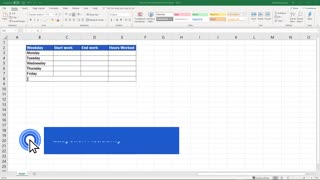 4:21
4:21
TECHNOLOGY, TIPS AND TRICK VIDEOS
10 months agoHow to Insert and Format Time in Excel
8 -
 3:10
3:10
The Excel Zone
1 year agoSUPER TIME-SAVING EXCEL TIP: AUTOMATICALLY INSERT A DECIMAL POINT WHEN TYPING
23 -
 1:35
1:35
Mark's Excel Tips
1 year agoUse This Formula To Add Date And Time In Excel 365 Auto Updates
8 -
 10:23
10:23
Dexcelo
1 year agoExcel date and time format | Excel A to Z #21
1 -
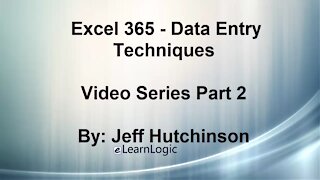 21:33
21:33
Microsoft Excel Full Course
3 years agoExcel 365 Part 2 – Data Entry Techniques
119 -
 4:56
4:56
Excelliott Technology
1 year agoExcel - Dynamic Date Function
1 -
 2:29
2:29
EXCELEX
9 months agoAutocompletare date | Secrete in Excel - Partea 1
2 -
 19:08
19:08
Dexcelo
1 year agoData entry techniques in Excel | Excel A to Z #23
1 -
 0:47
0:47
DansTechSolutions
1 year agoNeed To Know Date & Time Shortcuts For Excel - Excel Tutorial
1 -
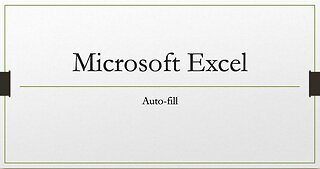 0:49
0:49
PorcunaNet
1 year agoMicrosoft Excel - Using Auto-fill
1