Premium Only Content
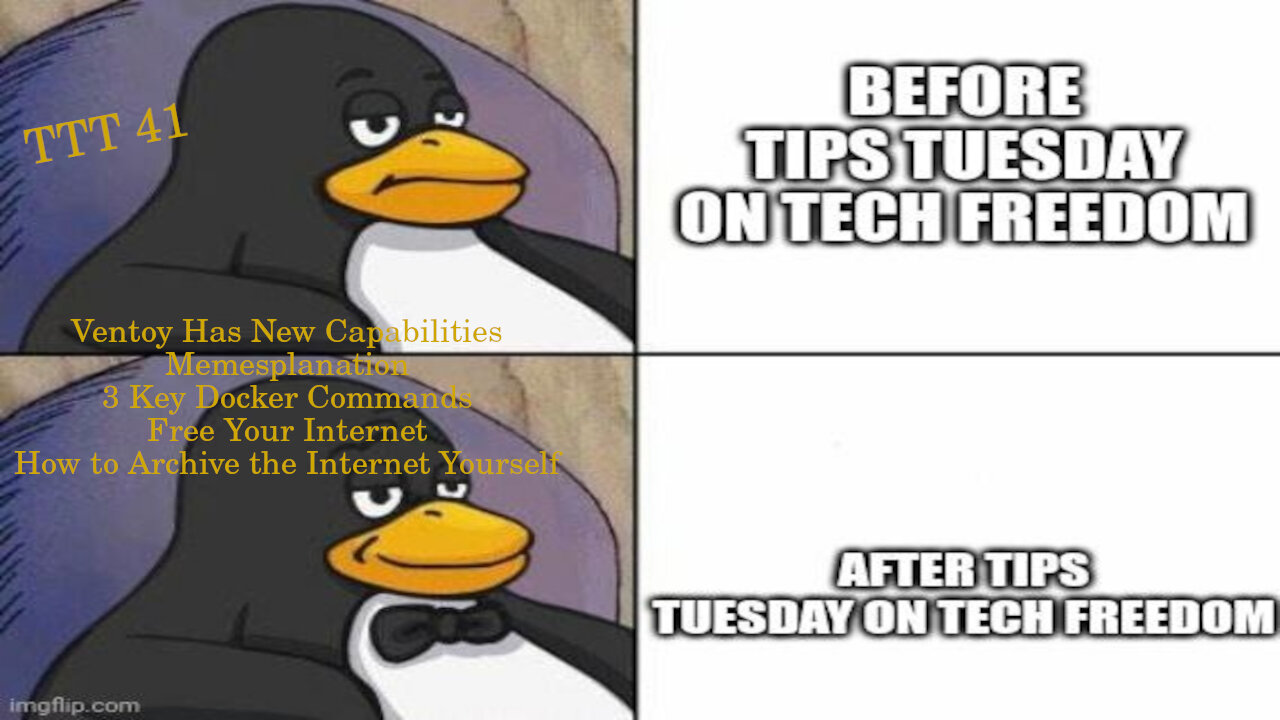
TTT 41 – Ventoy Brings More Functionality, 3 Big Docker Commands, and More...
TTT 41.1 – Ventoy News
Wait, what’s Ventoy again? Ventoy is a cross-platform multiboot USB system so that you can put multiple OSes on a single flash drive, and it is easy to update and organize them as well. What’s new with this update? Support for both the Lenovo and Dell Recovery media types. This is huge for repair outfits everywhere, so you default tech support people for your respective spheres of influence, you now have this tool in your kit, just download the files for each, then use ventoy to burn them to a disk in a bootable manner, then unplug it, take it to a sick system, and restore it to health.
https://9to5linux.com/ventoy-1-0-87-brings-support-for-lenovo-product-recovery-and-dell-per-isos
#TTT #ventoy #FOSS #pcrepair #toolkits #Linux #windows #macOS #TechFreedom
Pray without ceasing. Cry out. Lament. Praise.
Never let the lines of communication between
You and heaven go silent. Pound on the doors
Of heaven. Do not get tired of asking, seeking,
and knocking. For when you ask, you receive
(perhaps not immediately), when you seek,
you will find; when you knock, doors will open.
Keep asking, seeking, and knocking. St Anthony
has an interesting take here, that the constant pleas
will force the Father’s benevolence to come to your
Rescue. Perhaps he was thinking of the parable of
the unjust judge, rather than the passage I sited just now...
#TTT #desertfathers #quotes #patristics #keeponkeepingon #neverstop #memesplanation #TechFreedom
TTT 41.2 – 3 Key Tricks for Docker
What is Docker? Docker is a containerization platform. What is a container? Virtualized resources within a computer that are partitioned off from the rest of the system, usually dedicated to running a single application. Think of it as a specialized virtual machine. What is a virtual machine? Think of it this way: it is a computer within your computer. Your regular OS hosts another OS, which has a certain amount of resources which you dedicated to it so that it can run and do whatever you need it to do. It is kind of like having computing nesting dolls. You have your main operating system running directly on your computer, then setting up other fully functioning systems within that first OS install. Not the best description, but I hope it helped. What are we talking about again? Oh yes, 3 tips for implementing Docker more easily...
1. The System Subcommand
a. docker system df
i. Automatically detects and prints (on the screen, in terminal) the statistics of all installed docker containers.
1. This is useful if you find yourself perpetually running low on storage, this will help you to understand why.
b. docker system prune
i. In one fell swoop, this command does what 4 other, separate commands do to free up space for you.
1. It will remove (but not delete by default) unused network connections, dangling images, unused containers, and volumes, which will free up space for you.
a. If you want to delete the items in question, type docker system prune --volumes –f
c. docker system events or docker events
i. Lets you see at a glance what is going on in and among your Docker containers.
2. The Context Subcommand
a. docker context create remote --description "Remote docker server" --docker "host=ssh://user@<address of your server>"
i. This establishes a contextual connection between your local system and the server where your docker container exists, making it simpler to connect remotely in the future.
ii. In order to enter that context and work on that container, type docker context use [CONTEXT_NAME]
iii. In order to return to your default context, type docker context default, and you will be back to work on your local docker installs
3. The Pause/ Unpause Command
a. If you have a container which you start as docker-compose, and some service in it tries to start before its dependencies load in, you can easily fix that by using these commands:
i. docker pause [CONTAINER_NAME|ID]
ii. docker unpause [CONTAINER_NAME|ID]
https://linuxhandbook.com/useful-unknown-docker-commands/
#TTT #docker #howto #foss #selfhosted #TechFreedom
Free Your Internet
http://techfreedom.pro/internet-freedom/
One-stop shop for getting you and your business transitioned off of Big Tech online platforms and tools, so that you have control of your data once again. I will also help you to find better alternatives.
#TTT #techtips #TechFreedom #internetfreedom #nogoogle #nometa #noyahoo #nomicrosoft
TTT 41.3 – How to Use ArchiveBox
What is ArchiveBox? Think of it as a self-hosted version of the Wayback Machine. Yes, a version of the internet archive that you can control, so that you can save webpages and sites as desired.
You can install it through docker-compose, docker, an auto setup script, or through your package manager.
Once you install it, you can use ArchiveBox this way:
archivebox add https://example.com/some/page
or
echo https://example.com/some/page | archivebox add
https://ostechnix.com/self-host-internet-archive-with-archivebox/
#TTT #foss #tools #Linux #coolstuff #TechFreedom
10 Things My Wife Thinks You Should Know about Tech Freedom.
https://rumble.com/v19elx6-10-things-about-tech-freedom.html?mref=2jfr3&mc=anr3y
#TechFreedom #wifeysauce #getfree #explainer
-
 50:50
50:50
We The Free News
1 year agoWe The Free News Ep 22: Anti-trust.... the Government
1901 -
 LIVE
LIVE
MattMorseTV
5 hours ago $0.26 earned🔴THE STREAMER AWARDS🔴
5,005 watching -
 LIVE
LIVE
Side Scrollers Podcast
10 hours agoSide Scrollers Presents: QUEEN OF THE Wii
1,689 watching -
 LIVE
LIVE
TundraTactical
6 hours agoMatt Hover (CRS Firearms) Released This Week, Glock Gen 6 is Here, and More Tonight At 9pm CST
84 watching -
 LIVE
LIVE
SpartakusLIVE
3 hours agoNEW Buyback Mode is the MOST FUN I've had on WZ in YEARS
117 watching -
 LIVE
LIVE
Adam Does Movies
2 hours agoThe Best & Most Overrated Christmas Movies - LIVE!
64 watching -
 LIVE
LIVE
BubbaSZN
5 hours ago🔴 LIVE - SLAYING ZOMBIES W/ CATDOG UNTIL MY BDAY AT 12AM!
51 watching -
 LIVE
LIVE
SlingerGames
1 hour agoRumble Spartans, ASSEMBLE! | Push for 400 Followers
33 watching -
 LIVE
LIVE
xXFadedAngelXx
5 hours agoSPARTAN NIGHT! Featuring the Communiy! Thanks @OhHiMark! & @Phyxicx! for the invite
74 watching -
 LIVE
LIVE
AdmiralSmoothrod
4 hours agohalo MCC - Multiplayer Rumble No. 21 - its gonna get sticky
35 watching