Premium Only Content
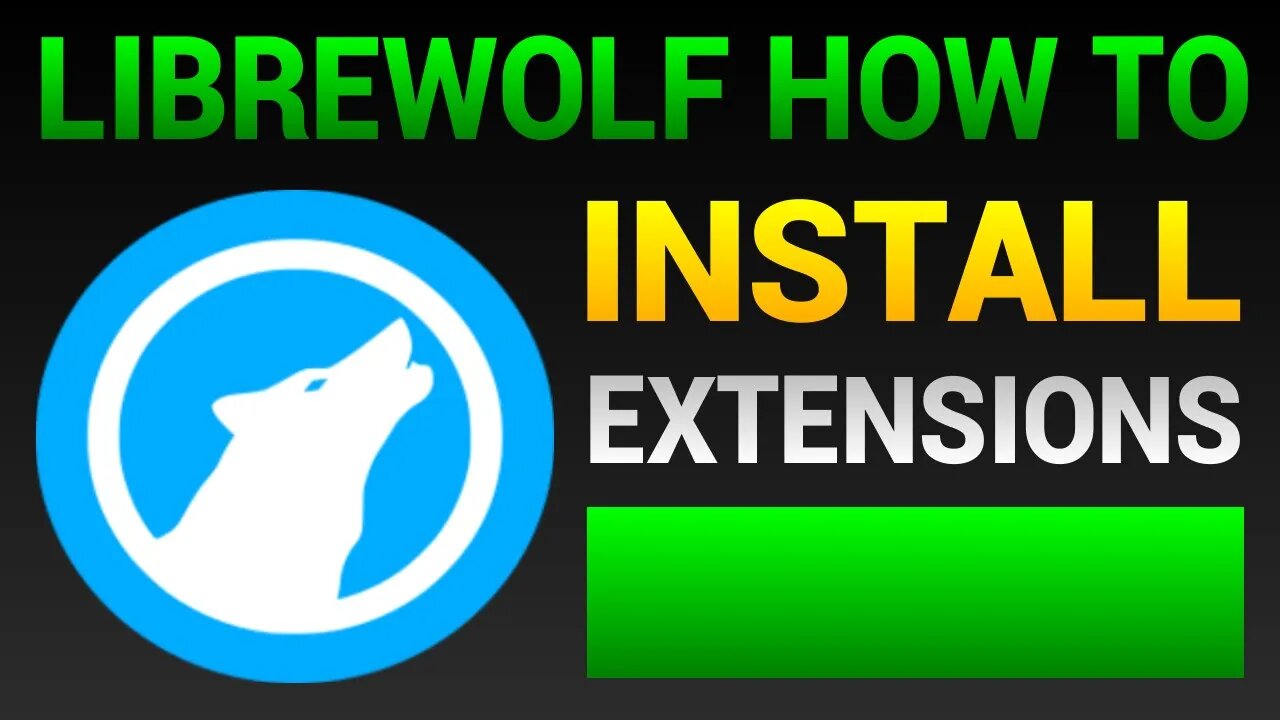
How To Add Extensions Or Add-Ons In LibreWolf Browser
In this tutorial I will show you how to add extensions or add-ons to the LibreWolf web browser.
LIKE ✔️ SUBSCRIBE ✔️ COMMENT ✔️
Follow these septs to add extensions or add-ons to LibreWolf:
1. Click on the hamburger menu on the top right.
2. Then click on "Add-ons and themes".
3. Next, where it says "Find more add-ons", type something to search for, like I typed "fireshot" in the video, and press Enter.
4. Now click on the extension you want to add, like for example Fireshot.
5. Then click on "Add to Firefox".
6. Click on "Continue to Installation".
7. Wait for the add-on to be installed and click on "Add" once it's ready.
8. Finally click on "Okay" on the right.
▶ SUBSCRIBE: https://www.youtube.com/huskerstech?sub_confirmation=1
❤️ ATTRIBUTIONS
Video Clips & Images: Videoblocks, Pixabay, Pexels, Videvo
Music: YouTube Audio Library, Audioblocks
Music: TeknoAXE - Synthwave E
License: Creative Commons
Source: https://www.youtube.com/watch?v=RBxnYXGNNAk
Music: Jesse Gallagher - Tratak
Source: YouTube Audio Library
Music: Density & Time - Water Lillies
Source: YouTube Audio Library
HASHTAGS
#tutorial #librewolf #extensions
🕊️ HOW TO GET TO HEAVEN
-
 1:17:18
1:17:18
Glenn Greenwald
1 day agoWhat are CBS News' Billionaire Heirs Doing with Bari Weiss? With Ryan Grim on the Funding Behind It; Europe Capitulates to Trump Again | SYSTEM UPDATE #494
83.3K31 -
 1:43:49
1:43:49
RiftTV
3 hours agoCNN Calls Black NY Shooter WHITE, Cincinnati FATIGUE | The Rift | Guest: Braeden Sorbo, 2Protects1
22.8K10 -

LumpyPotatoX2
4 hours agoKilling Floor 3: Rampage & Chaos - #RumbleGaming
2.33K -
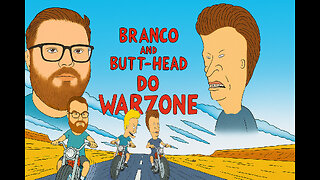 LIVE
LIVE
BrancoFXDC
4 hours agoPlaying Ranked Warzone - Pursuit of Diamond Rank
67 watching -
 1:11:41
1:11:41
Omar Elattar
4 hours agoThe Brain Experts: "Your Overthinking Problem Has A Physical Solution & We Can Show You!"
6.92K1 -
 LIVE
LIVE
Mattnifico
3 hours agoREPLAYING EVERY FORZA HORIZON GAME - Forza Horizon 1 (Part 2)
19 watching -
 LIVE
LIVE
DamagingDoc18
1 hour agoTime to get small! Grounded 2
8 watching -
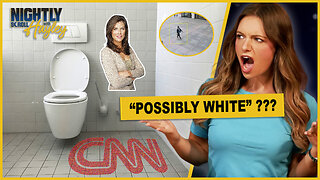 1:00:06
1:00:06
BonginoReport
5 hours agoCNN Speculates NYC Gunman’s Race, Gets it WRONG - Nightly Scroll w/ Hayley Caronia (Ep.100)
116K40 -
 1:45:16
1:45:16
Redacted News
6 hours agoTrump issues Ultimatum to Putin "End this war now or else," Russia not backing down | Redacted Live
196K180 -
 LIVE
LIVE
Fragniac
2 hours ago🟢MAKE GAMING GREAT AGAIN‼
90 watching