Premium Only Content
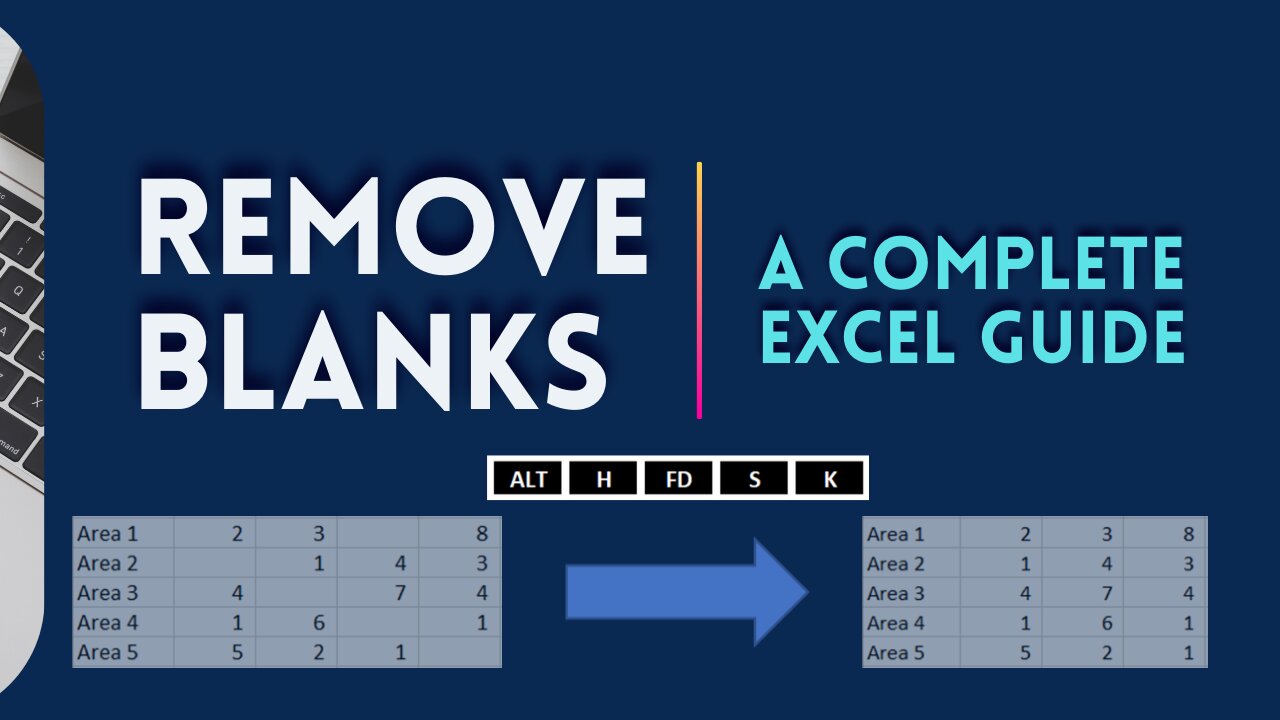
3 WAYS TO REMOVE BLANK CELLS OR EMPTY CELLS
This video will guide you on how to remove blank cells or empty cells from selected range of data.
The first thing to do is to highlight the range of cells. If you want to select all cells with data, click anywhere in the table and press CTRL + A.
When you have selected the data range, you can now go to the Data tab where Go To Special Excel function can be found. This video will show the detailed way of doing it as well as the keyboard shortcuts to speed up the process.
The 2nd method to remove blank cells is through the keyboard shortcut ALT – H – FD and the 3rd one is a shorter way to do it. It’s though the F5 key. Just one click and Go To window where you can select Special is right in front of you.
After watching this, you will learn or be guided with the complete process of removing blank cells.
Title: 3 Ways to Remove Blank Cells or Empty Cells
#removeblankcells
#howtoremoveblankcells
#keyboardshortcuttoremoveblankcells
-
 2:27:53
2:27:53
Laura Loomer
4 hours agoBREAKING: MTG Resigns From Congress, Mamdani Meets Trump
32.6K67 -
 LIVE
LIVE
PandaSub2000
1 day agoLIVE 10:30pm ET | BUZZ/DISNEY TRIVIA NIGHT with YOU!
254 watching -
 15:23
15:23
T-SPLY
9 hours agoBUSTED Assistant Principle And Brother Arrested For Wanting To Kill ICE!
10.5K10 -
 22:06
22:06
Jasmin Laine
9 hours agoCBC STUNNED Into SILENCE After JD Vance’s BRUTAL Message to Canadians
7.62K11 -
 2:04:27
2:04:27
TimcastIRL
8 hours agoAntifa CONVICTED Of TERRORISM, Fears Of CIVIL WAR Grow | Timcast IRL
227K74 -
 2:16:43
2:16:43
TheSaltyCracker
5 hours agoIt's Over Zelensky ReeEEStream 11-21-25
73K125 -
 LIVE
LIVE
Drew Hernandez
23 hours agoMIKE HUCKABEE EXPOSED FOR OFF RECORD MEETING WITH CONVICTED ISRAELI SPY?
1,061 watching -
 4:07:43
4:07:43
SynthTrax & DJ Cheezus Livestreams
16 hours agoFriday Night Synthwave 80s 90s Electronica and more DJ MIX Livestream SYNTHWAVE / ANIME NIGHT
26.6K1 -
 14:25
14:25
Tactical Advisor
14 hours agoReal Life John Wick Suit | Grayman & Company
16.8K2 -
 LIVE
LIVE
I_Came_With_Fire_Podcast
14 hours agoAlien Enemies Act | Dismantling the Department of Education | Valhalla VFT & America First
300 watching