Premium Only Content
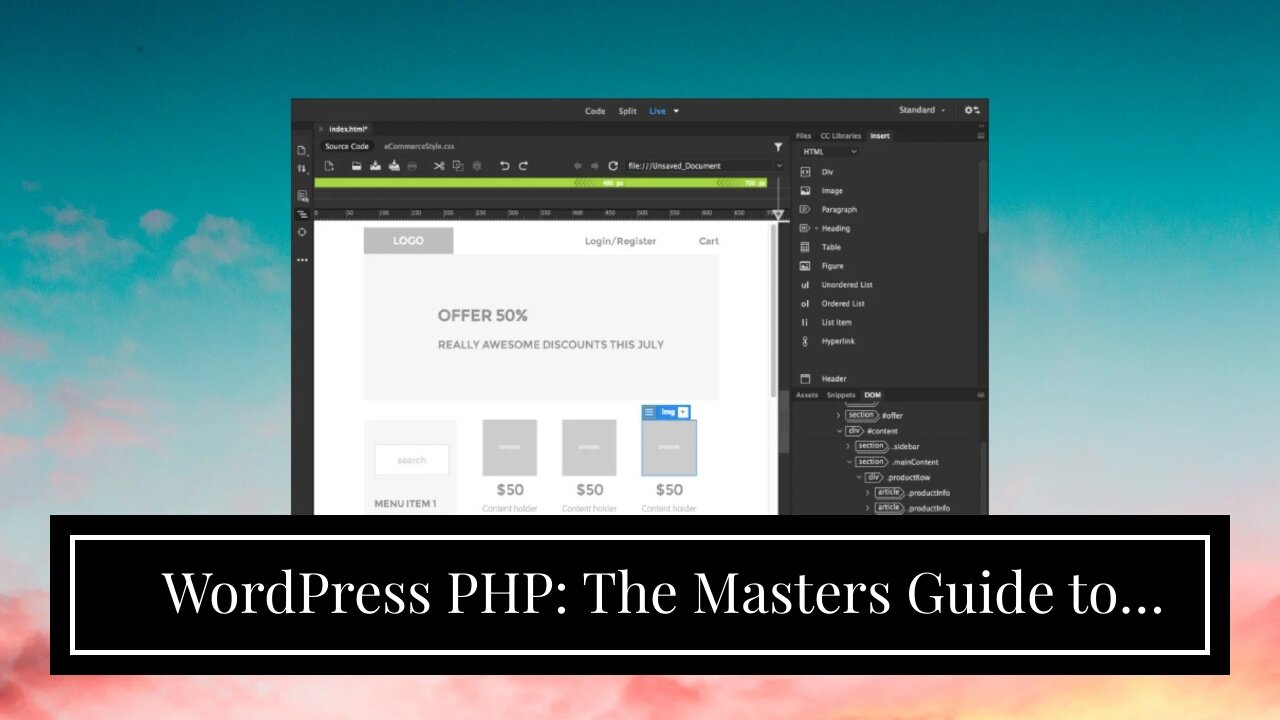
WordPress PHP: The Masters Guide to Updating and Customizing Your Website
WordPress PHP: The Masters Guide to Updating and Customizing Your Website
If you’re like most people, you probably chose WordPress as your website platform because it is relatively easy to use and customize. However, as your website grows and changes, you may find yourself needing to update or customize your site more frequently. This can be a daunting task if you’re not familiar with PHP, the programming language used by WordPress.
But don’t worry! In this blog post, we’ll guide you through everything you need to know about updating and customizing your WordPress website using PHP. We’ll cover topics such as automatically updating WordPress, manually updating WordPress, updating WordPress plugins and...
https://finetimer.site/wordpress-php-the-masters-guide-to-updating-and-customizing-your-website/
If you’re like most people, you probably chose WordPress as your website platform because it is relatively easy to use and customize. However, as your website grows and changes, you may find yourself needing to update or customize your site more frequently. This can be a daunting task if you’re not familiar with PHP, the programming language used by WordPress.
But don’t worry! In this blog post, we’ll guide you through everything you need to know about updating and customizing your WordPress website using PHP. We’ll cover topics such as automatically updating WordPress, manually updating WordPress, updating WordPress plugins and themes, changing your WordPress theme, adding functionality with WordPress plugins, and creating custom WordPress pages. By the end of this post, you’ll be a master of WordPress PHP! Photo by Alex Green on Pexels Updating Your WordPress Website.
Automatically Updating WordPress
The first thing you need to do is make sure that you have a backup of your website. This is very important because if something goes wrong during the update process, you will be able to restore your website from the backup.
Once you have made a backup, you can start the automatic update process by going to the Updates page in your WordPress admin panel. You will see a button that says “Check for Updates”. Click on this button and WordPress will check if there are any new updates available for your website.
If there are any updates available, you will see a list of the updates that are available. You can then select which ones you want to install and click on the “Update Plugins” or “Update Themes” button. WordPress will then download and install the selected updates.
Manually Updating WordPress
If you don’t want to use the automatic update feature, you can also update WordPress manually. The first thing you need to do is download the latest version of WordPress from https://wordpress.org/download/.
Once you have downloaded the zip file, extract it and upload it to your server using an FTP client such as Filezilla. Make sure that you upload it to the right directory, which is usually /public_html/ or /www/.
After uploading, go to your WordPress admin panel and click on “Updates” page. You will see a notice that says “An updated version of WordPress is available” along with a link to upgrading instructions. Click on this link and follow the instructions given there. After following all the instructions, your website will be updated to the latest version of WordPress.
Updating Plugins and Themes
It is also important to keep your plugins and themes up-to-date since they may contain security vulnerabilities that could be exploited by hackers. Luckily, updating plugins and themes is very easy in WordPress.
First, go to the Updates page in your WordPress admin panel and check if there are any updates available for your plugins or themes. If there are any updates available, you can select which ones you want to install and click on either the “Update Plugins” or “Update Themes” button depending on what you want to update.
Alternatively, you can also update plugins and themes from the WordPress plugin repository or theme directory. To do this, go to the Plugins or Themes page in your WordPress admin panel and search for the plugin or theme that you want to update. Then, click on the “Update Now” button to update it to the latest version.
Customizing Your WordPress Website.
Changing Your WordPress Theme.
If you’re not happy with the way your WordPress website looks, you can easily change your theme. There are two ways to do this: through the WordPress Dashboard, or by using an FTP client.
To change your theme through the WordPr...
-
 6:21
6:21
FineTimer
2 years agoHuobi Global: How to Get Ahead in the Digital World
4111 -
 LIVE
LIVE
The Quartering
1 hour agoToday's Breaking News!
6,838 watching -
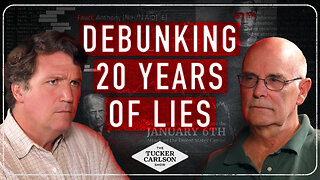 LIVE
LIVE
Tucker Carlson
1 hour agoDave Collum: Financial Crisis, Diddy, Energy Weapons, QAnon, and the Deep State’s Digital Evolution
14,093 watching -
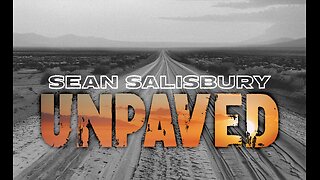 LIVE
LIVE
Sean Unpaved
16 hours agoSwitch-Hitting Stories: Chipper on Baseball, Football, & the Game's Future
218 watching -
 LIVE
LIVE
Dr Disrespect
2 hours ago🔴LIVE - DR DISRESPECT - IMPOSSIBLE 5 CHICKEN DINNER CHALLENGE - FEAT. VISS
2,162 watching -
 LIVE
LIVE
StoneMountain64
1 hour agoOnly game with BETTER desctruction than Battlefield?
110 watching -
 1:23:11
1:23:11
Timcast
2 hours agoTrump SLAMS Anti-American Museums, BANS Migrants For WOKE Views
87.3K53 -
 5:46
5:46
Buddy Brown
1 day ago $0.19 earnedOklahoma Just Made the BOLDEST MOVE of our Time! | Buddy Brown
9.23K8 -
 2:01:04
2:01:04
Steven Crowder
4 hours agoThe Gavin Newsom 2028 Campaign Begins... And It Sucks
260K190 -
 11:25
11:25
Mike Rowe
1 day agoThe Funniest Mashup You've Ever Seen With My Mom, Peggy Rowe | Coffee With Mom
21.7K10