How to Create a WordPress Website for Free
How to Create a WordPress Website for Free
If you’re looking to create a WordPress website but don’t want to spend any money, this post is for you. We’ll show you how to get started with a free domain name and hosting service, and then how to install and customize a WordPress theme. With a little effort, you can have a professional-looking website up and running in no time! Photo by Piccinng on Pexels Choose a domain name.
Pick a hosting service.
There are many hosting services available, but we recommend using WordPress.com. It’s free to use and easy to set up.
Set up WordPress.
Once you’ve chosen...
https://finetimer.site/how-to-create-a-wordpress-website-for-free/
If you’re looking to create a WordPress website but don’t want to spend any money, this post is for you. We’ll show you how to get started with a free domain name and hosting service, and then how to install and customize a WordPress theme. With a little effort, you can have a professional-looking website up and running in no time! Photo by Piccinng on Pexels Choose a domain name.
Pick a hosting service.
There are many hosting services available, but we recommend using WordPress.com. It’s free to use and easy to set up.
Set up WordPress.
Once you’ve chosen a domain name and hosting service, you can set up WordPress in just a few clicks. Follow the instructions here to get started.
Now that you have WordPress installed, you’re ready to choose a theme for your website.
Choose a theme.
Install a theme.
To install a WordPress theme you must first have a WordPress website. If you don’t have one, please refer to Section 1 on choosing a domain name and setting up WordPress. Once you have logged in to your WordPress site, hover over the “Appearance” tab in the left-hand sidebar and click “Themes.”
On the next page, you will see the default WordPress themes as well as any other themes you may have installed. To install a new theme, click the “Add New” button at the top of the page.
You can either search for a theme by keyword or filter by feature. Once you’ve found a theme you like, hover over it and click “Install.”
After the theme has been installed, you can activate it by clicking the “Activate” button.
Customize your theme.
Now that you’ve installed and activated your theme, it’s time to start customizing it! Most themes come with their own options panel where you can customize things like colors, fonts, logos, and more.
To access your theme’s options panel, go to Appearance Theme Options (or whatever your theme’s options panel is called). If your theme doesn’t have an options panel, don’t worry – there are still plenty of ways to customize it!
One way to customize yourtheme is through the WordPress Customizer. This tool allows you to live preview changes before publishing them on your website. To access the Customizer, go to Appearance Customize (or click the “Customize” link in your site’s toolbar).
From here, you can change things like your site’s color scheme, header image, navigation menu, and more. When you’re finished making changes, be sure to click the “Publish” button at the top of the page.
Another way to customize your WordPress website is by editing your template files directly. Template files control how different parts of your website look and function. For example, if you want to change how post titles are displayed on your blog pages, you would edit the template file responsible for displaying post titles (this file is typically called single.php or index.php).
To edit a template file, go to Appearance Editor. On the right-hand side of the page, you will see a list of all the template files in your theme. Select the file you want to edit and make your changes. When you’re finished, click the “Update File” button to save your changes.
Keep in mind that editing template files can be a bit tricky, so if you’re not comfortable doing it yourself, you can always hire a developer to help you out.
Add content to your website.
Write posts and pages.
To add content to your WordPress website, you will need to create posts and pages. Posts are typically blog entries, while pages are static pieces of content such as your About page or Contact page.
To create a new post, log into your WordPress dashboard and click on the “Posts” link in the left-hand sidebar. From there, you can click on the “Add New” button to start creating your post.
When creating a new post, you will be presented with a text editor where you can enter the title and body of your p...
-
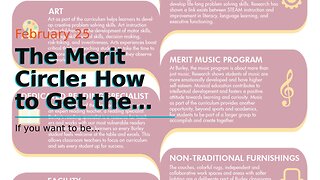 5:25
5:25
FineTimer
1 year agoThe Merit Circle: How to Get the Most Out of Your Teachers and Learning Opportunities!
590 -
 16:09
16:09
Chicks in the Office
6 hours agoOur Top 12 Songs On Repeat This Week - Music You Can't Miss
27.2K29 -
 2:23:05
2:23:05
Gigi Young
1 day agoLecture: The Mystery of Death
17.2K4 -
 1:01:15
1:01:15
The Dan Bongino Show
9 hours agoSUNDAY SPECIAL with Mike Benz, Scott Presler, Julie Kelly and Jim Verdi - 06/23/2024
143K327 -
 31:41
31:41
Standpoint with Gabe Groisman
9 hours agoEp. 32. Libs of TikTok. Chaya Raichik
43.6K42 -
 35:24
35:24
Squaring The Circle w/ Randall Carlson
1 day ago#009 Are Sea Levels REALLY Rising? Pt 2 - Squaring the Circle: A Randall Carlson Podcast
69.2K58 -
 14:23
14:23
Freakin' Reviews
1 day agoPan Wars! $90 Caraway vs $8 Martha Stewart!
58.6K18 -
 4:21
4:21
ParisDemers
1 day agoScientific Trick That Increases Your Testosterone 400% In 7 Days!
73.4K19 -
 16:30
16:30
CarlCrusher
1 day agoPsychic Witches Perform Conjuring Seance at Skinwalker's Evil Twin Ranch near Area 51
70.3K15 -
 6:39
6:39
Tactical Advisor
1 day agoNEW CMMG BR4 (FIRST LOOK)
67.2K20