Premium Only Content
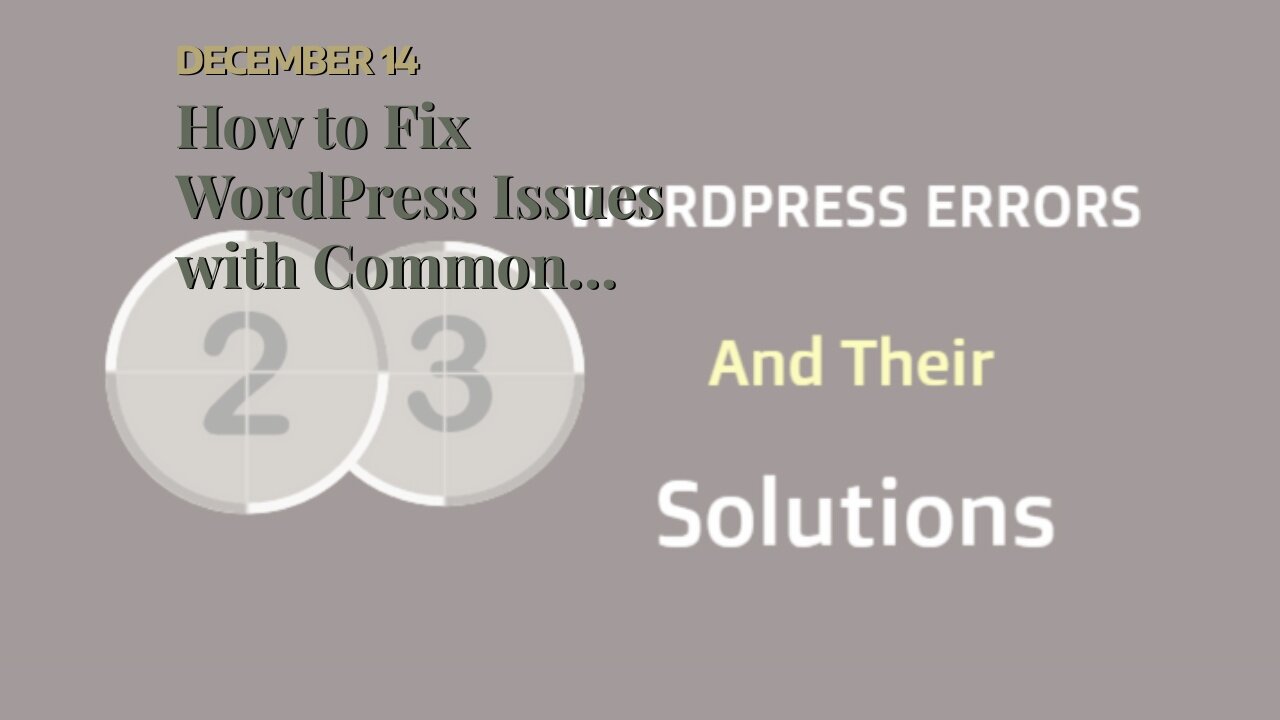
How to Fix WordPress Issues with Common Problems and Solutions
How to Fix WordPress Issues with Common Problems and Solutions
If you’re a WordPress user, chances are you’ve encountered some sort of issue at least once. And while some problems are more common than others, the good news is that there are usually easy solutions. In this blog post, we’ll go over the five most common WordPress issues and how to fix them.
WordPress Issues: The Most Common Problems and Solutions.
Problem 1: WordPress Site Not Loading.
If your WordPress site is not loading, the first thing you should do is check the site’s status. If the site is down for everyone, then it’s likely a problem with your web...
https://finetimer.site/how-to-fix-wordpress-issues-with-common-problems-and-solutions/
If you’re a WordPress user, chances are you’ve encountered some sort of issue at least once. And while some problems are more common than others, the good news is that there are usually easy solutions. In this blog post, we’ll go over the five most common WordPress issues and how to fix them.
WordPress Issues: The Most Common Problems and Solutions.
Problem 1: WordPress Site Not Loading.
If your WordPress site is not loading, the first thing you should do is check the site’s status. If the site is down for everyone, then it’s likely a problem with your web hosting company or server. If the site is only down for you, then it’s likely a problem with your browser or internet connection.
There are a few things you can do to try and fix this problem:
• Clear your browser’s cache and cookies. This is often the cause of loading issues.
• Check your internet connection. Restart your modem or router and try loading the site again.
• Try a different browser. If the problem persists, it could be an issue with your browser. Try loading the site in a different browser to see if that fixes the problem.
Problem 2: WordPress White Screen of Death.
The WordPress White Screen of Death (WSOD) is one of the most frustrating errors you can encounter while using WordPress. As the name suggests, this error results in a blank white screen when trying to load your WordPress site. The cause of this error can vary, but it’s often due to a plugin or theme conflict, or a memory limit issue.
There are a few things you can do to try and fix this problem:
• Deactivate all plugins and themes. This will rule out any plugin or theme conflicts as the cause of the WSOD. To deactivate all plugins, connect to your WordPress site via FTP and navigate to the /wp-content/plugins/ folder. Rename the plugins folder to something like “plugins_old”. This will disable all plugins on your site. To deactivate all themes, connect to your WordPress site via FTP and navigate to the /wp-content/themes/ folder. Rename the themes folder to something like “themes_old”. This will disable all themes on your site except for the default WordPress theme ( Twenty Seventeen ).
• Increase PHP memory limit . This error can also be caused by inadequate memory available to process what you’re asking of WordPress (not server memory). You can increase memory by editing code in either wp-config . php or php . ini files located on your server (ask support where these files are located). If neither of those files exist on server , then you create them following these instructions from WordPress Codex . The lines you need to add depend on how much RAM is currently allocated by host , so follow directions carefully based off current values displayed after getting error message .
• Subsection 1.,3 Problem 3: Internal Server Error Internal Server Error messages generally indicate some sort of problem with website’s server which prevents website from loading properly.. Reasons for an internal server error include but are not limited too : incorectly configured . htaccess file , programming syntax errors in CGI / Perl scripts , database servers going offline unexpectedly among other reasons . To check if its due too an incorrectly configured . htaccess file temporarily rename existing one too something like old . htaccess for example mv old .htaccess newnamehere After that try reloading website again too see if issue has been resolved , if not continue reading below furthur steps too take In order too fix this type of error contact hosting provider as they will have insight into logs and know more about specific environment set up such as whether rewrite rules need changing in order too function properly within given context Additionally double check file permissions associated with sc...
-
 5:25
5:25
FineTimer
2 years agoThe Merit Circle: How to Get the Most Out of Your Teachers and Learning Opportunities!
643 -
 DVR
DVR
DLDAfterDark
3 hours ago $0.03 earnedJust Another Tuesday - In Virginia - The Governor's Race & Glock Talk
15.7K1 -
 3:21:38
3:21:38
The Charlie Kirk Show
6 hours agoJUDGMENT DAY 2025: The Election Results Stream
175K75 -
 3:51:07
3:51:07
MattMorseTV
7 hours ago $0.77 earned🔴Election Day LIVE COVERAGE.🔴
85.6K47 -
 1:16:51
1:16:51
Flyover Conservatives
1 day agoSHOCKING DATA REVEALS: Young Voters Are Done With the Old GOP - Mark Mitchell, Rasmussen Reports | FOC Show
32.7K16 -
 1:15:28
1:15:28
Sarah Westall
7 hours agoGrooming is Protected and Encouraged by the System – Michelle Peterson and Mike Adamovich
29.2K10 -
 4:00:13
4:00:13
Akademiks
4 hours agoKendrick tries to Flip the Bots on DRAKE? WHo Beats Jay z in a verzuz. Blueface finally free!
33.5K7 -
 1:38:16
1:38:16
Professor Nez
10 hours ago🚨ELECTION NIGHT 2025 LIVE! Massive Upsets Brewing in New York, New Jersey & Virginia!
30K10 -
 4:48:50
4:48:50
Due Dissidence
13 hours agoLIVE: ELECTION RESULTS From NYC, NJ, and VA - Trump Approval CRATERS, Kash's Private Jet CRASH OUT
49.4K21 -
 12:50
12:50
Demons Row
6 hours ago $0.05 earnedBikers of New Jersey 💀🏍️ Pagans, Thunder Guards, and Thug Riders
24.1K6