Premium Only Content
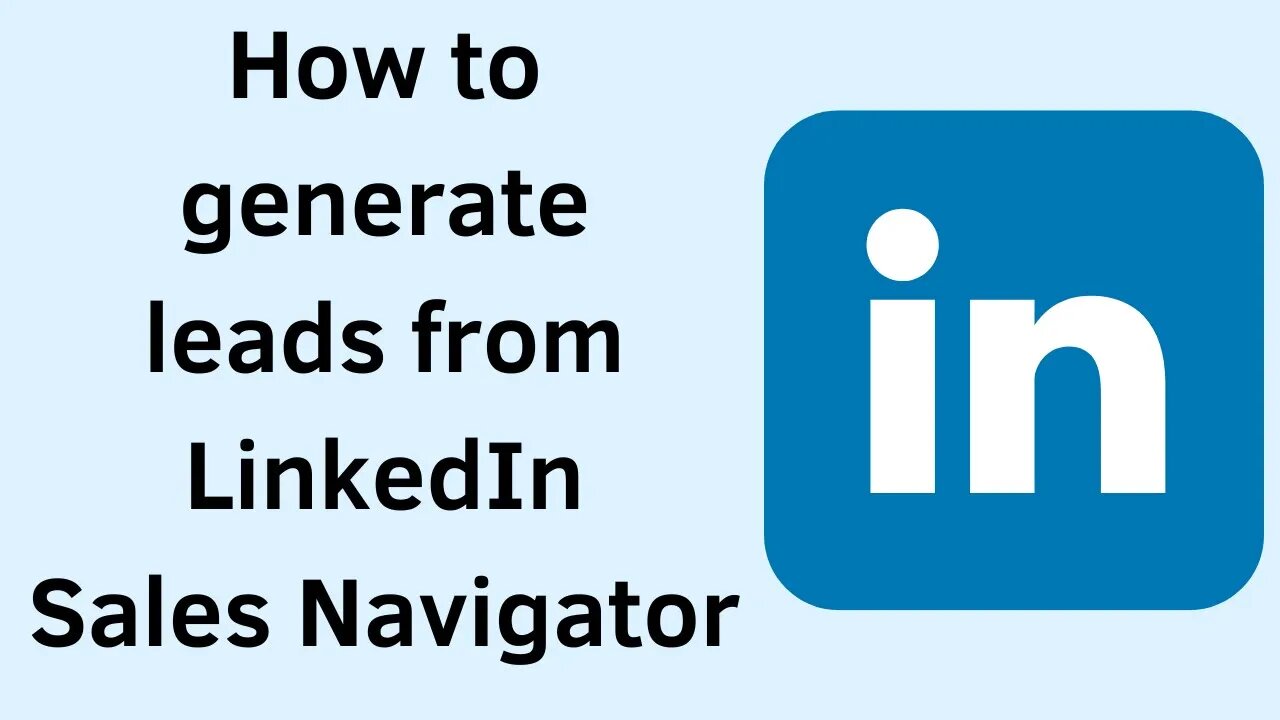
How to generate leads using LinkedIn Sales Navigator (English Tutorial)
LinkedIn Sales Navigator provides sales professionals an edge over the competition by allowing them to better utilize their network, target relevant leads more precisely, and uncover actionable information to better understand and service their prospects.
This article will show you how to utilize LinkedIn Sales Navigator.
Keep track of important prospects and accounts.
The strength of LinkedIn Sales Navigator shows through in its lead generation features. Every salesperson understands that the quality of their pipeline is critical to their success—and you can use Sales Navigator's LeadBuilder search to create a highly focused and relevant pipeline.
To get started, go to the search bar and click the "LeadBuilder" option. This will take you to an advanced search screen where you can choose from over 20 filters to narrow down the sorts of leads you want. You may filter by business, job title, industry, company size, and area, for example.
Once you've decided on your primary criteria, save all relevant prospects from the search results to start compiling your list. (The filters on the left-hand side of the page might help you narrow down your first results even further.) The leads will then appear in your newsfeed, allowing you to keep track of any updates or changes at a glance.
You don't have to be linked to a prospect to receive updates on them, which is a nice feature of Sales Navigator. When you're ready to reach out through InMail, these insights make it simpler to establish common ground and form meaningful relationships.
Create an account map to keep track of your results.
Sales staff can design account maps in Lucidchart to visualize their pipelines and uncover insights, draw connections, and finally determine the shortest route to sale. To view your results in the context of the whole purchasing team, add the contact information you uncover in LinkedIn Sales Navigator to these account maps.
To find connections, use TeamLink.
Sales professionals may use the TeamLink Connections filter to determine whether prospects have a first- or second-degree link to you. This is a terrific approach to get warm prospects and get introduced to them, minimizing your sales cycle.
Save your TeamLink search if you don't have any current connections. If and when a coworker (or another friend) interacts with one of your leads, you will be alerted. This saves you time since you won't have to repeat searches to find network updates.
Tags and notes might help you organize your prospects.
Today's B2B sales are lengthier and more complicated, involving up to six persons in the decision-making process. This makes it tough for salespeople to figure out who all the decision-makers and influencers are and how best to tailor their sales approach. With tags and notes, LinkedIn Sales Navigator allows representatives to keep track of their prospects and have a deeper understanding of their leads.
Identify comparable prospects to expand your reach.
By proposing comparable prospects, Sales Navigator assists salespeople in discovering new possibilities. When you're searching for leads in Sales Navigator, pick "View similar" from the drop-down menu on a lead you're interested in. You'll then get a list of leads from other firms with comparable job titles or functions.
Read Our Blog: https://digitalnomadventures.com/how-to-use-the-linkedin-sales-navigator-in-texas/
-
 49:47
49:47
Brad Owen Poker
21 hours agoI Get My First BIIGGG Win! $25,000+ Buy-in! HORSE Championship! Don’t Miss! Poker Vlog Ep 324
3.39K1 -
 5:14:08
5:14:08
BBQPenguin_
6 hours agoARC RAIDERS LIVE: High-Stakes Extraction & PvPvE! (First Run)
2.34K1 -
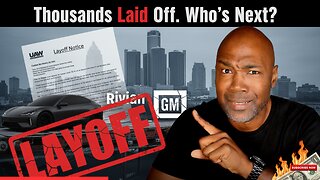 9:53
9:53
Rethinking the Dollar
20 hours agoWhen Detroit Bleeds, America Suffer! Layoffs Have Begun
6.12K10 -
 18:36
18:36
Clownfish TV
23 hours agoYouTube Just NERFED YouTube Gaming... | Clownfish TV
5.76K15 -
 10:26
10:26
Silver Dragons
18 hours agoSilver is TAKING OFF Around the World
6.77K3 -
 1:36
1:36
From Zero → Viral with AI
1 day ago $1.01 earnedAI in Content Creation & Discovery – The New Era of Marketing
5.42K -
 1:20:10
1:20:10
FreshandFit
12 hours agoMiami Halloween Street Debate
210K107 -
 2:06:16
2:06:16
TimcastIRL
15 hours agoTrump Calls For NUCLEAR OPTION, END Filibuster Over Food Stamp Crisis | Timcast IRL
221K183 -
 3:58:54
3:58:54
SavageJayGatsby
13 hours ago🎃 Friend Friday – Halloween Edition! 👻🕷️
56.1K4 -
 16:16
16:16
Robbi On The Record
12 days ago $22.40 earnedThe Dark History of Halloween | What You Should Know
72.1K70