Premium Only Content
![How To Give Access To Google Ads Account (2022) [Step-By-Step] Granting Management Access Tutorial](https://1a-1791.com/video/s8/1/d/m/2/t/dm2tg.qR4e-small-How-To-Give-Access-To-Googl.jpg)
How To Give Access To Google Ads Account (2022) [Step-By-Step] Granting Management Access Tutorial
In this video, how to give access to google ads account I will go over how to give individuals or companies access to manage your google ads account.
0:00 Intro
0:15 Getting Your Customer ID
0:34 Request Access Email
0:43 Accepting Link Request And Granting Access
1:20 How To Send A Request Using An MCC Account
2:02 Sponsor
Our Links (templates, services, courses, and more) https://linktr.ee/tradesmandigitalmarketing
Google Ads is an online advertising platform developed by Google, where advertisers bid to display brief advertisements, service offerings, product listings, or videos to web users. It can place ads both in the results of search engines like Google Search and on non-search websites, mobile apps, and videos.
Manage access to your Google Ads account
By sharing access to your Google Ads account, you can work with other people in your business on the same Google Ads account. Once you've granted access, you can edit a user's access level, or you can always remove access later on.
This article provides step-by-step instructions for granting, accepting, removing, and editing access to your Google Ads account.
Before you begin
To access your account, the person you invite must have a Google Account or create one.
Keep in mind
The directions below are for inviting a user to access an individual Google Ads account. For Google Ads manager accounts, get instructions for inviting a Google Ads account to link to your manager account.
Instructions
How to grant access
Sign in to your Google Ads account.
In the upper right corner of your account, click the tools icon Google Ads | tools [Icon], then under "Setup," click Access and security.
Click the plus button .
Select an access level for your invitee, then enter their email address.
Click Send invitation.
After the person accepts your email invitation, you'll receive a notification in your account. If you need to revoke your invitation, click Revoke in the "Actions" column.
How to accept access
You’ll receive a confirmation email if someone invites you to access a Google Ads account. To accept the invitation, click the appropriate link in the email and complete the steps that follow.
Accepting access with an alternate email address
If someone invites you to access a Google Ads account with an email address you have listed as an alternate email address in your Google account, you’ll be able to accept and access Google Ads with either that alternate email address, or the primary email address associated with your Google account.
Keep in mind, when signing in to Google Ads using an alternate email address, you’ll still need to use your Google account password (the password you use to sign in for your primary email address).
Once you accept, in the Google Ads “Access and security” page, you’ll be listed as a user associated with both your alternate email address and primary Google account email address.
How to remove access
Sign in to your Google Ads account.
In the upper right corner of your account, click the tools icon Google Ads | tools [Icon], then under "Setup," click Access and security.
Find the user you want to remove, and in the "Actions" column, click Remove access.
How to edit access level
Sign in to your Google Ads account.
In the upper right corner of your account, click the tools icon Google Ads | tools [Icon], then under "Setup," click Access and security.
Place your cursor over a user's access level in the "Access level" column, then click the arrow that appears to select a new access level for the user.
-
 7:13
7:13
Tradesman Digital Marketing
2 years agoHow I Would Learn Google Ads (If I Could Start Over)
311 -
 LIVE
LIVE
SavageJayGatsby
4 hours ago🔥 Spicy Saturday – Let's Play: Human Fall Flat🔥
618 watching -
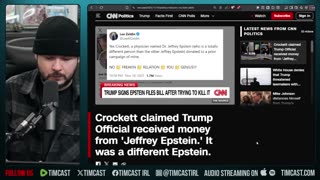 12:38
12:38
Timcast
23 hours agoJasmine Crocket HUMILIATED By CNN To HER FACE Over Epstein LIE | Tim Pool
94.4K66 -
 19:32
19:32
MetatronHistory
20 hours agoWas Nazism Left Wing or Right Wing? An Answer From History
15.7K35 -
 LIVE
LIVE
a12cat34dog
4 hours agoI'M FINALLY BACK :: Resident Evil 4 (2023) :: FINISHING MAIN GAME & DLC {18+}
231 watching -
 31:23
31:23
Stephen Gardner
4 hours agoFINALLY! Charlie Kirk MISSING DETAILS released!
26.2K137 -
 5:26:11
5:26:11
cosmicvandenim
9 hours agoCOSMIC VAN DENIM | SEX APPEAL & HORROR
20.6K10 -
 3:29:42
3:29:42
DoldrumDan
4 hours agoFINISHING SEKIRO - DEPTH 5 TOP RANKED - DAY 50 NEW LIFE
14.2K1 -
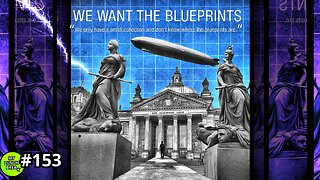 23:40
23:40
MYLUNCHBREAK CHANNEL PAGE
1 day agoWe Want the Blueprints
64.8K19 -

PenguinSteve
6 hours agoLIVE! Penguin to the Battlefield (6)
11.6K