Premium Only Content
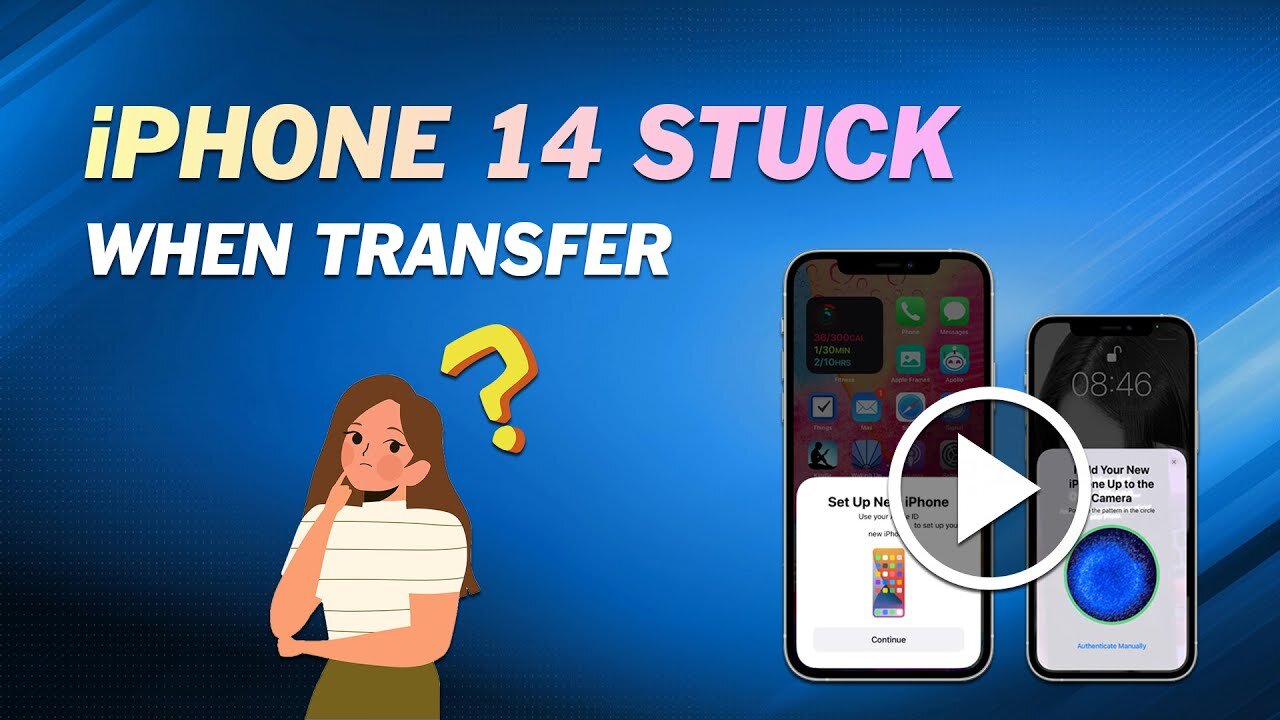
Quick Fix for iPhone 14 Stuck on Preparing to Transfer
⏰ 0:30 Tip 1. Check the iOS Version of Old iPhone
First of all, please check if your old iPhone supports the iPhone Transfer feature. The Quick Start feature was introduced in iOS 11 to help users set up new iPhone from old iPhone. Later, in iOS 12.4, iPhone Migration was added to Quick Start, allowing users to transfer data to the new iPhone wirelessly. In addition, the outdated system has a lot of bugs. You may choose to update your old iPhone to the latest iOS version.
⏰ 0:58 Tip 2. Keep iPhones Near Each Other
iPhone 14 stuck on preparing to transfer problem may occur when two devices are too far apart. Only when two devices are close to each other can a connection be established smoothly so that data can be transferred.
⏰ 1:13 Tip 3. Check Wi-Fi Connection
Transferring data using Quick Start requires both devices connected to the same Wi-Fi. So please make sure two iPhones are connected to the same Wi-Fi network, otherwise, iPhone 14 is stuck on preparing to transfer issue will occur.
⏰ 1:29 Tip 4. Delete Unwanted Data on Old iPhone
When there is a large amount of data that need to be transferred, you may find iPhone 14 stuck on the preparing to transfer screen. After a long time of use, the old iPhone stores all kinds of data. You can delete those apps that you no longer use to speed up the transfer.
⏰ 1:46 Tip 5. Wait for More Time
Wireless transfer can be affected by many factors and temporary stalls are very common. If you are not in a hurry to use the phone, then you can plug them into the power and leave them there. Maybe when you check again, the data has been transferred successfully.
⏰ 2:05 Another Quick Way
Quick Start is not the only way that can help you transfer data from an old iPhone to new iPhone. If you want to use your new iPhone 14 as soon as possible, you can rely on FoneTool to quickly transfer all your data via USB cable. FoneTool is one professional iOS data management tool for Windows PC users. Its iPhone to iPhone Transfer feature can help you easily transfer data to new iPhone 14. It supports all iPhone versions.
1. Open FoneTool - Connect your old iPhone and new iPhone 14 to the computer via a USB cable.
If there is only one USB data cable, you can use the "Full Backup" function in FoneTool to back up the old iPhone to the PC, and then restore the backup to the new iPhone 14 to realize the switch.
2. Click Phone Transfer - Go to iPhone to iPhone.
3. Confirm the source iPhone and target iPhone - Enable backup encryption to encrypt data in the source iPhone - Click Start Transfer to begin the transfer.
-
 21:23
21:23
Lady Decade
15 hours ago $0.03 earnedThe Lost Sega Neptune Console Refuses To Die !
2.03K3 -
 17:14
17:14
ThinkStory
21 hours agoIT: WELCOME TO DERRY Episode 2 Breakdown, Theories, & Details You Missed!
13.2K -
 17:25
17:25
Real Estate
1 month agoThe Job Market Collapse IS HERE
3.87K6 -
 LIVE
LIVE
BEK TV
23 hours agoTrent Loos in the Morning - 11/05/2025
160 watching -
 LIVE
LIVE
The Bubba Army
22 hours agoUPS PLANE EXPLODES - What Went Wrong? - Bubba the Love Sponge® Show | 11/05/25
1,575 watching -
 16:38
16:38
James Klüg
20 hours agoFOOD STAMPS RAN OUT, Will People Loot?
26K33 -
 23:56
23:56
Producer Michael
18 hours agoBuying My Wife a $500,000 Diamond Necklace!
10.7K10 -
 22:31
22:31
Jasmin Laine
16 hours agoLara Trump SILENCES Liberal Canada—Bank ADMITS We Have NO Other Options
9.78K19 -
 16:34
16:34
Rethinking the Dollar
20 hours agoMetals Capped, Crypto Held Back: How Banks Are Quietly Building A Digital Finance Empire
16.1K9 -
 38:21
38:21
Uncommon Sense In Current Times
17 hours agoWho You Really Are | Dr. Neil Anderson on Identity, Freedom & the Power of Truth in Christ
21.4K3