Premium Only Content
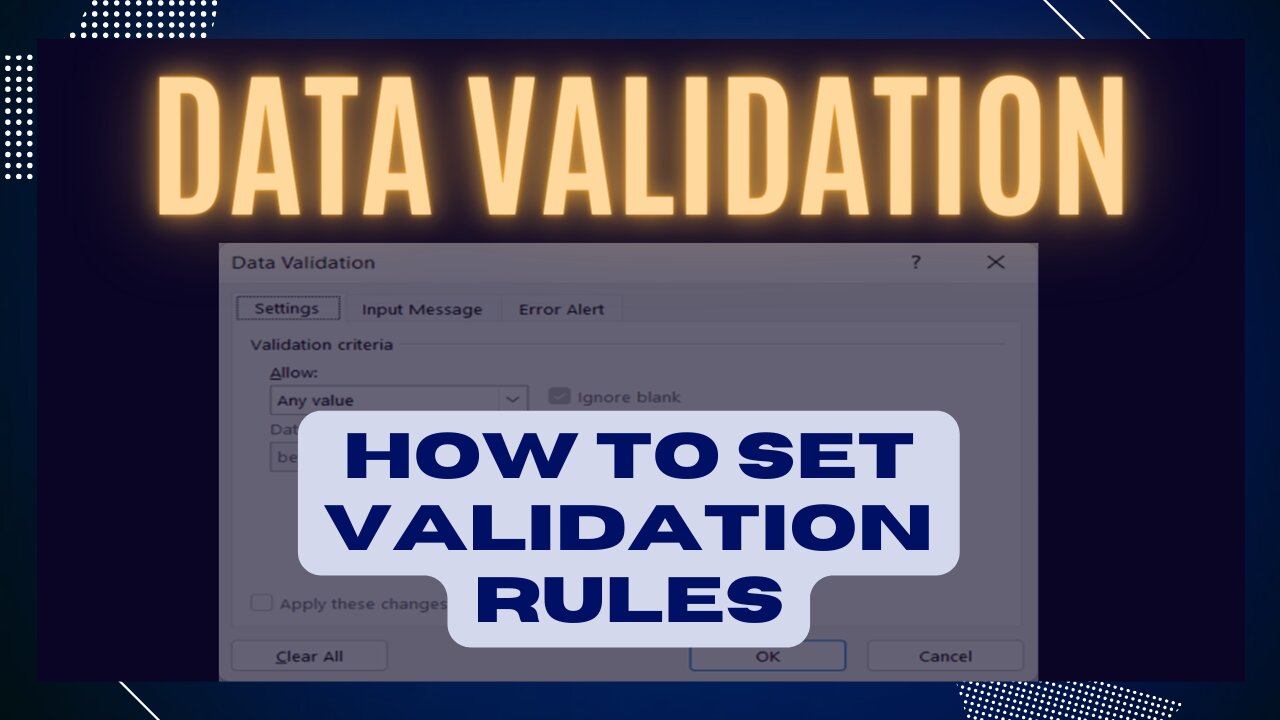
HOW TO SET DATA VALIDATION RULES
You can control the type of data to be entered into your worksheet with the use of Data Validation in Excel. This video will show you how to set validation rules.
Excel Data Validation allows you to limit data entries to the dropdown list and restricts data outside of the range. There are eight options available to validate the input:
1. Any Value – this is the default if no validation rule is set.
2. Whole Number – if data entry is limited to whole numbers or only whole numbers are allowed. If this validation rule is selected, other validation options have to be defined to further limit the input, such as between, not between, equal to, not equal to, greater than, less than, greater than or equal to and less than or equal to.
3. Decimal – is similar to Whole Number option but allows decimal values within the range given.
4. List – allows only values from a predefined list and presented to the user as a dropdown menu control.
5. Date – only dates are allowed.
6. Time – data entry is limited to times only.
7. Text Length – validates entry based on the number of characters or digits.
8. Custom – validates input using a custom formula.
This function can be found under the Data tab and the keyboard shortcut for this Excel function is also introduced in this video.
Title: How to Set Data Validation Rules
#datavalidation #howtosetdatavalidationrules
-
 5:54
5:54
Gun Owners Of America
18 hours agoThe Virginia Election Could Shift The Balance of Power Nationwide
9.72K4 -
 LIVE
LIVE
BEK TV
23 hours agoTrent Loos in the Morning - 10/31/2025
205 watching -
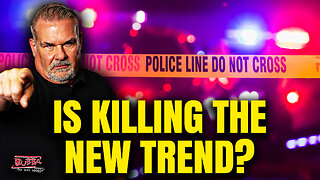 LIVE
LIVE
The Bubba Army
22 hours agoIs Killing The New Trend??! - Bubba the Love Sponge® Show | 10/31/25
1,610 watching -
 2:25:16
2:25:16
Demons Row
13 hours ago $3.17 earnedEx Hells Angels MC President: Charles “Peewee”Goldsmith (Full Interview)
15.6K3 -
 3:35
3:35
Gamazda
11 hours ago $4.13 earnedThe Darkest Piano Theme?
22.2K19 -
 13:42
13:42
Nate The Lawyer
20 hours ago $3.07 earnedINSANE Judge REMOVED For Lying Under Oath, Insurance Fraud & Stolen Valor
18.9K15 -
 38:32
38:32
Code Blue Cam
1 day agoHow Police Stopped a Potential Church Massacre...
50.3K12 -
 24:26
24:26
Actual Justice Warrior
1 day agoWelfare Queens RAGE OUT Over Food Stamp Cuts
21K59 -
 3:05:11
3:05:11
Inverted World Live
11 hours agoThe Halloween Special with Drea De Matteo and Sam Tripoli | Ep. 133
369K16 -
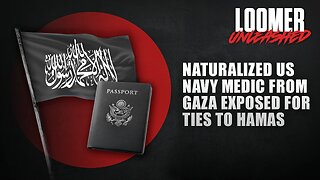 2:57:52
2:57:52
Laura Loomer
14 hours agoEP154: Naturalized US Navy Medic From GAZA Exposed For Ties To Hamas
53K30