Premium Only Content
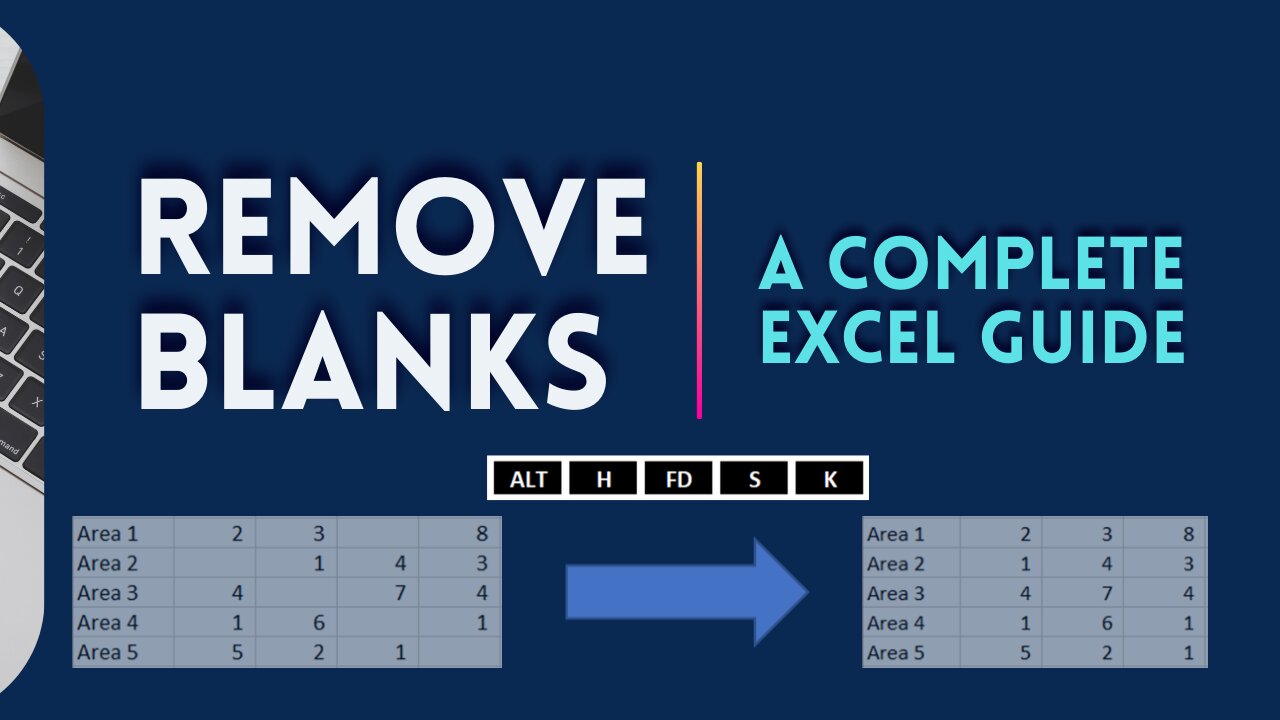
3 WAYS TO REMOVE BLANK CELLS OR EMPTY CELLS
This video will guide you on how to remove blank cells or empty cells from selected range of data.
The first thing to do is to highlight the range of cells. If you want to select all cells with data, click anywhere in the table and press CTRL + A.
When you have selected the data range, you can now go to the Data tab where Go To Special Excel function can be found. This video will show the detailed way of doing it as well as the keyboard shortcuts to speed up the process.
The 2nd method to remove blank cells is through the keyboard shortcut ALT – H – FD and the 3rd one is a shorter way to do it. It’s though the F5 key. Just one click and Go To window where you can select Special is right in front of you.
After watching this, you will learn or be guided with the complete process of removing blank cells.
Title: 3 Ways to Remove Blank Cells or Empty Cells
#removeblankcellsemptycells
#howtoremoveblankcellsemptycells
#keyboardshortcuttoremoveblankcellsemptycells
#gotospecialexcelfunction
-
 UPCOMING
UPCOMING
The StoneZONE with Roger Stone
1 hour agoAfter Years of Targeting Trump, FBI and DOJ are Unprepared to Stop Terror Attacks | The StoneZONE
641 -
 UPCOMING
UPCOMING
Leonardaisfunny
1 hour agoH-1b Visas: Infinity Indians
143 -
 58:04
58:04
Kimberly Guilfoyle
4 hours agoFBI's Terror Response Failures, Live with Steve Friend & Kyle Seraphin | Ep. 185
65.6K34 -
 2:15:01
2:15:01
WeAreChange
4 hours agoMassive Developments In Vegas Investigation! UNREAL DETONATION, Shocking Details Emerge!
66.9K13 -
 DVR
DVR
LFA TV
11 hours ago2025 Is Off to a Violent Start | TRUMPET DAILY 1.2.25 7pm
5.71K -
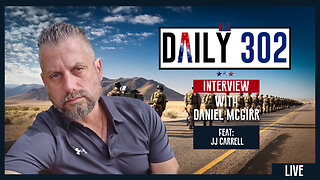 LIVE
LIVE
theDaily302
10 hours agoThe Daily 302- JJ Carrell
482 watching -
 2:57
2:57
EvenOut
1 day ago $0.66 earnedTHE TELEPORTING PORTA POTTY TWIN RPANK!
12.3K -
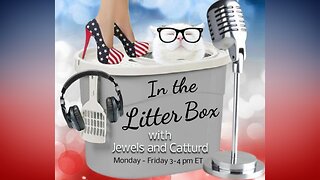 1:02:55
1:02:55
In The Litter Box w/ Jewels & Catturd
23 hours agoAmerica Is Under Attack! | In the Litter Box w/ Jewels & Catturd – Ep. 711 – 1/02/2025
78.5K107 -
 1:45:25
1:45:25
The Quartering
7 hours agoHuge Update In Cybertruck Attack & Dark New Details From New Orleans Attacker & More!
113K56 -
 16:04
16:04
Tundra Tactical
2 days ago $2.21 earnedHow Palmetto State Armory got so BIG!
46.6K6