Premium Only Content

How to Use Vizzy to Make an Audio Visualiser with Midjourney
I use Midjourney to make a background for a an audio visualiser for an AI track with Vizzy.io
My Discord : https://discord.gg/2WQFeWh
TRANSCRIPT
If you have watched the previous video on Midjourney, you’ll have seen that I’d used theAI application to create images from text prompts.
I wanted to do a similar video to that, but this time about focusing on a single method of utilising the tool, rather than a whole bunch.
I’m going to use a site called Vizzy to generate an audio visualiser of an AI music track; I’m sure you’ve seen these sort of videos before, so let’s get to it.
There’s an Explore button at the bottom of the page - or you can click Editor on the top.
Then find a music track to use, I've done this through Jukedeck - which is a tool that generates AI music.
I’ve shuffled a few tracks and decided on this one. Vizzy will work with any genre of music. I’m going to choose an Electronic track…
I like this one, so I’ll download it
Then upload the track into my project; this is a template project, so I’ll start to customize it too throughout the video.
Drag and drop didn’t work, so I’ll have to upload it manually.
Next I’ll need to change the background image, so I’ll use Midjourney to generate a background image.
It does take a few minutes, so I’ll speed it up for the purpose of the video.
I like the top-left one the most, so I’ll click U1 to upscale the first image.
Again, it’ll take a minute or so, so I’ll just cut most of the processing out
So this is the final image. I’m going to right click it, Copy image and Paste it into GIMP.
Once I have it in an image editor, I’m going to do some slight adjustments to the brightness and contrast to make it a bit more vibrant, and save it.
The same as I did with the audio track, I’ll upload the image I’ve just saved into the Vizzy project.
Next I want to change the visualiser int he center of the screen to one that’s a bit more transparent.
So I’ll go to 2D Modifiers → Spectrum
You can add as many elements here as you like to really customize your project.
This is a little logo I’ve made before, and use for my Discord logo - I think it fits the aesthetic of the background well.
I’ve just noticed that the audio track at the bottom left is not the one I’ve uploaded, so I’ll just press ‘Choose audio’ and pick the file from Jukedeck I’d downloaded
It takes some time to analyse the audio, and sync the spectrum analyzer to it - that’s fine.
Once that’s done, and you’re happy with it - choose File → Export, set your
parameters and Export it.
-
 LIVE
LIVE
The Daily Signal
1 hour ago🚨BREAKING: SUPREME COURT SIDES w/ TEXAS GOP, Jan. 6 Pipe Bomber Arrested, Jack Smith Subpoenaed
283 watching -
 1:02:49
1:02:49
TheCrucible
2 hours agoThe Extravaganza! EP: 70 (12/04/25)
37.3K8 -
 2:59:04
2:59:04
Redacted News
3 hours agoBREAKING! PIPE BOMB SUSPECT BRIAN COLE ARRESTED, FBI COVER-UP GOES NUCLEAR | Redacted News
122K44 -
 35:24
35:24
Stephen Gardner
2 hours ago🔥Tucker's BOMBSHELL warning + Trump FBI Makes BIG ARREST!!
20.3K28 -
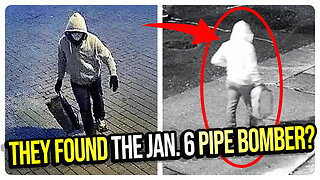 1:16:48
1:16:48
vivafrei
5 hours agoFBI Announces ARREST of Suspected Pipe Bomber! Judge Boasberg Should be IMPEACHED! & MORE!
82.4K57 -
 34:26
34:26
Misfits Mania
8 hours ago $14.22 earnedMISFITS MANIA: Launch Press Conference
152K24 -
 33:29
33:29
Donald Trump Jr.
7 hours agoLive With FBI Director Kash Patel, Breaking News!! | Triggered Ep.297
241K242 -
 1:22:59
1:22:59
The Quartering
5 hours agoJ6 Pipe Bomber Arrested, Candace Owens TPUSA Debate Predictions & My Staff Caused A Lawsuit!
107K62 -
 LIVE
LIVE
Dr Disrespect
8 hours ago🔴LIVE - DR DISRESPECT - WARZONE x BLACK OPS 7 - SEASON 1 INTEGRATION
942 watching -
 26:36
26:36
Jasmin Laine
3 hours agoTrump SILENCES Liberal Canada—CEO’s Oval Office Bombshell STUNS Ottawa
12.7K13