Premium Only Content
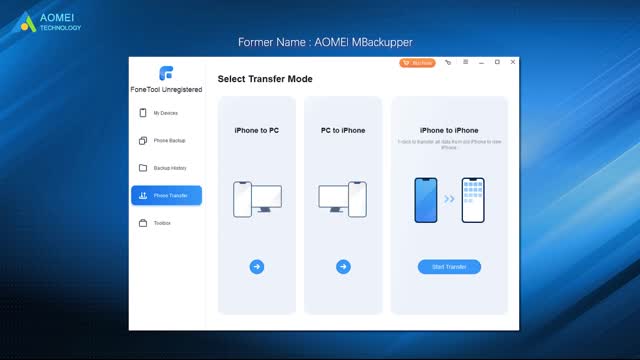
How to Clone to iPhone 14 from Old iPhone (4 Ways)
✅ 【Detail】
⏰ 0:38 Way 1. Clone to iPhone 14 from Old iPhone via iCloud
If your iCloud has enough space to back up iPhone data, you can clone to iPhone 14 from the old iPhone when you set up a new iPhone.
1. Turn on your new iPhone - Follow the onscreen setup process until you see the App&Data screen - Choose Restore from iCloud Backup.
2. Sign in to iCloud with your Apple ID - Choose a backup then the clone task starts.
⏰ 1:06 Way 2. Clone to iPhone 14 from Old iPhone via iTunes
If you clone the old iPhone to the new iPhone 14 via iTunes, it is suggested to back up the old iPhone first to avoid data loss.
1. Connect the old iPhone to a computer with USB - Click the phone icon - Summary - Click Back Up Now to start the backup.
2. Go through the setup process on your new iPhone 14 - Choose Restore from Mac or PC.
3. Connect your new iPhone, open iTunes, and choose your iPhone - Choose Restore Backup.
⏰ 1:40 Way 3. Clone to iPhone 14 from Old iPhone via Quick Start
Keep two iPhones close and connect them to the same Wi-Fi.
1. Turn on your iPhone 14. On the old iPhone, Set Up New iPhone will be displayed. Tap Continue if you confirm. (Rember to turn on Bluetooth if you can’t see the option to continue.)
2. Scan the pattern on iPhone 14 using the camera of your old iPhone. You can choose to set up Touch ID or Face ID right away or later.
3. On the new iPhone, select Transfer from iPhone - Agree to the terms and conditions - Tap Continue.
-
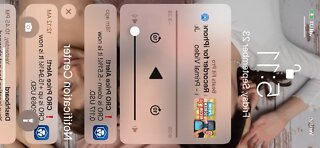 3:39
3:39
architectadi
3 years agoHow to record screening from iphone
47 -
 1:01:18
1:01:18
DeVory Darkins
2 hours agoBREAKING: Trump issues fatal update to National Guard shooting
85.1K42 -
 49:57
49:57
The Quartering
1 hour agoTrump UNLOADS, Walmart Black Friday Madness & Trans Taco Bell Attack
8.02K10 -
 39:51
39:51
Tucker Carlson
1 hour agoGeorge Galloway Speaks Out on Being Forced Into Exile After Criticizing Ukraine War
15.6K48 -
 21:23
21:23
Neil McCoy-Ward
31 minutes ago🔥 While You're Working Hard... They're Planning To Take EVERYTHING From You!!!
19 -
 2:13:37
2:13:37
Side Scrollers Podcast
4 hours agoTwitch CONTROVERSY Hit New Low + Reddit Mods QUIT + FireMAN is Now Sexist + More | Side Scrollers
59.3K4 -
 10:18
10:18
Colion Noir
2 hours agoViral TikTok Proves Gun Owners Wrong?
12.7K18 -
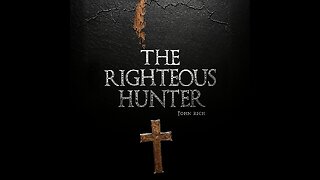 5:31
5:31
John Rich Official
13 days agoThe Righteous Hunter by John Rich
16.9K7 -
 59:51
59:51
Rebel News
2 hours agoEby threatens to block pipeline, Guilbeault out of cabinet, Land disputes continue | Rebel Roundup
15.1K2 -
 1:45:59
1:45:59
Robert Gouveia
4 hours agoAmerican Soldier DEAD! Trump Furious! Afghan 'Vetted by CIA'! Third World FREEZE!
41.7K28