Premium Only Content

How to Backup iPhone 14 Without iTunes and iCloud
✅ 【Detail】
⏰ 0:35 Why Backup without iCloud & iTunes
To tell the truth, it’s not suggested to back up your iPhone either with iCloud or iTunes. Because with iCloud, you have to pay monthly to get extra storage. And you don't know if your iPhone is backed up to iCloud and even has a large security concern.
iTunes only has one backup option and fails to browse backup files. Also, you may meet unexpected software glitches during the process. In fact, besides iCloud and iTunes there are also many versatile tools.
⏰ 1:04 Better Backup Tool
Here is a powerful backup tool - FoneTool which provides you with a better way to back up your iPhone to a computer without iTunes or iCloud. It has two types of backup services, which are Selective Backup and Full Backup. You can free choose files to back up from iPhone or backup everything from iPhone to a PC. Now download FoneTool, and follow the steps below to know how to back up an iPhone to a computer without iTunes or iCloud with FoneTool fully or selectively.
⏰ 1:42 Fully Backup iPhone 14 to Computer
1. Connect your iPhone to your computer with a USB. Open FoneTool and click Phone Backup - Locate Full Backup and click Get Started to continue.
2. And you can choose to enable Backup encryption as you like.
3. Choose storage to save the backup - Click Start Backup and wait until it finishes.
⏰ 2:06 Selectively Backup iPhone 14 to Computer
FoneTool has its powerful Selective Backup function, which allows you to back up only wanted files from iPhone 14 to the computer. Besides, you can freely check them anytime you like.
1. Click Selective Backup, click each icon to preview, and select the files you’d like to backup from iPhone 14 to the computer, then click OK.
3. Choose a storage path as you like to save the backup files. Finally, click Start Backup to make it.
When the task finishes, you can go to the Backup History screen by clicking View to locate, browse, and delete the backup files.
-
 4:04
4:04
RealAmericasVoice
3 years agoJack Posobiec On The New Hunter Biden iCloud Backup Leak
1.17K3 -
 LIVE
LIVE
Kim Iversen
2 hours agoThe UK Has Covered Up THOUSANDS Of Grooming Gang Rapes | IDF Soldiers Are Killing Themselves At Record Levels
3,811 watching -
 1:02:49
1:02:49
TheCrucible
1 hour agoThe Extravaganza! EP: 70 (12/04/25)
24.5K1 -
 LIVE
LIVE
Redacted News
2 hours agoBREAKING! PIPE BOMB SUSPECT BRIAN COLE ARRESTED, FBI COVER-UP GOES NUCLEAR | Redacted News
901 watching -
 35:24
35:24
Stephen Gardner
1 hour ago🔥Tucker's BOMBSHELL warning + Trump FBI Makes BIG ARREST!!
5.13K13 -
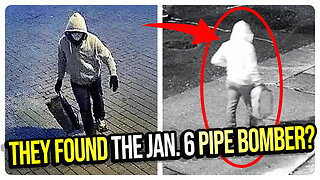 1:16:48
1:16:48
vivafrei
3 hours agoFBI Announces ARREST of Suspected Pipe Bomber! Judge Boasberg Should be IMPEACHED! & MORE!
65.4K37 -
 34:26
34:26
Misfits Mania
7 hours ago $13.09 earnedMISFITS MANIA: Launch Press Conference
138K20 -
 33:29
33:29
Donald Trump Jr.
6 hours agoLive With FBI Director Kash Patel, Breaking News!! | Triggered Ep.297
224K185 -
 1:22:59
1:22:59
The Quartering
4 hours agoJ6 Pipe Bomber Arrested, Candace Owens TPUSA Debate Predictions & My Staff Caused A Lawsuit!
93.4K55 -
 LIVE
LIVE
Dr Disrespect
7 hours ago🔴LIVE - DR DISRESPECT - WARZONE x BLACK OPS 7 - SEASON 1 INTEGRATION
1,192 watching