Premium Only Content
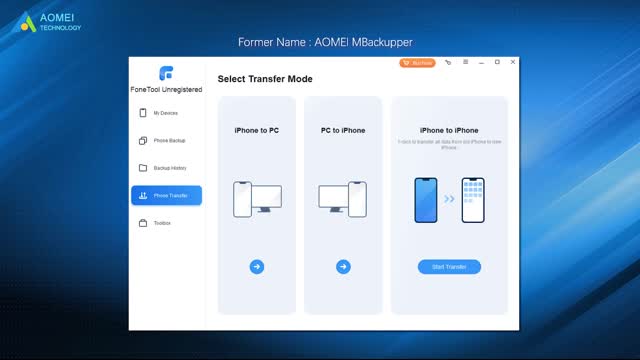
How to Restore Contacts on iPhone 14
✅ 【Detail】
⏰ 0:44 Option 1. Restore Contacts on iPhone from iCloud Backup
Please be noted that the synced data only be saved in iCloud for 30 days.
1. Go to Settings on your iPhone - Tap [your name] - Choose iCloud.
2. Turn off Contacts and select Keep on My iPhone. Turn on Contacts again and choose Merge.
To make the restore process more visible, you can also restore contacts to your iPhone from iCloud.com.
⏰ 1:13 Option 2. Restore Contacts on iPhone from iTunes Backup
Normally, if you backed up your iPhone to the computer using iTunes before the contacts are lost, you can restore contacts from it.
1. Connect your iPhone to the computer - Launch iTunes and tap the device icon.
2. Click on Summary - Choose the Restore Backup button to restore iPhone.
⏰ 1:37 AOMEI Data Recovery for iOS
If you fail to restore iPhone contacts with iCloud/iTunes backup, take it easy, you can rely on iPhone data recovery software to restore iPhone contacts without backup. AOMEI Data Recovery for iOS is highly recommended. You can recover not only contacts, but also photos, reminders, notes, and some other types of data you need. You can refer to the link in the description area to download it.
1. Run AOMEI Data Recovery for iOS on your computer - Connect your iPhone to the computer - Choose Scan Now to analyze the data on your iPhone.
2. All lost data on your iPhone will be listed, Click Contacts or any types of data you need, and click Recover to make it.
⏰ 2:20 FoneTool
If you just want to back up iPhone contacts, you can try FoneTool to back up iPhone data selectively. As a free iPhone backup tool, FoneTool supports users in selectively or fully backing up and restoring photos, music, videos, contacts, and messages. Also, download it in the description area and follow the three steps to back up iPhone contacts at a fast speed.
1. Connect your iPhone to the computer - Launch FoneTool, and click Selective Backup from the homepage.
2. Choose Contacts to preview and select the contacts you want to backup - Click OK to confirm.
3. Choose a storage path to save the backup files - Click Start Backup to make it.
When it is finished, you can go back to the Backup Management page to browse, restore, and delete the backup.
-
 LIVE
LIVE
The Jimmy Dore Show
1 hour agoSnoop Dogg Is DONE w/ LBGTQ+ Propaganda In Kids Movies! Trump Outlaws Burning the U.S. Flag!
4,950 watching -
 1:28:57
1:28:57
Kim Iversen
2 hours agoSomeone Stole Kim's Identity — And Bought a Car! | Dr Drew Pinsky On Sex, Drugs & Censorship
23.4K16 -
 1:07:00
1:07:00
TheCrucible
2 hours agoThe Extravaganza! Ep. 26 (with special guest host Rob Noerr) 8/25/25
54.9K3 -
 7:35
7:35
Tundra Tactical
1 hour agoI Can’t Believe I’m Saying This… 2011’s Are Actually COOL Now?! 🤯
3.1K -
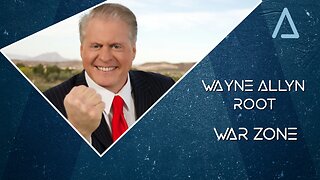 LIVE
LIVE
Wayne Allyn Root | WAR Zone
4 hours agoWAR Zone LIVE | 25 AUGUST 2025
128 watching -
 LIVE
LIVE
Outspoken with Dr. Naomi Wolf
3 hours ago"CPA/Whistleblower Sam Antar Identifies Millions in Fraud Behind Mamdani Campaign"
141 watching -
 41:26
41:26
Kimberly Guilfoyle
3 hours agoMaking DC Safe Again, Live with Daily Signal's Tyler O'Neil | Ep249
74K22 -
 6:13:58
6:13:58
Dr Disrespect
7 hours ago🔴LIVE - DR DISRESPECT VS. JEAN-CLAUDE VAN DAMME - HITMAN
69.1K12 -
 32:43
32:43
Uncommon Sense In Current Times
4 days agoAre Women’s Sports Under Attack? | Penny Nance on Protecting Title IX & Biblical Truth
19.5K -
 LIVE
LIVE
LFA TV
23 hours agoLFA TV ALL DAY STREAM - MONDAY 8/25/25
977 watching