Premium Only Content

Some problem on MIUI phones
#miui #redmi #appdrawer #poco #Mi
Application drawer is a popular feature in Android phones. It also offers a more specialized section to accommodate all the apps installed on your phone, so the various app icons on your home screen won’t be completely left over. Its existence makes the home screen of the phone more streamlined.
On most Android smartphones, you can open the app drawer by swiping up from the bottom of the home screen. Some mobile phones and launchers also have an application drawer icon in the dock, which can be clicked to access all installed applications.
However, in #Xiaomi phones, all the applications are placed directly on the home screen. To enable the app drawer on any Xiaomi smartphone, you need to follow the steps mentioned below.
HOW TO ENABLE?
On Home Screen, long press an empty area.Few options will have appeared, enter on Settings.Click on More.Tap on Home Screen.Lastly, click on With App Drawer.
After activating the application drawer function, you can swipe up from the bottom to access your application library. Anyway, in this article, we will learn to customize our Xiaomi app drawer. If you want to know about this amazing feature, you can check the more details below.
How to Customize?
This newly activated feature will automatically organize your apps by category, which you can identify at the top of the screen. Not only does it provide a better organization, but it also has some practical and complementary functions.
In the same part of the activation drawer, you can scroll down and see the various existing configurations to further customize the interface. These are –
Application suggestions: As the same option indicates, when activating this setting, it will show the applications that you use the most in the application drawer.
Manage application categories: This option allows you to manage the order in which the different application categories appear. Also, you can manually choose which applications should go in a certain category. In addition, you also have the option to create a new category if you need it.
Backgrounds: It is a section that gives you the option to customize the appearance of the application drawer. You can change to light, dark theme or a grayish hue called a system. Also, you can change the transparency of the bottom of the drawer to one that suits your preferences.
Scroll bar: The setting allows you to choose between two sidebar models. By default, “Original Design” is enabled, which is just a blue scroll bar. However, you can change it to an “AZ” bar, that is, in alphabetical order.
Place applications on the home screen: As the name implies, this setting allows you to automatically place new applications on the home screen. However, you can deactivate it so that the apps are stored in the application drawer.
-
 2:37:06
2:37:06
PandaSub2000
9 hours agoLIVE 10:30pm ET | BUZZ TRIVIA with Chat!
21.4K2 -
 1:13:58
1:13:58
ThisIsDeLaCruz
3 hours ago $0.01 earnedWhat Fans Never Hear: Pearl Jam’s Audio Engineer Tells His Story
16.8K3 -
 1:39:58
1:39:58
Glenn Greenwald
7 hours agoWhy Did Zohran Win & What Does it Mean? Plus: Dick Cheney, "Hero of the Resistance" | SYSTEM UPDATE #543
129K83 -
 LIVE
LIVE
This is the Ray Gaming
3 hours agoRAYmember RAYmember the 5th of November | Rumble Premium Creator
102 watching -
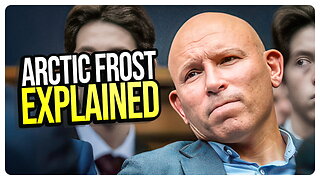 1:44:39
1:44:39
vivafrei
6 hours agoArctic Frost is Bigger Scandal than you Think!! Live with Former Green Beret Ivan Raiklin!
58.4K57 -
 2:29:57
2:29:57
Turning Point USA
6 hours agoTPUSA Presents This Is the Turning Point Tour LIVE with Eric and Lara Trump at Auburn University!
53.3K15 -
 2:27:32
2:27:32
XDDX_HiTower
5 hours ago $0.01 earnedBATTLEFIELD 6 REDSEC! [RGMT CONTENT Mgr.
8.76K6 -
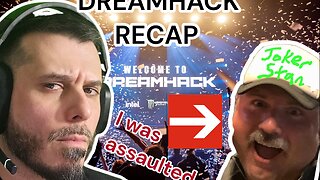 2:02:56
2:02:56
Joker Effect
4 hours agoSTREAMER NEWS: What actually occurred at Dreamhack ATL. Frontier Airlines. Kick Staff Trolled me?!
6.15K4 -
 3:37:45
3:37:45
VapinGamers
4 hours agoBF6 RedSpec - Nothing but Wins and New Rum Bot Testing - !rumbot !music
3.81K2 -
 5:55:14
5:55:14
Spartan
9 hours agoStellar Blade for now, also downloaded 20+ games on steam I have yet to play lol
1.11K