Premium Only Content

How to play retro games in Xbox Series X/S - Retropass Frontend
PLEASE SUPPORT & SHARE. T H A N K Y O U!
Subscribe in Retro Modern Gaming and Hit the bell for notification
https://www.patreon.com/zhiddcade
RETRO GAMES FRONTEND GAMING TUTORIAL FOR XBOX SERIES X/S
Make sure permissions are correct for the HDD. Format should be NTFS
Connect your drive to a Windows PC, go to File Explorer and right click on your NTFS drive, in this case the E drive
Click Properties
Go to Security Tab
Click Advanced
Click Change permissions
Click Add
Click "Select a Principal"
Click Advanced
Click Find Now
Find All Application Packages , highlight it, then Ok
Click Ok again
Tick Full Control, click Ok
Apply then Ok
You can click Ok for the last time
Download CP78 Xbox Edition and extract "Launch box, R A folders and RetroPass.xml" to the root of HDD. Do the same for updates. HDD must be set up as a media HDD with Xbox first and must be the only Media drive plugged in as this is set to D drive.
Insert your external HDD at the back of your xbox series. In my case, I use the USB port nearest to the LAN port. Other USB ports cannot detect my HDD.
When prompted, use drive as media. "DO NOT format Storage device"
Open Microsoft Edge browser app
Navigate to https://gamr13.github.io,
Click: "Download App ", Click Get free
Once installed, open up the App store and download the following packages. Retroarch, Retropass and Durango FTP
Once installed, open up Retroarch
Go to the online updater
Click update installed cores
Update core info files
Update assets,
Update controller profiles,
Update cheats,
Update databases,
Update overlays,
and Update slang shaders.
Download also Core System Files Downloader. You can download all of them.
When all are done updating, Quit Retroarch
Open up Durango FTP on Xbox
start the service.
Open any folder and type the address as, "ftp colon // XBOX", then ENTER to access the local storage of xbox.
Go to APPS, Retroarch, then randomly named folder, Local State, then Copy retroarch.cfg. Click Yes when prompted
Open up Retropass
Click Activate
Click Auto Play Video
Play and Enjoy!
Credits to CP78 for this awesome work!
#retro games,#retropass,#xboxseriesx,gaming tutorial,retro games console,retro modern gaming,retropass frontend,retropass,battletoads,metal gear 2 substance,battle chopper,battle chopper arcade,console gaming setup,handheld game console
-
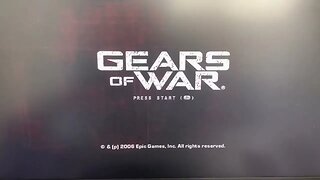 2:52
2:52
retromoderngaming
2 years ago $0.01 earnedBatocera v36 512GB - Latest version - Now with Xbox 360 Games support - Full MAME 0.251
182 -
 LIVE
LIVE
The Big Mig™
3 hours agoBarack Obama Goes To GITMO
5,394 watching -
 LIVE
LIVE
Badlands Media
8 hours agoBadlands Daily: July 24, 2025
5,399 watching -
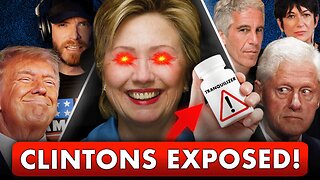 1:09:41
1:09:41
Dear America
3 hours agoBOMBSHELL!! Hillary Was on Tranquilizers!! AND The Clintons Are Being Subpoenaed Over Epstein!!
115K68 -
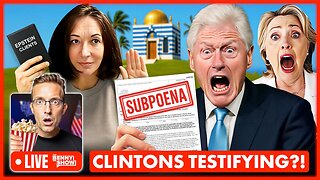 LIVE
LIVE
Benny Johnson
1 hour ago🚨US House Votes to SUBPOENA Bill and Hillary Clinton Over Epstein | DOJ Meeting Maxwell Right NOW
7,175 watching -

Matt Kohrs
11 hours agoStocks Push New Highs, Breaking Market News & Live Trading $1M w/ AI
22.9K -
 LIVE
LIVE
Wendy Bell Radio
7 hours agoNo One Is Above The Law
8,796 watching -
 LIVE
LIVE
StoneMountain64
2 hours agoBattlefield 6 Trailer REVEAL
95 watching -
 34:19
34:19
The Official Corbett Report Rumble Channel
12 hours agoThe Blueprint for AI Government Revealed with Jacob Nordangård
9.72K9 -
 LIVE
LIVE
LumpyPotatoX2
2 hours agoOFF THE GRID + OpenSeas Release - #RumbleGaming
62 watching