Premium Only Content

How to use the AutoSum feature in Excel | #01 إتعلم حيل إكسل مع دكسلو 🇹🇳
How to use the AutoSum feature in Excel | Excel Practice Case #01
If you need to sum a column or row of numbers, let Excel do the math for you. Select a cell next to the numbers you want to sum, click AutoSum on the Home tab, press Enter, and you're done. When you click AutoSum, Excel automatically enters a formula (that uses the SUM function) to sum the numbers.
🙋🏼♂️ PLEASE SUBSCRIBE
======================
✅ SUBSCRIBE HERE 👉 https://bit.ly/3cQUVZZ
🆓 DOWNLOAD the Exercise file and solution for this video here 👉 https://bit.ly/3SnY8ke
SUPPORT THE CHANNEL
======================
👉Teespring Merch&Books 👉 https://bit.ly/3S1fa7n
Social Media / Contact Me
======================
🤳Dexcelo on TikTok 👉 https://bit.ly/3JgslNU
📥 Business Inquiries 👉 [email protected]
📊 In this course you will learn how to:
======================
- name a range of cells
- name a table
- use a named cell and a named range in a formula
- use VLOOKUP formula
- testing the efficacy of the VLOOKUP formula by changing the referenced cells
- import and export data,
- Learn multiple shortcuts
======================
✏️ Course developed by Dexcelo.
======================
⭐️ APPROXIMATE CONTENT TIMESTAMPS ⭐️
======================
0:00:00 - 0:01:33 Intro
0:01:33 - 0:02:38 Naming a range of data
0:02:38 - 0:06:11 Data Validation
0:06:11 - 0:11:36 VLOOKUP Function
0:11:36 - 0:13:00 Testing the data validation and the VLOOKUP
0:13:00 - 0:18:16 Trick Objectives Summary
🔗 Useful Links
======================
⚈ Microsoft Excel Help Center https://bit.ly/3Q99vu8
======================
Thank you for your support 🙏🙏🙏 !!!
======================
Tags
-
 LIVE
LIVE
LFA TV
11 hours agoLIVE & BREAKING NEWS! | TUESDAY 11/4/25
4,278 watching -
 LIVE
LIVE
The Bubba Army
22 hours agoIS FETTERMAN GOING REPUBLICAN? - Bubba the Love Sponge® Show | 11/04/25
3,705 watching -
 LIVE
LIVE
BEK TV
23 hours agoTrent Loos in the Morning - 11/04/2025
273 watching -
 21:38
21:38
Professor Nez
20 hours agoTrump JUST BROKE the INTERNET with SAVAGE Line on Ilhan Omar!
34.7K52 -
 1:17:52
1:17:52
Dialogue works
3 days ago $11.80 earnedMartin Armstrong: This Is How World War III Starts… And It Already Has
27.4K18 -
 38:16
38:16
daniellesmithab
3 days agoAlberta Update: Getting Kids Back to the Classroom
20.8K11 -
 20:48
20:48
BlaireWhite
5 days agoTrans TikTokers Are Crashing Out (Over Nothing)
22.4K11 -
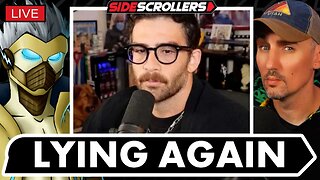 2:07:06
2:07:06
Side Scrollers Podcast
21 hours agoHasan Piker CAUGHT LYING AGAIN + Twitch URGES LEFTIST IDEOLOGY + More | Side Scrollers
66.4K10 -
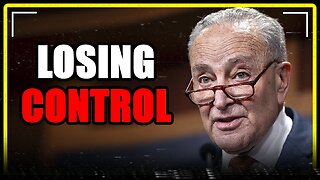 8:40
8:40
MattMorseTV
17 hours ago $10.71 earnedSchumer just KICKED OFF the Left-Wing CIVIL WAR.
25K31 -
 21:39
21:39
Nikko Ortiz
2 days agoI Take A North Korean Shooting
27K6