Premium Only Content

How to use VLOOKUP with multiple rows in Excel | #10 إتعلم حيل إكسل مع دكسلو 🇹🇳
How to use VLOOKUP with multiple rows in Excel | Excel Practice Case #10
VLOOKUP is one of the lookup and reference functions in Excel and Google Sheets used to find values in a specified range by “row”. It compares them row-wise until it finds a match.
In this practice case we see how to use VLOOKUP in multiple cells at once.
🙋🏼♂️ PLEASE SUBSCRIBE
======================
✅ SUBSCRIBE HERE 👉 https://bit.ly/3cQUVZZ
🆓 DOWNLOAD the Exercise file and solution for this video here 👉 https://bit.ly/3PpmtDb
SUPPORT THE CHANNEL
======================
👉Teespring Merch&Books 👉 https://bit.ly/3S1fa7n
Social Media / Contact Me
======================
🤳Dexcelo on TikTok 👉 https://bit.ly/3JgslNU
📥 Business Inquiries 👉 [email protected]
📊 In this course you will learn how to:
======================
- How to use the Vlookup Function
- Understand absolute and relative cell reference
- Use the $ sign to navigate between absolute and relative cell reference
- Copy formula and change only the necessary arguments
======================
✏️ Course developed by Dexcelo.
======================
⭐️ APPROXIMATE CONTENT TIMESTAMPS ⭐️
======================
0:00:00 - 0:02:15 Intro
0:02:15 - 0:05:01 Understand absolute and relative cell reference
0:05:01 - 0:08:24 Use VLOOKUP in multiple rows with absolute cell reference
0:08:24 - 0:10:58 Change one argument in the VLOOKUP
0:10:58 - 0:13:37 Practice Case Objectives Summary
🔗 Useful Links
======================
⚈ Microsoft Excel Help Centre https://bit.ly/3Q99vu8
======================
Thank you for your support 🙏🙏🙏 !!!
======================
Tags
#HowtouseVLOOKUPwithmultiplerows #vlookup #naming #excel #اكسل #excelvlookup
-
 LIVE
LIVE
LFA TV
11 hours agoLIVE & BREAKING NEWS! | TUESDAY 11/4/25
4,244 watching -
 LIVE
LIVE
The Bubba Army
22 hours agoIS FETTERMAN GOING REPUBLICAN? - Bubba the Love Sponge® Show | 11/04/25
3,707 watching -
 LIVE
LIVE
BEK TV
23 hours agoTrent Loos in the Morning - 11/04/2025
275 watching -
 21:38
21:38
Professor Nez
20 hours agoTrump JUST BROKE the INTERNET with SAVAGE Line on Ilhan Omar!
34.7K52 -
 1:17:52
1:17:52
Dialogue works
3 days ago $11.80 earnedMartin Armstrong: This Is How World War III Starts… And It Already Has
27.4K18 -
 38:16
38:16
daniellesmithab
3 days agoAlberta Update: Getting Kids Back to the Classroom
20.8K11 -
 20:48
20:48
BlaireWhite
5 days agoTrans TikTokers Are Crashing Out (Over Nothing)
22.4K11 -
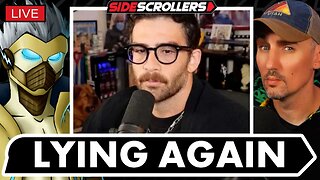 2:07:06
2:07:06
Side Scrollers Podcast
21 hours agoHasan Piker CAUGHT LYING AGAIN + Twitch URGES LEFTIST IDEOLOGY + More | Side Scrollers
66.4K10 -
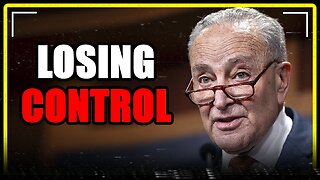 8:40
8:40
MattMorseTV
17 hours ago $10.71 earnedSchumer just KICKED OFF the Left-Wing CIVIL WAR.
25K31 -
 21:39
21:39
Nikko Ortiz
2 days agoI Take A North Korean Shooting
27K6