Premium Only Content

Windows Vista - Resize an Existing Partition (Volume)
Windows Vista : Resize an Existing Partition (Volume)
This is a How-To on using the Windows Vista Disk Management Utility to re-size an existing Partition.
_________________________
*N.B./Disclaimer - This video shows one of possibly many ways, under one computer's configuration, to implement the desired effect. If you choose to follow this example, you do so AT YOUR OWN RISK.*
_________________________
* Requires Administrator Privileges *
*Make sure no Virtual Memory is allocated on the Partition or it won't allow resizing*
In this video I'm going to show how I resize a Hard Drive Partition from with-in Windows Vista. There are a number reasons to manipulate an already established partition. The reason I'm resizing this Partition is to make room for another Operating System. With the large size of most Hard Drives today, you can also use this method to make a separate Partition for a data only Drive or for whatever reason you would like a separate Drive Letter on your Computer. First, go to the "Start Button", then select "Control Panel". If you are viewing the Control Panel by "Category", click "System and Maintenance", then under the heading "Administrative Tools" click "Create and Format Hard Disk Partitions". If the Control Panel is set to "Classic View", click "Administrative Tools", then "Computer Management". Once the "Computer Management Window" opens, expand "Storage", then click "Disk Management". Here you'll see all the Drives and their Partitions. In this example you see that Disc 0 has two Partitions. I'm going to shrink the first Partition which now has the Drive Letter of C assigned to it. This will allow me to gain space for a new Partition, that will be where I install a separate Operating System. Right-click on the Partition you want to change, in this case it will be the primary Partition that contains the C Drive, then select "Shrink". Enter the amount to shrink the Partition by using the Arrow Buttons, the Mouse Wheel or just highlight the Input Box and type-in the desired amount. Remember to leave some space on the original Partition so it doesn't become unusable later on. Then, click the "Shrink Button". The Wizard will take a few minutes and the new unpartitioned space will appear. It will be labeled as "Unallocated". I'm going to install another Operating System, but if I weren't I could simply right-click the unallocated space and select "Create a New Volume". Any new Volume must be formatted to become usable, this can be accomplished by right-clicking the new Volume and selecting "Format". That would give me a new blank Drive. In this case it'd be the F Drive. I'm not going to do that because I'm installing another OS, like I stated before. The Operating System Installer will take care of that for me.
___________________________
The entire Article can be found here:
https://www.tkcomputerservice.com/windows-vista-resize-hard-drive-partition.htm
-
 3:01:07
3:01:07
TimcastIRL
7 hours agoCharlie Kirk Assassinated, Suspect In Custody | Timcast IRL
595K816 -
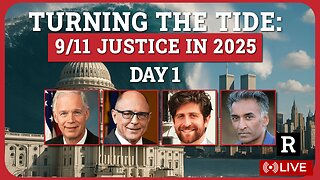 5:44:49
5:44:49
Redacted News
9 hours agoTurning the Tide: 9/11 Justice in 2025 — Day 1 with Sen. Ron Johnson, Richard Gage and More
165K71 -
 2:48:00
2:48:00
TheSaltyCracker
7 hours agoYou're Being Hunted ReeEEStream 9-10-25
271K556 -
 13:09:56
13:09:56
LFA TV
20 hours agoBREAKING: CHARLIE KIRK ASSASSINATED - WEDNESDAY 9/10/25
364K123 -
 1:31:08
1:31:08
I_Came_With_Fire_Podcast
7 hours agoCheck Fire: God Bless Charlie Kirk
78.6K22 -
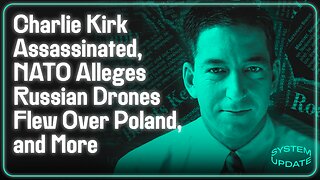 1:13:35
1:13:35
Glenn Greenwald
9 hours agoCharlie Kirk Assassinated; NATO Alleges Russian Drones Flew Over Poland, and More | SYSTEM UPDATE #512
276K283 -
 1:46:28
1:46:28
Badlands Media
22 hours agoAltered State S3 Ep. 45: The Assassination of Charlie Kirk
151K20 -
 8:56:53
8:56:53
Dr Disrespect
15 hours ago🔴LIVE - DR DISRESPECT - THE FINALS - NEW SEASON 8 LAUNCH EVENT W/ THE SHOTTY BOYS
275K10 -
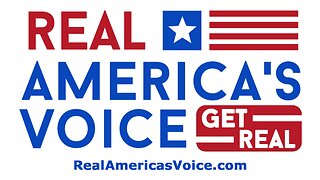 LIVE
LIVE
RealAmericasVoice
3 days agoHOME OF REAL NEWS
3,112 watching -
 27:00
27:00
BonginoReport
10 hours agoRest In Peace Charlie Kirk - Nightly Scroll w/ Hayley Caronia (Ep.131) - 09/10/2025
257K391