Premium Only Content
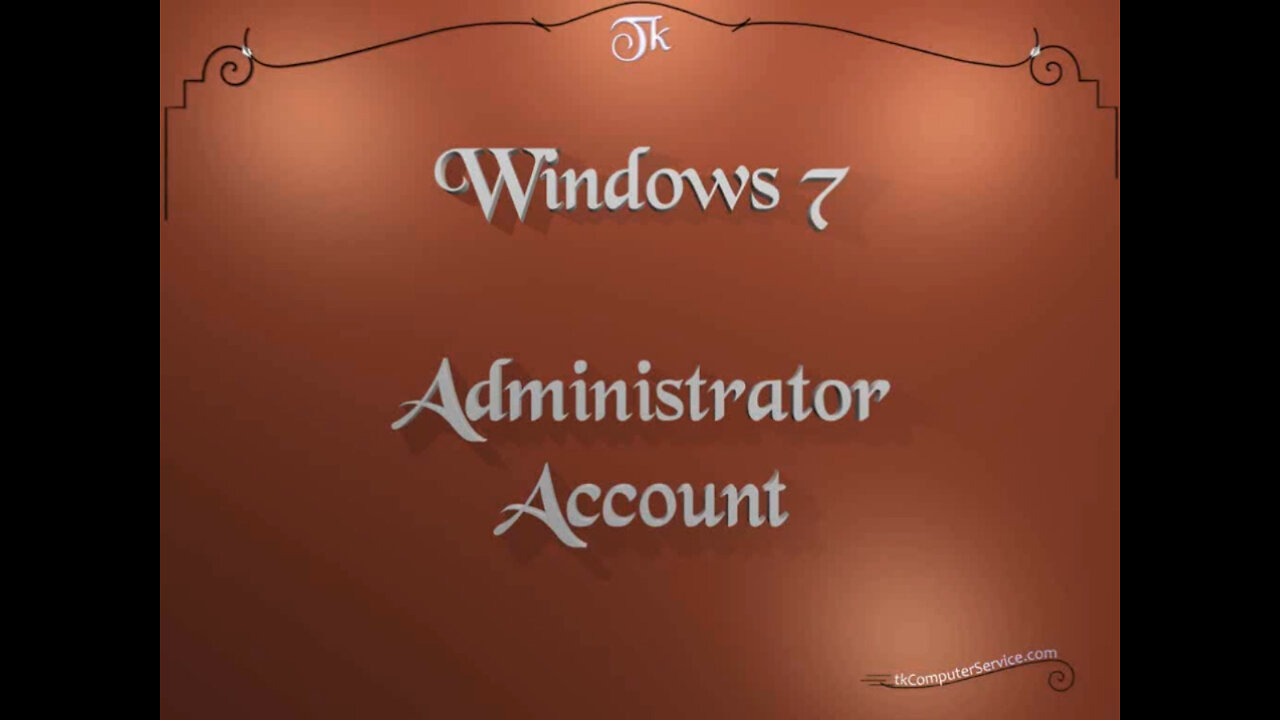
Windows 7 - Administrator Account - Activating, Obscuring, SettingResetting Password & Deactivating
Windows 7 : Administrator Account - Activating, Obscuring, Setting\Resetting Password & Deactivating
A How-to on Activating, Obscuring, Setting\Resetting Password & Deactivating the Administrator Account on Windows 7.
___________________________
*N.B./Disclaimer - This video shows one of possibly many ways, under one computer's configuration, to implement the desired effect. If you choose to follow this example, you do so AT YOUR OWN RISK.*
___________________________
* Requires Administrator Privileges *
Microsoft has in it's unbridled wisdom left the Administrator Account disabled and
without a password. The "disabled" part is not bad, the password-less part, well.
Maybe, all this is completely fine, but I just like knowledge that the account is password protected. This is how I deal with it.
Start Button - All Programs - Accessories - (right-click) Command Prompt -
Run As Administrator. When the "DOS\Command-line" window appears,
type in the following command "net user Administrator /active:yes" and press "Enter".
This will activate the Administrator account. It will now be visible when the following
command is entered at the command prompt, "control userpasswords2" and
the advanced user account menu becomes available. I usually obscure the administrator account by changing the user name to something random, but
I leave the first four letters so I can tell the administrator account form all others at a glance. In this menu you can, also, add or change any other users password.
Now, I close all windows and restart the computer to allow the changes to take effect.
The administrator account, under It's new name, should now appear at the Log In screen. Log In on an account other than the administrator account and re-open the command-line window.
Start Button - All Programs - Accessories - (right-click) Command Prompt -
Run As Administrator. When the "DOS\Command-line" window appears, type in the following command "net user Admin47BcF08m7 /active:no" and press "Enter".
The command will require the use of the new name of the account, not the old one, to work This will disable or deactivate the account, which is the safer way to operate.
Restart the machine one more time and the Admin(whatever) account should no longer appear at the Log In screen.
___________________________
The entire Article can be found here:
https://www.tkcomputerservice.com/windows-7-administrator-password.htm
-
 1:56:20
1:56:20
Tucker Carlson
1 hour agoIt’s Time to Decide: America First or Lindsey Graham’s Psychosexual Death Cult?
14.6K110 -
 LIVE
LIVE
SpartakusLIVE
4 hours agoBattlefield 6 - REDSEC || ARC Raiders Later? || Anybody Want Warzone???
644 watching -
 LIVE
LIVE
Alex Zedra
46 minutes agoLIVE! Spooky Games tn
128 watching -
 UPCOMING
UPCOMING
I_Came_With_Fire_Podcast
11 hours agoThe Normalization of Political Violence | Right Wing In-Fighting | China Chooses China
4002 -
 LIVE
LIVE
ThisIsDeLaCruz
12 minutes agoWhat Fans Never Hear: Pearl Jam’s Audio Engineer Tells His Story
212 watching -
 1:39:58
1:39:58
Glenn Greenwald
3 hours agoWhy Did Zohran Win & What Does it Mean? Plus: Dick Cheney, "Hero of the Resistance" | SYSTEM UPDATE #543
98.3K53 -
 LIVE
LIVE
This is the Ray Gaming
27 minutes agoRAYmember RAYmember the 5th of November | Rumble Premium Creator
23 watching -
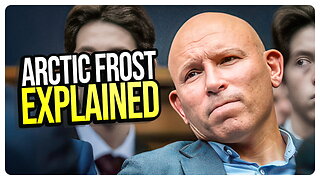 1:44:39
1:44:39
vivafrei
3 hours agoArctic Frost is Bigger Scandal than you Think!! Live with Former Green Beret Ivan Raiklin!
36.6K27 -
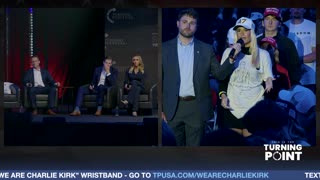 LIVE
LIVE
Turning Point USA
2 hours agoTPUSA Presents This Is the Turning Point Tour LIVE with Eric and Lara Trump at Auburn University!
1,667 watching -
 LIVE
LIVE
XDDX_HiTower
1 hour agoBATTLEFIELD 6 REDSEC! [RGMT CONTENT Mgr.
270 watching