Premium Only Content
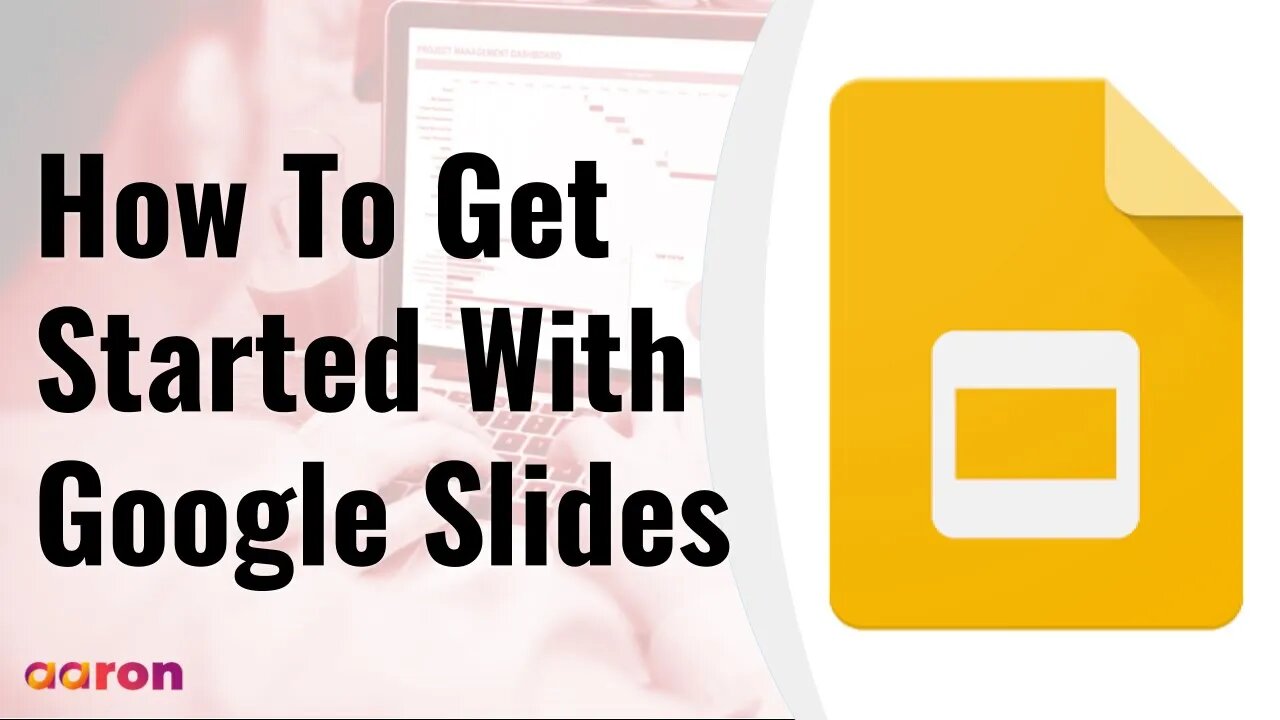
How To Get Started With Google Slides
Google Slides is an online presentation app that lets you create and format presentations and work with other people. Google Slides is a presentation program included as part of a free, web-based software office suite offered by Google within its Google Drive service.
#GSuite #HowTo #GetStarted #GoogleSlides #GSuiteForBusiness #AaronPteLtd #GoogleForEducation
__________
Aaron Private Limited is Google Cloud Partner
https://cloud.withgoogle.com/partners/detail/?id=aaron-private-limited
Website http://aaron.sg/
Facebook https://www.facebook.com/AaronPteLtd
Instagram https://www.instagram.com/aaronpteltd/
Please contact us for G Suite, Google for Education and Chrome Management Console License.
__________
0:00 Introduction
0:08 What is Google Slides?
0:42 Accessing Google Slides
1:02 Creating a Presentation in Google Slides
1:33 Adding and Editing Content
2:07 Presenting Google Slides
2:25 Sharing Google Slides
___________
What is Google Slides?
With Google Slides, you can create, edit, and share presentations. Multiple people can work on a presentation at the same time, you can see changes as they're made, and every change is automatically saved. Google Slide is extremely versatile and can be used as an outline lectures, as “choose-your-one-adventure” templates, for student engagement or collaborative group research projects.
Accessing Google Slides
To get started, sign in to your Google account. Then go to Slides.google.com
Creating a Presentation in Google Slides
To create a new presentation in Slides, click the colourful plus square. Click the “untitled presentation” space to name your presentation. The left column is where you’ll see individual slides of your presentation. To add a new slide, click the plus symbol. Or click the arrow to see preformatted slide layout options.
Adding and Editing Content
To add text boxes, images, shapes and more to a slide, click the insert menu or use the easy-access button in the toolbar. When adding images, you can upload from your computer, search the web, or add one from your Google Drive folder right from the menu. To edit the objects like shapes, images or videos, use the tools in the formatting toolbar.
Presenting Google Slides
To present, choose the “Present” option in the upper right corner to display your slide in full-screen mode, giving your audience a clear view of the presentation.
Sharing Google Slides
Slides make it easy for students and educators to collaborate on their work. To add collaborator to a presentation, click the share button in the upper right corner and add the appropriate email address. Then you can choose from different permission levels for your collaborators. Editor access allows others to add and delete content. View only access lets the others preview their work. Comment access allows the others to view the work and leave comments or suggest edits which will appear on the right side of the slide. And that the quick look at the Google Slides.
-
 LIVE
LIVE
The HotSeat With Todd Spears
1 hour agoEP 203: The Military "Whistleblower"
612 watching -
![[Ep 784] Election 2025: NYC is Screwed | Tatum Calls Out Kirk Conspiracists | Guest: Sam Anthony](https://1a-1791.com/video/fwe2/00/s8/1/U/Q/E/w/UQEwz.0kob-small-Ep-784-Election-2025-NYC-is.jpg) LIVE
LIVE
The Nunn Report - w/ Dan Nunn
1 hour ago[Ep 784] Election 2025: NYC is Screwed | Tatum Calls Out Kirk Conspiracists | Guest: Sam Anthony
152 watching -
 1:22:54
1:22:54
DeVory Darkins
3 hours agoTrump makes shocking announcement as Major ELECTION UPDATE drops after bomb threat
81.7K48 -
 10:11
10:11
Dr. Nick Zyrowski
8 days agoDoes Creatine CAUSE Hair Loss? (We All Got This Wrong)
6.85K2 -
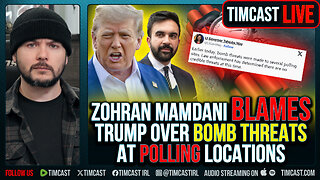 1:09:24
1:09:24
Timcast
4 hours agoZohran Mamdani BLAMES Trump Over Bomb Threats At Polling Locations
149K100 -
 3:09:52
3:09:52
Right Side Broadcasting Network
6 hours agoLIVE REPLAY: White House Press Secretary Karoline Leavitt Holds a Press Briefing - 11/4/25
69.8K14 -
 1:58:04
1:58:04
The Charlie Kirk Show
4 hours agoGo Vote! + Healthcare and the Shutdown | Dr. Oz, Baris | 11.4.2025
79.1K17 -
 58:49
58:49
The White House
5 hours agoPress Secretary Karoline Leavitt Briefs Members of the Media, Nov. 4, 2025
32.4K16 -
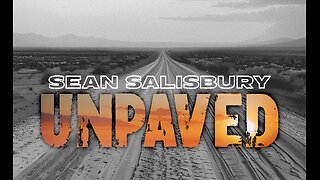 1:00:22
1:00:22
Sean Unpaved
4 hours agoCarousel Chaos: CFB Week 10 Shocks & Drops, Cardinals Stun MNF, & CBB's Opening Tip-Off Frenzy
28.9K1 -
 1:57:43
1:57:43
Steven Crowder
6 hours agoFailed Hit Job: Another Trump Media Hoax Exposed
377K355