Premium Only Content
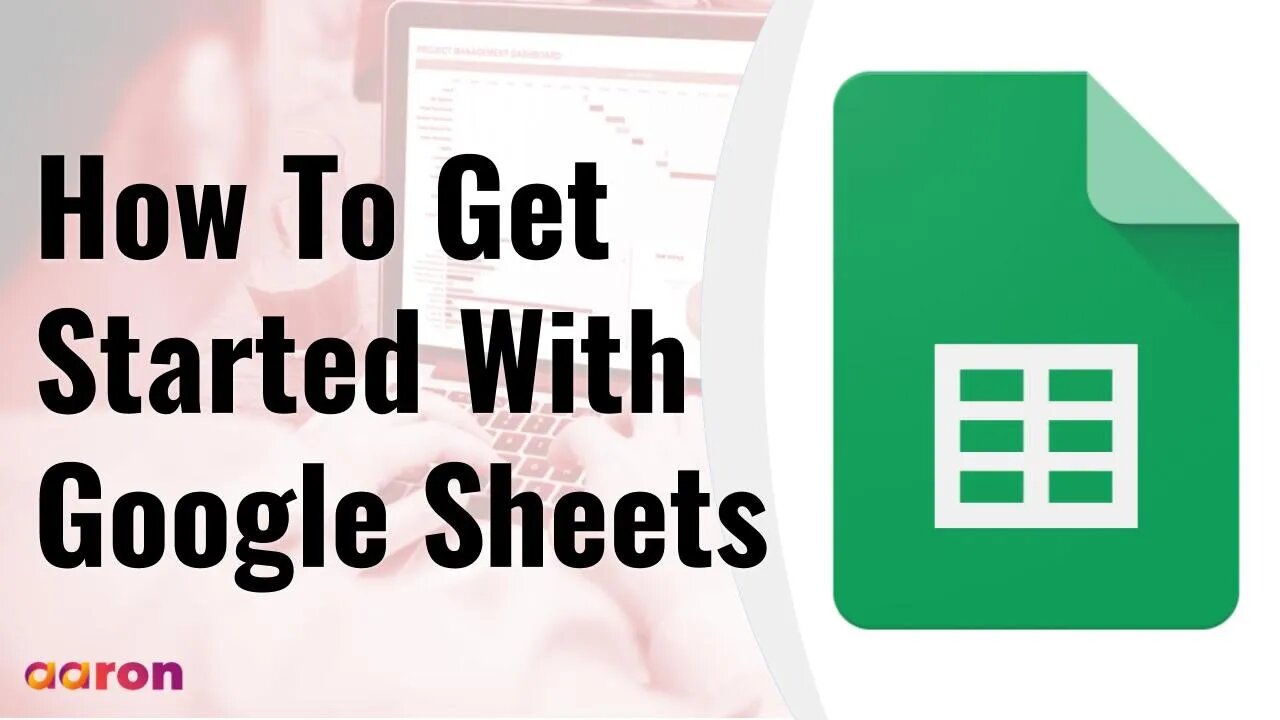
How To Get Started With Google Sheets
#GSuite #HowTo #GetStarted #GoogleSheets #GSuiteForBusiness #AaronPteLtd #GoogleForEducation
Aaron Private Limited is Google Cloud Partner
https://cloud.withgoogle.com/partners/detail/?id=aaron-private-limited
Website http://aaron.sg/
Facebook https://www.facebook.com/AaronPteLtd
Instagram https://www.instagram.com/aaronpteltd/
__________
0:00 Introduction
0:08 What is Google Sheets?
0:44 Accessing Google Sheets
1:05 Creating a Google Sheet
1:34 Sorting and Organizing Data
2:20 Filtering Data
3:09 Editing a Google Sheet
3:45 Creating Charts and Graphs
4:28 Sharing a Google Sheet
__________
✅ What is Google Sheets?
Google Sheets allows you to collect, sort, analyze and manipulate data in meaningful ways. With built-in formulas, formatting tools, and easy to create charts and graphs, Google Sheets is a powerful data analysis tool. Sheets allows multiple people to collaborate in real time. Changes and edits are instantaneous and everything is saved automatically.
✅ Accessing Google Sheets
To get started, sign in to your Google account. Then go to sheets.google.com
✅ Creating a Google Sheet
To create a new Google Sheet, click the colourful plus square. In this example, we’ll go through how simple it is to create a student grade Sheet. First, in Cell A1 through A4, enter the name of your students. Next, in Cell B1 through B4, enter grades into the empty cells next to each student.
✅ Sorting and Organizing Data
To organise this data, hover your mouse over the head of column A and a drop down arrow will appear. Click the arrow and find the arrow for “Sort Sheet A through Z” or “Z through A”. This will only affect the data you’ve selected. The table now shows grades for each student, sorted alphabetically. To get a grade average for a Group of Students, highlights cells B1 through B4 and click the sigma icon on the far right of the toolbar. Choose average and hit enter, the grade average will appear below the last cell you highlighted.
✅ Filtering Data
Want to filter out certain data? For example, you might want to only show students who received a certain grade, and you can use the filter to do just that. First highlight the cells containing student grades and click the filter button in the toolbar. Then click the new Filter icon at the top of the first cell to see the option to filter data. In this example, we are filtering out any grade below 90 using the “Greater than or equal to” option. To stop filtering data, just click the Filter button again and clear the settings.
✅ Editing a Google Sheet
Just like a Google Docs and Slides, you can change fonts, text size and text colour in Google Sheets. On the left side of the toolbars, you’ll see options for editing numbers. You can format number as currency, percentage, decimals and more. On the right side of the toolbar, you’ll find the Function button, which gives you quick access to special formulas for your Sheet.
✅ Creating Charts and Graphs
Google Sheets make it simple to create charts and graphs out of data. For example, let’s go back to the students grade Sheet we created earlier. Sometimes it might be helpful to view students' grades as a bar graph. To create a graph, first highlight the data you want to graph. In this case, Student names and grades. Then form the insert menu in the toolbar, select Chart. Use the Chart Editor to set up and customize the appearance of your graph. Click and drag of your finished graph to move it around on your Sheet
✅ Sharing a Google Sheet
Sheets can easily be shared with collaborators, just like Docs and Slides, Click the Share button in the upper right corner, add the email address of a collaborator and choose the permission level. You can also share your Sheet by creating a Public link. Click the share button and find the option to “Get a shareable link,”. Choose “anyone with the link,” and set the permission level to “Can View”. This like an be pasted as resource on a Google Site, as Material in Google Classroom, or linked to in a Google Doc or Slides presentation. And that’s the quick look at Google Sheets.
-
 LIVE
LIVE
Badlands Media
20 hours agoDevolution Power Hour Ep. 387
6,804 watching -
 DVR
DVR
Man in America
10 hours agoSoaring Gold Exposes the Imminent Crash of the Old System w/ John Perez
15.7K -
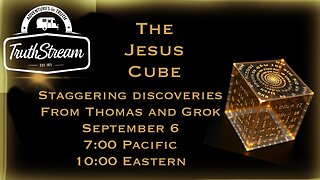 LIVE
LIVE
TruthStream with Joe and Scott
10 hours agoTHOMAS AND GROK: AI, Bible decodes, The JESUS Cube live 9/6: 7pm pacific 10 pm Eastern
187 watching -
 LIVE
LIVE
BlackDiamondGunsandGear
5 hours agoGet Prepped / After Hours Armory / LIVE SHOW /
88 watching -
 LIVE
LIVE
Tundra Tactical
3 hours ago $0.68 earned🛑LIVE NOW!! This spits in the face of the Second Amendment.🛑
170 watching -
 LIVE
LIVE
DLDAfterDark
2 hours agoIt's SHTF! Do You Have What You Need?? Let's Review Items & Priorities
123 watching -
 28:58
28:58
Stephen Gardner
3 hours ago🚨Explosive allegations: Rosie O’Donnell connects Trump to Epstein scandal!?
4.54K33 -
 LIVE
LIVE
SavageJayGatsby
1 day agoSpicy Saturday | Let's Play: Grounded
526 watching -
 2:06:27
2:06:27
MattMorseTV
5 hours ago $37.17 earned🔴Vance just went SCORCHED EARTH.🔴
110K147 -
 46:41
46:41
The Mel K Show
9 hours agoMel K & Corey DeAngelis | The Hopelessly Captured Teacher’s Unions: Biggest Threat to Our Children & Future | 9-6-25
22.3K3