Premium Only Content
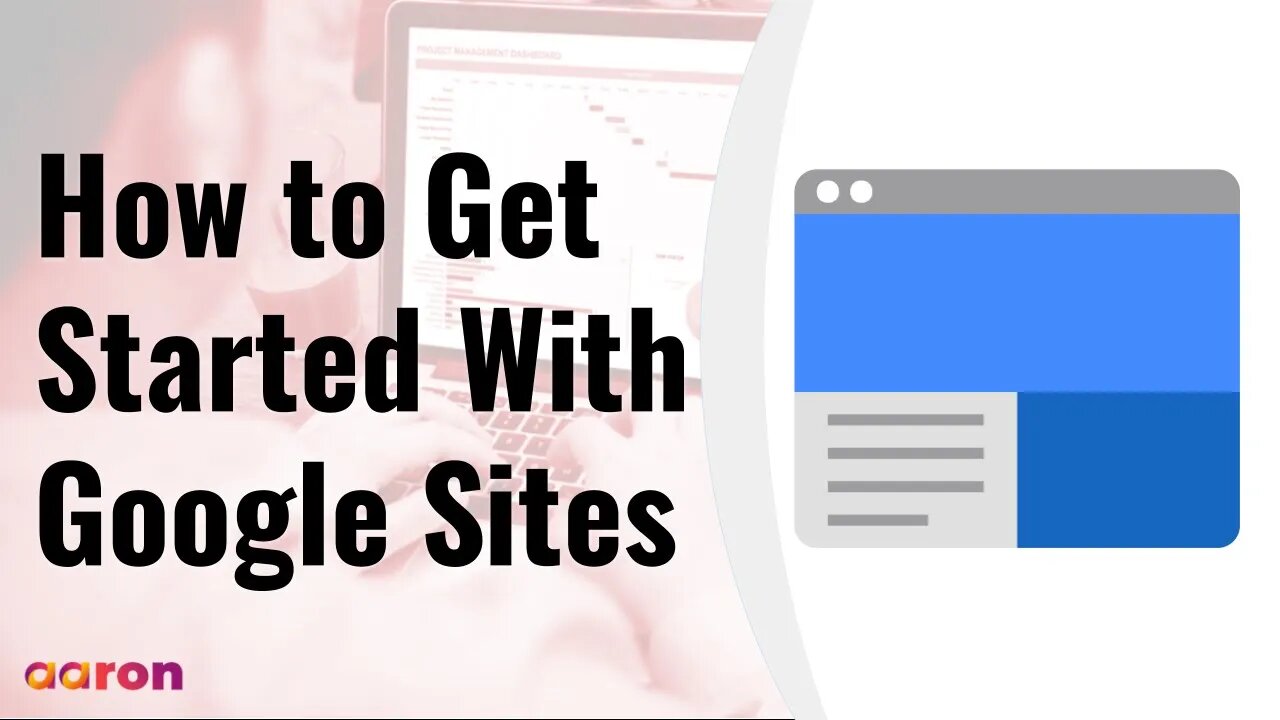
How To Get Started With Google Sites
#GSuite #HowTo #GetStarted #GoogleSites #GSuiteForBusiness #AaronPteLtd #GoogleForEducation
Aaron Private Limited is Google Cloud Partner
https://cloud.withgoogle.com/partners/detail/?id=aaron-private-limited
Website http://aaron.sg/
Facebook https://www.facebook.com/AaronPteLtd
Instagram https://www.instagram.com/aaronpteltd/
__________
0:00 Introduction
0:08 What is Google Sites?
0:41 Accessing Google Sites
1:01 Creating a Google Sites
1:25 Adding Content
2:15 Adding Pages
2:45 Customizing the Design
3:09 Sharing a Google Site
3:29 Publishing a Google Site
_________
✅ What is Google Sites?
Google Sites is a collaborative tool that allows you to easily create websites, host course curricula, and publish content on the web. You can create a class site to share materials and course information with students, parents or students guardians, or students create their own e-portfolios to showcase their work. And Google Sites integrates with Google Drive so you can embed files for a polish final look.
✅ Accessing Google Sites
To get started, signed in to your Google Account. Then go to sites.google.com/new
✅ Creating a Google Site
Create a new site by clicking a colourful plus button in the bottom right corner. Once your site is created, give it a name by clicking the “Untitled Site” space in the upper left corner. And since the first page will be your Site’s homepage, type in a title in the header too.
✅ Adding Content
In the right column, you’ll see three tabs, Insert, Pages and Themes. The insert tab allows you to easily embed objects on a page, including text boxes, videos, images and more. You can also add files from your Google Drive, including class materials, like Google Slides. Just choose your file and hit the insert button. Then you can drag the element around the page to position it. You can also resize it and configure it to work within your overall design scheme. Under the insert tab, you’ll also find pre-made and customisable layout blocks and other organisational elements, such as page dividers, buttons and more.
✅ Adding Pages
The Pages tab allows you to create new pages and subpages with your Site. Click the plus button at the bottom of the Pages tab to add new pages or link to a web address. New pages automatically appear in the navigation menu on your page. If you like to hide a page, click the three dot menu next to it and select “hide from navigation”.
✅ Customizing the Design
The themes tab allows you to choose preformatted overall theme for your Site. Fonts, color scheme, and design elements are pre-created as themes and can be edited from the insert tab.
✅ Sharing a Google Site
Add a collaborator clicking the Plus Person button in the upper right corner. You may invite others to collaborate by entering their email addresses, just like how you share, Google Doc, Slide, Sheet or Drawings.
✅ Publishing a Google Site
When you’re ready to publish your Site, click the blue publish button in the top right corner. Notice the section below the website addresses: “who can view my site”. Select manage to update viewing settings. Be sure your Site permissions allow the desired audience to view the Site. Once your viewing permissions are set, click Publish. After Publishing your Site, click View at the bottom of the window to see how it appears to the viewers. Unlike Google Docs, Slides, Drawings or Forms viewers of your Site won’t see any recent changes until you publish them. And that’s a quick look at Google Sites.
✅ Publishing a Google Site
When you’re ready to publish your Site, click the blue publish button in the top right corner. Notice the section below the website addresses: “who can view my site”. Select manage to update viewing settings. Be sure your Site permissions allow the desired audience to view the Site. Once your viewing permissions are set, click Publish. After Publishing your Site, click View at the bottom of the window to see how it appears to the viewers. Unlike Google Docs, Slides, Drawings or Forms viewers of your Site won’t see any recent changes until you publish them. And that’s a quick look at Google Sites.
-
 1:12:46
1:12:46
Russell Brand
3 hours agoWE’RE BACK! The Fight for Freedom Starts NOW - SF645
68.2K52 -
 1:07:56
1:07:56
The Quartering
3 hours agoBen Shapiro Vs Tucker Carlson, Blackface Trick Works, Kash Patel Under Fire, Based Woman Vs Trans
58.2K13 -
 LIVE
LIVE
The HotSeat With Todd Spears
1 hour agoEpisode 202: Ladies it's YOUR Battle too!
665 watching -
 1:24:44
1:24:44
DeVory Darkins
4 hours agoTrump dominates 60 minutes interview as Democrats surrender to Mamdani
116K38 -
 7:29
7:29
China Uncensored
6 hours agoThey’re Beautiful. They’re Dangerous. They Work for the CCP.
4.13K11 -
 1:50:43
1:50:43
Tucker Carlson
3 hours agoChris Williamson’s Advice to Men: How to Survive a World of OnlyFans and AI Girlfriends
68.5K63 -
 19:57
19:57
Neil McCoy-Ward
9 hours agoThinking Of Relocating? (You'd Better Act FAST! 🚨)
3.94K7 -
 1:04:46
1:04:46
Jeff Ahern
2 hours agoMonday Madness with Jeff Ahern
11.9K3 -
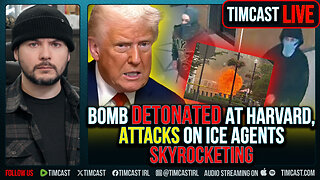 1:07:25
1:07:25
Timcast
4 hours agoBomb DETONATED At Harvard, Attacks On Ice Agents SKYROCKET
170K164 -
 1:55:31
1:55:31
Steven Crowder
7 hours agoTucker Carlson & MAGA: Everyone is Missing the Point
433K362