Premium Only Content
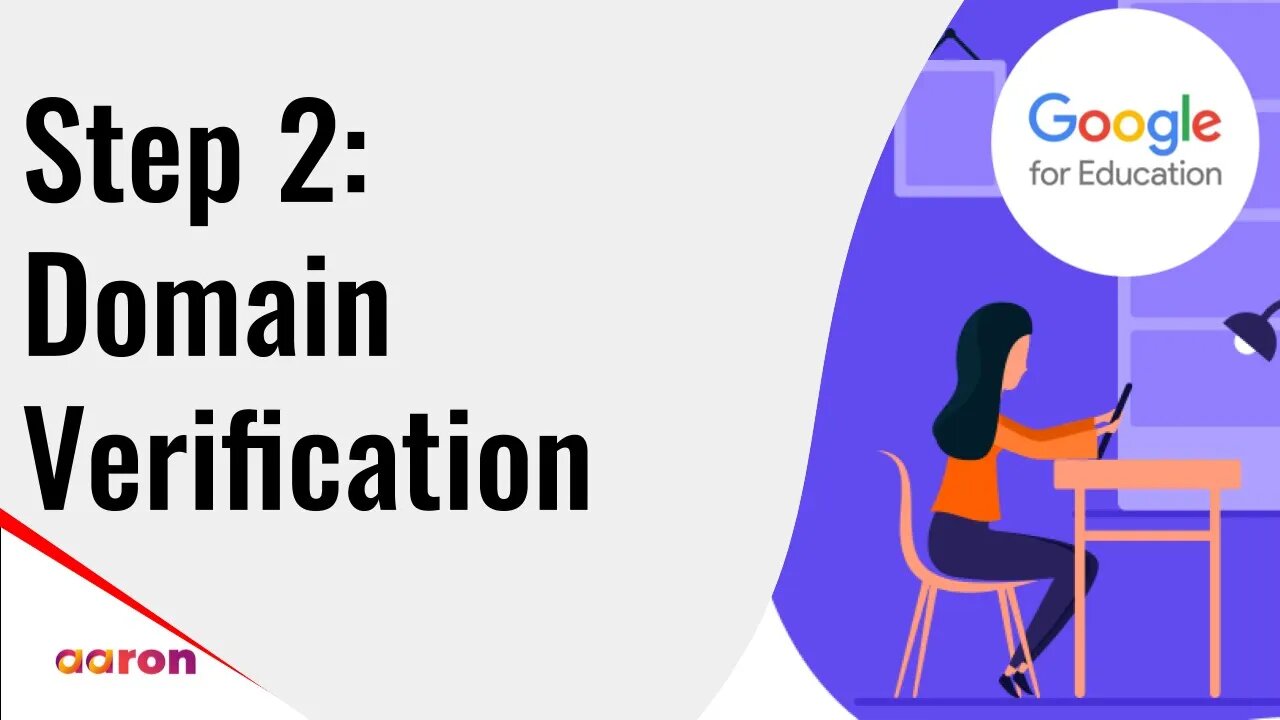
Setup Video 2 - Domain Verification | Google for Education
Aaron Private Limited is Google Cloud Partner
Website http://aaron.sg/
Facebook https://www.facebook.com/AaronPteLtd
Instagram https://www.instagram.com/aaronpteltd/
__________
0:00 Introduction
0:08 Domain Verification for Google for Education
4:46 Outro
__________
#GSuite #HowTo #GoogleForEducation #AaronPrivateLimited #DomainVerification #GoogleCloudPartner #GSuiteForEducation #SetupVideo #Tutorial
__________
Setup Video 2 - Domain Verification | Google for Education
In this video I'll show you how to verify your previously purchased domain so that it can be used with G Suite. Remember, if you bought your domain as part of the signup process for G suite for education you do not need to do this step. After you've signed up for G Suite for Education, you can access your admin console at admin.google.com by signing in with the credentials that you just created. When you first sign in you will be asked to read the Terms & Conditions and press accept. You'll then be taken to the admin console where you can manage your G suite environment. First you'll need to click on the banner at the top that says "click here to get started" to verify your domain and complete setup. At this point you may see one of two options. If you already have MX records configured for email on your previously purchased domain, you'll be prompted to verify domain ownership by uploading a txt or text record to your DNS settings. And you can always choose to add MX records later if you wish to move your mail to Gmail. However, if no MX records are detected on your domain, you'll be prompted to add MX records in order to verify your domain. This will also allow you to receive mail in Gmail. And please note, at this point that you can choose to add just an MX verification record to verify your domain without configuring the other MX records in order for users to receive email. Click on the button that says "Activate" and read through the steps to continue. In this case, my previously purchased domain did not have MX records set up already. As you can see, where possible, Google for Education Team will detect who your domain host is and they will give you specific instructions for you to go to your domain host and change the appropriate DNS records. In this case it's asking me to go to Google domains which is where I have my domain registered and AD MX records in order to verify my domain. Once I've completed the appropriate steps for my domain host I'll click activate and continue. The domain verification process may take a few minutes and if there are any errors you will get a notification with instructions on what to do next. But once it is successful you will be taken to this welcome page with a success message that your domain is now verified. At this point Google will now review your application for G suite for Education to verify that you are an educational institution. Please look out for an email from esupport@google.com with instructions on any next steps. For now, you are limited to 10 users but you can create your organizational structure and organizational units and configure some settings in advance while you are in a trial state. Watch the next video to find out how.
-
 LIVE
LIVE
FreshandFit
2 hours agoHow To Stay Focused While Pursuing Women...The Good, The Bad, And The Ugly
2,796 watching -
 LIVE
LIVE
Drew Hernandez
7 hours agoISRAEL PLANNING POSSIBLE DRAFT IN USA & TRUMP'S VIEW ON ETERNAL LIFE ANALYZED
919 watching -
 29:55
29:55
Afshin Rattansi's Going Underground
3 days agoProf. Omer Bartov: The REAL REASON the US, UK, and EU Have Not Recognised Israel’s Genocide in Gaza
2.99K23 -
 LIVE
LIVE
SpartakusLIVE
4 hours agoWednesday WZ with the Challenge MASTER || Duos w/ GloryJean
380 watching -
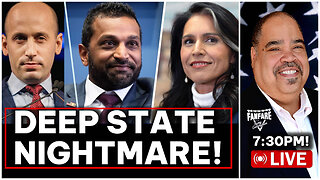 2:36:12
2:36:12
Barry Cunningham
4 hours agoREACTING TO STEPHEN MILLER | KASH PATEL | TULSI GABBARD INTERVIEWS AND MORE NEWS!
32.3K34 -
 LIVE
LIVE
Alex Zedra
1 hour agoLIVE! Solo Scary Game night
247 watching -
 58:01
58:01
MattMorseTV
3 hours ago $6.83 earned🔴The Dems. just lost 4.5 MILLION voters.🔴
40.2K43 -
 1:04:10
1:04:10
BonginoReport
5 hours agoCornhusker Clink & A Sizzling Border Wall Deter Illegals - Nightly Scroll w/ Hayley Caronia (Ep.116)
102K67 -
 LIVE
LIVE
ZWOGs
10 hours ago🔴LIVE IN 1440p! - SoT w/ Pudge & SBL, The Finals w/ The Brrrap Pack, Kingdome Come - Come Hang Out!
35 watching -
 LIVE
LIVE
VapinGamers
1 hour ago $0.01 earnedOff The Grid - Yes I Have a Problem but Winning Aint One! #1 Controller Scrub NA - !rumbot !music
56 watching