Premium Only Content
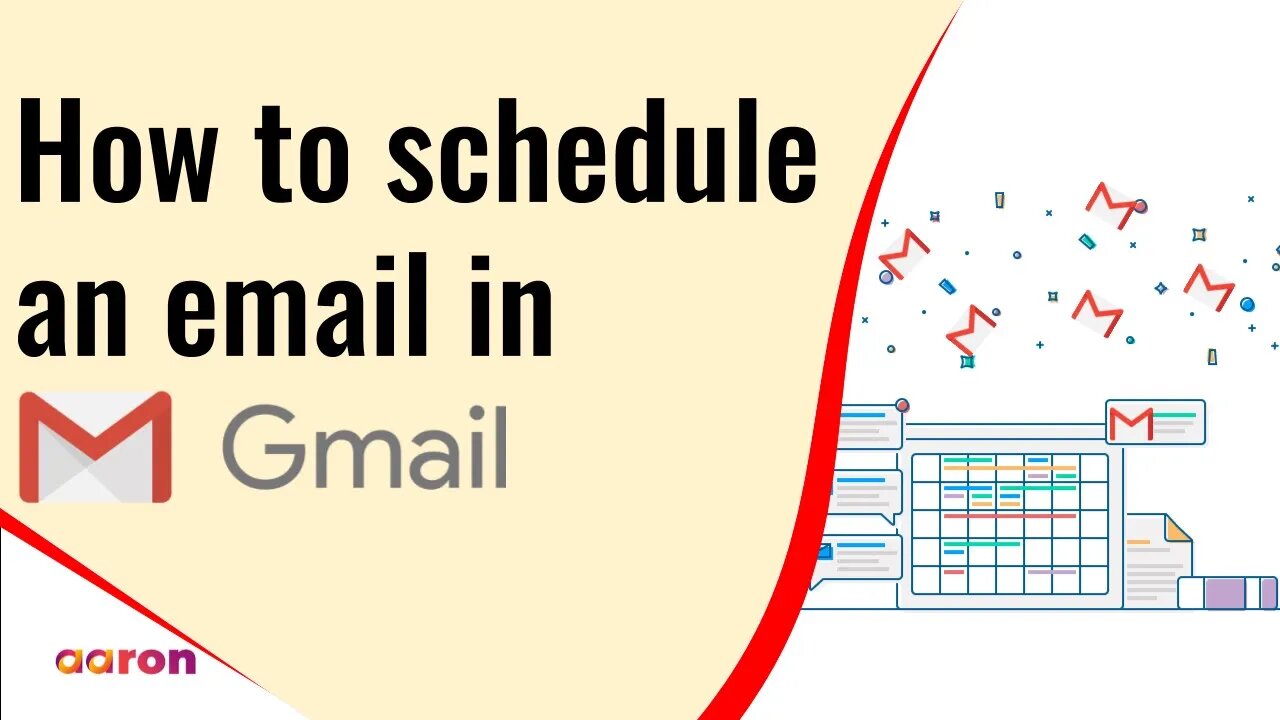
How To Schedule An Email in Gmail
How To Schedule An Email in Gmail
0:00 Introduction
0:08 How To Schedule An Email in Gmail
1:16 Outro
__________
Aaron Private Limited is Google Cloud Partner
Website http://aaron.sg/
Facebook https://www.facebook.com/AaronPteLtd
Instagram https://www.instagram.com/aaronpteltd/
https://www.linkedin.com/company/aaron-private-limited
__________
#HowTo #ScheduleSend #Email #Gmail #GSuite #EmailScheduling
#HowToScheduleEmailsInGmail #HowToCancelAScheduledEmailInGmail #HowToSetATimeToSendGmail #ScheduleEmailsToSend
Hi, today I’ll show you how to schedule your email in Gmail.
The scheduled send is one of the best Gmail features. This tool keeps you from being the person who sends emails over the weekend, or in the middle of the night, if you're sending a message to a colleague in another time zone -- as we frequently do in our new work-from-home lives. If you want your email to hit at just the right time, or want to jot down your thoughts for a future task before you forget, this is the tool for you.
Sending scheduled email gives you greater control, allowing you to shift your work-time to wherever and whenever is most convenient to you and your recipients. Additionally, it’s even easier to collaborate globally, allowing you to work across time-zones while still respecting everyone’s digital well-being.
When drafting an original email or reply in Gmail, you’ll now see an arrow next to the “Send” button. Clicking this arrow now gives you the “Schedule send” option.
After clicking “Schedule send”, you can pick the specific date & time you’d like the message to be delivered.
-
 2:16:35
2:16:35
BlackDiamondGunsandGear
10 hours agoEBT Apocalypse? / Snap Down SHTF / After Hours Armory
19.6K10 -
 14:05
14:05
Sideserf Cake Studio
21 hours ago $15.62 earnedHYPERREALISTIC HAND CAKE GLOW-UP (Old vs. New) 💅
55.7K11 -
 28:37
28:37
marcushouse
23 hours ago $8.93 earnedSpaceX Just Dropped the Biggest Starship Lander Update in Years! 🤯
26.8K10 -
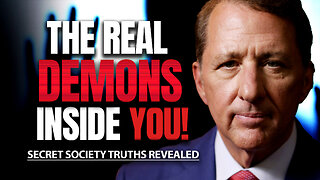 14:54
14:54
The Kevin Trudeau Show Limitless
3 days agoThe Hidden Force Running Your Life
109K25 -
 2:16:35
2:16:35
DLDAfterDark
10 hours ago $10.00 earnedIs The "SnapPocalypse" A Real Concern? Are You Prepared For SHTF? What Are Some Considerations?
28.1K11 -
 19:58
19:58
TampaAerialMedia
21 hours ago $9.45 earnedKEY LARGO - Florida Keys Part 1 - Snorkeling, Restaurants,
44.1K21 -
 1:23
1:23
Memology 101
2 days ago $8.80 earnedFar-left ghoul wants conservatives DEAD, warns Dems to get on board or THEY ARE NEXT
35K71 -
 3:27:27
3:27:27
SavageJayGatsby
11 hours ago🔥🌶️ Spicy Saturday – BITE Edition! 🌶️🔥
60.2K7 -
 26:09
26:09
Exploring With Nug
21 hours ago $12.58 earned13 Cold Cases in New Orleans What We Discovered Beneath the Surface!
55.2K27 -
 27:39
27:39
MYLUNCHBREAK CHANNEL PAGE
16 hours agoDestroying Time.
137K42