Premium Only Content
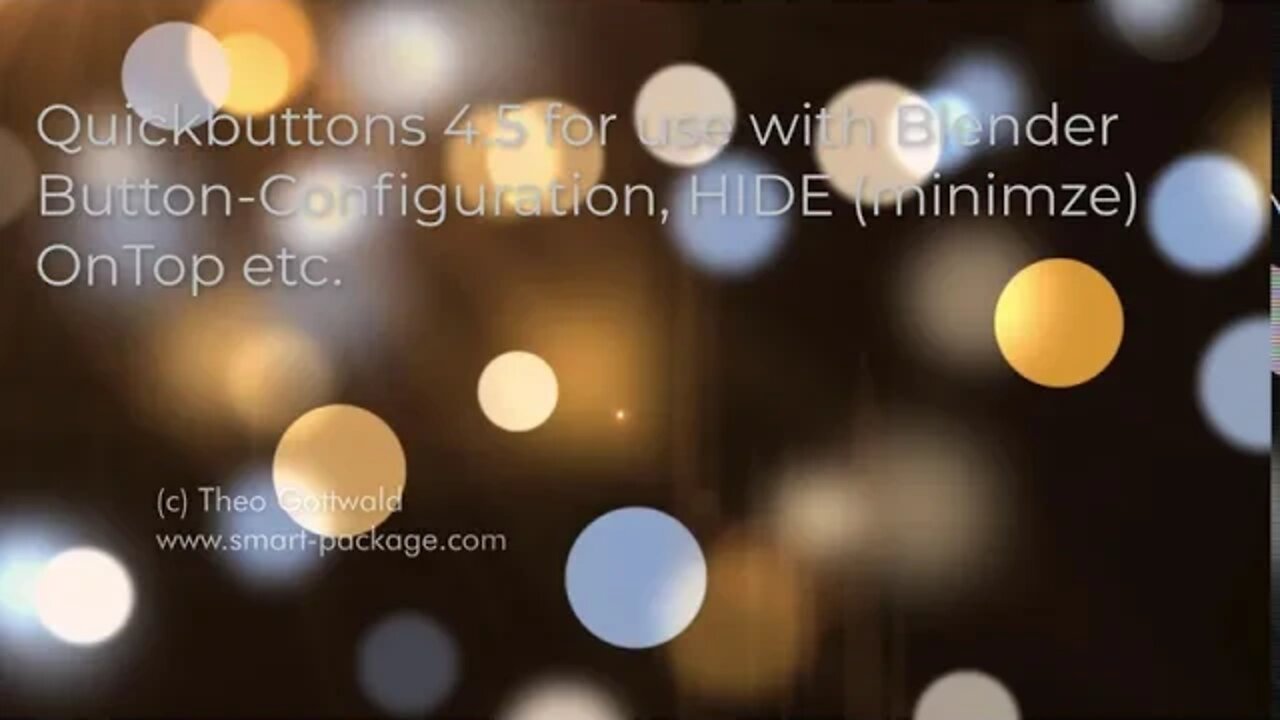
Button Configuration, HIDE/Minimze Buttons and OnTop
Quickbuttons is an AddOn for Blender. Its available at the Blender-Market here:
https://blendermarket.com/products/blender-quickbuttons-buttonbar
Quickbuttons gives you (in V.4.5) 6 Layers with fully configurable Buttons.
Each of them with multiple usage.
In this Video we will look at the "Button Configuration".
You can decide wether you want the Buttons on the
- left side
- right side
- on Top or
- at the Bottom of the Blender Window. Its just your personal decision.
To change this, the "Settings.ini" File needs to be adjusted.
And you, must then restart the Buttonbar.
In the same way, the size and Position of the Blender-Window can be adjusted in the Settings.ini.
One Click on "Restore Blender" and you have the Blender-Window where you want it to be.
Then there is a new Option "OnTop" that is on the "HIDE(Minimize) Button if you click it with the Right Mousebutton. This will change the "OnTop" behavior of the Buttonbar.
So you can decide wether it should stay "On Top" of all Windows - or not.
And finally we have the new "Minimize-Feature". So on Click with the LMB on "HIDE" and the Buttonbar will minimize itself into a small blue Button.
Once you click this small blue Button, the Buttonbar will come back.
-
 2:28:08
2:28:08
PandaSub2000
8 hours agoMyst (Part 1) | MIDNIGHT ADVENTURE CLUB (Edited Replay)
80 -
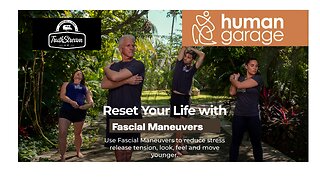 1:12:43
1:12:43
TruthStream with Joe and Scott
5 days agoJason Van Blerk from Human Garage: Reset your life with Fascial Maneuvers,28 day reset, Healing, Spiritual Journey, Censorship, AI: Live 12/3 #520
4.62K4 -
 24:21
24:21
The Pascal Show
1 day ago $8.25 earned'CHALLENGE ACCEPTED!' TPUSA Breaks Silence On Candace Owens Charlie Kirk Allegations! She Responds!
27.2K13 -
 17:41
17:41
MetatronGaming
2 days agoI should NOT Have taken the elevator...
34 -
 LIVE
LIVE
Lofi Girl
3 years agolofi hip hop radio 📚 - beats to relax/study to
1,488 watching -
 1:20:23
1:20:23
Man in America
11 hours agoHow Epstein Blackmail & FBI Cover-Ups Are Fracturing MAGA w/ Ivan Raiklin
178K26 -
 2:13:49
2:13:49
Inverted World Live
7 hours agoSolar Storms Ground 1000 Planes | Ep. 151
106K6 -
 2:54:08
2:54:08
TimcastIRL
7 hours agoJ6 Pipe Bomb Suspect ARRESTED, Worked With BLM, Aided Illegal Immigrants | Timcast IRL
249K124 -
 3:59:02
3:59:02
Alex Zedra
5 hours agoLIVE! Bo7 Warzone
33.4K1 -
 4:37:35
4:37:35
Drew Hernandez
1 day agoCANDACE OWENS / TPUSA STALEMATE & DC PIPE BOMBER CAPTURED?!
57.1K37