Premium Only Content
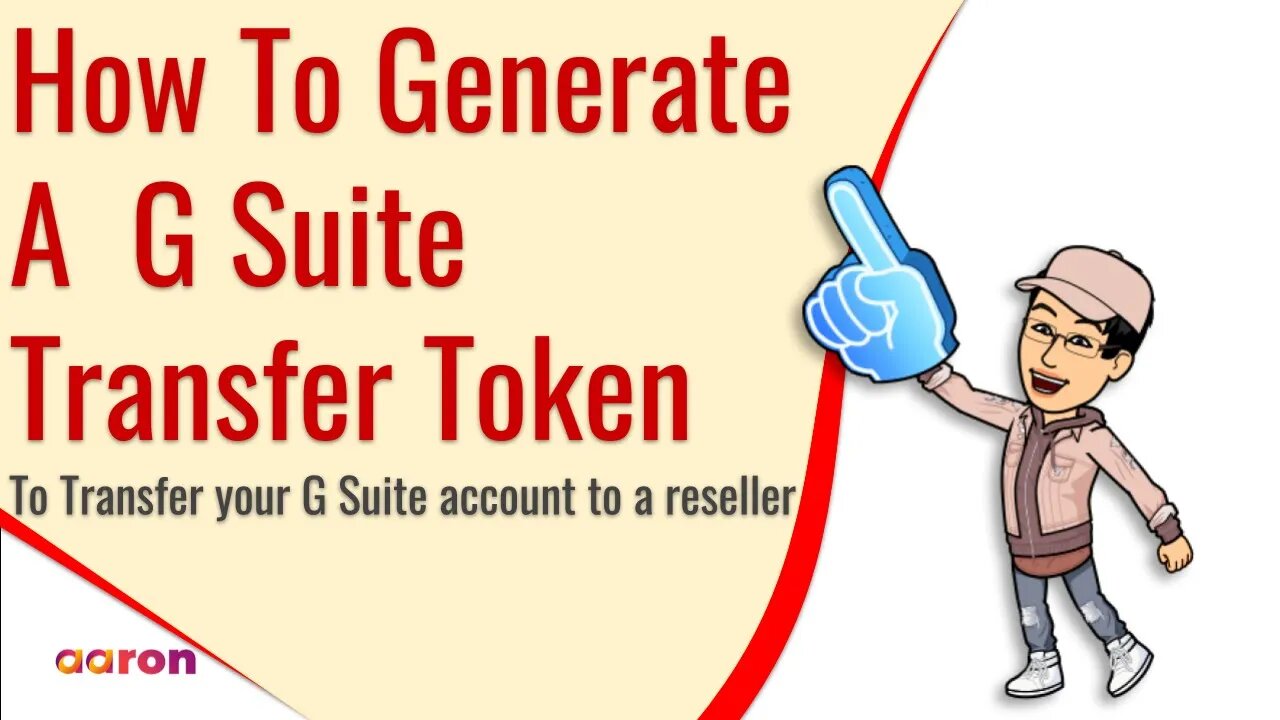
How To Generate A G Suite Transfer Token To Transfer Your G Suite Account To A Google Cloud Partner
How To Generate A G Suite Transfer Token To Transfer Your G Suite account To A Google Cloud Partner
__________
Aaron Private Limited is Google Cloud Partner
Website http://aaron.sg/
Facebook https://www.facebook.com/AaronPteLtd
Instagram https://www.instagram.com/aaronpteltd/
__________
0:00 Introduction
0:17 Tutorial On Generating A G Suite Transfer Token
1:15 Outro
__________
#GSuite #HowTo #GenerateTransferToken #GSuiteAccountTransfer #GoogleCloudPartner #Reseller #AaronPrivateLimited #GSuiteAdminTutorial #GSuiteAdmin
__________
Transfer your account
To transfer the management of your account to a reseller, Google needs a transfer token. The token associates your account with your reseller. To get your transfer token:
1. Ask the new reseller for their public identifier.
2. Go to Retrieve Transfer Token.
3. Sign in using your managed Google Account username and password.
4. Check the box to agree to the terms and conditions.
5. Under Enter Reseller's Public Identifier, enter the public identifier for the reseller.
6. Click Confirm Reseller Identifier.
7. Verify the domain name and business name match the new reseller you want to transfer to.
8. Click Generate Transfer Token.
9. Click Copy Code.
10. Give the token’s alphanumeric code to your new reseller, who can complete the transfer for you.
Transfer tokens expire 14 days after being generated. If your token expires, sign in again and repeat the steps above.
-
 16:06
16:06
The Rubin Report
8 hours agoProof the Islamist Threat in England Can No Longer Be Ignored | Winston Marshall
34.3K24 -
 2:07:07
2:07:07
Robert Gouveia
5 hours agoFBI Files Coverup! Bondi FURIOUS; SCOTUS Stops Judge; Special Counsel; FBI Does
40.5K32 -
 56:15
56:15
Candace Show Podcast
5 hours agoBREAKING: My FIRST Prison Phone Call With Harvey Weinstein | Candace Ep 153
107K72 -
 LIVE
LIVE
megimu32
1 hour agoON THE SUBJECT: The Epstein List & Disney Channel Original Movies Nostalgia!!
208 watching -
 9:06
9:06
Colion Noir
10 hours agoKid With Gun Shoots & Kills 2 Armed Robbers During Home Invasion
16.9K3 -
 54:28
54:28
LFA TV
1 day agoUnjust Man | TRUMPET DAILY 2.27.25 7PM
19.7K2 -
 20:10
20:10
CartierFamily
7 hours agoAndrew Schulz DESTROYS Charlamagne’s WOKE Meltdown on DOGE & Elon Musk!
36.8K45 -
 1:36:39
1:36:39
Redacted News
5 hours agoBOMBSHELL EPSTEIN SH*T SHOW JUST DROPPED ON WASHINGTON, WHAT IS THIS? | Redacted w Clayton Morris
145K243 -
 2:03:31
2:03:31
Revenge of the Cis
6 hours agoEpisode 1453: Fat & Fit
48.6K8 -
 2:38:12
2:38:12
The White House
7 hours agoPresident Trump Holds a Press Conference with Prime Minister Keir Starmer of the United Kingdom
160K60