Premium Only Content
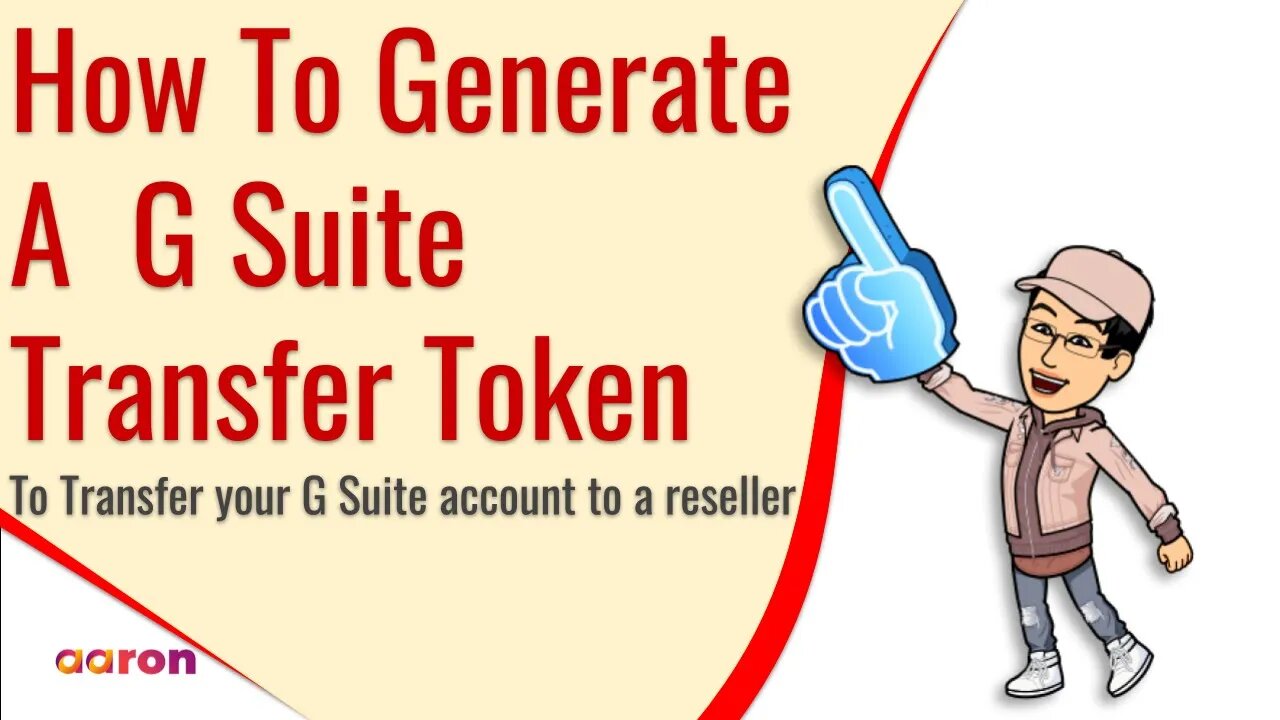
How To Generate A G Suite Transfer Token To Transfer Your G Suite Account To A Google Cloud Partner
How To Generate A G Suite Transfer Token To Transfer Your G Suite account To A Google Cloud Partner
__________
Aaron Private Limited is Google Cloud Partner
Website http://aaron.sg/
Facebook https://www.facebook.com/AaronPteLtd
Instagram https://www.instagram.com/aaronpteltd/
__________
0:00 Introduction
0:17 Tutorial On Generating A G Suite Transfer Token
1:15 Outro
__________
#GSuite #HowTo #GenerateTransferToken #GSuiteAccountTransfer #GoogleCloudPartner #Reseller #AaronPrivateLimited #GSuiteAdminTutorial #GSuiteAdmin
__________
Transfer your account
To transfer the management of your account to a reseller, Google needs a transfer token. The token associates your account with your reseller. To get your transfer token:
1. Ask the new reseller for their public identifier.
2. Go to Retrieve Transfer Token.
3. Sign in using your managed Google Account username and password.
4. Check the box to agree to the terms and conditions.
5. Under Enter Reseller's Public Identifier, enter the public identifier for the reseller.
6. Click Confirm Reseller Identifier.
7. Verify the domain name and business name match the new reseller you want to transfer to.
8. Click Generate Transfer Token.
9. Click Copy Code.
10. Give the token’s alphanumeric code to your new reseller, who can complete the transfer for you.
Transfer tokens expire 14 days after being generated. If your token expires, sign in again and repeat the steps above.
-
 1:05:41
1:05:41
Crypto Power Hour
11 hours ago $2.74 earnedBlockchain Solutions w/ U.S. Healthcare Featuring Solum Global
39.5K9 -
 1:18:24
1:18:24
The Illusion of Consensus
1 month ago“Your Math Is WRONG” - Mark Cuban GRILLED Over His NBA COVID Vaccine Mandate | Part 2
3.15K10 -
 14:17
14:17
RTT: Guns & Gear
16 hours ago $2.33 earnedBest Budget RMR Red Dot 2025? Gideon Optics Granite Review
15.8K3 -
 LIVE
LIVE
BEK TV
23 hours agoTrent Loos in the Morning - 12/05/2025
253 watching -
 LIVE
LIVE
The Bubba Army
22 hours agoWill Michael Jordan TAKE DOWN NASCAR - Bubba the Love Sponge® Show | 12/05/25
1,344 watching -
 35:55
35:55
ZeeeMedia
15 hours agoPfizer mRNA in Over 88% of Human Placentas, Sperm & Blood | Daily Pulse Ep 156
19.6K106 -
 LIVE
LIVE
Pickleball Now
5 hours agoLive: IPBL 2025 Day 5 | Final Day of League Stage Set for Explosive Showdowns
214 watching -
 9:03
9:03
MattMorseTV
18 hours ago $19.08 earnedIlhan Omar just got BAD NEWS.
39.2K97 -
 2:02:41
2:02:41
Side Scrollers Podcast
22 hours agoMetroid Prime 4 ROASTED + Roblox BANNED for LGBT Propaganda + The “R-Word” + More | Side Scrollers
142K15 -
 16:38
16:38
Nikko Ortiz
16 hours agoVeteran Tactically Acquires Everything…
27.3K1