Premium Only Content
![How to Add Audio into Shotcut [Adding Sound to a Project]](https://1a-1791.com/video/s8/1/M/T/H/M/MTHMe.qR4e-small-How-to-Add-Audio-into-Shotc.jpg)
How to Add Audio into Shotcut [Adding Sound to a Project]
How to add audio into the Shotcut video editor to complete your video. Open Shotcut and load your project. Find your audio file and add it to the playlist. Create a new audio channel. Drag your audio clip from the playlist into your audio channel.
TIME STAMPS:
ADD AUDIO: https://youtu.be/sF7fzr_TX14?t=25
MAILING LIST: https://link.ubitronics.co.uk/emailSignup
WEBSITE: https://ubitronics.co.uk/
EQUIPMENT USED IN THIS VIDEO:
Logitech Brio Webcam: https://link.ubitronics.co.uk/logitechbrio
Camera (Samsung S9+): https://link.ubitronics.co.uk/samsungs9plus
Tripod: https://link.ubitronics.co.uk/phonetripod
Clip Microphone: https://link.ubitronics.co.uk/phonemic
Studio Microphone: https://link.ubitronics.co.uk/studiomic
THIS CHANNEL:
Welcome to Ubitronics! On this channel I provide you with tutorials, how-to guides and information on open source software. I focus on programs that are free to use so that you can learn new skills and develop yourself without having to spend a single penny! The services I offer give you the opportunity to use open source programs efficiently to produce equal results to paid software.
ABOUT THE VIDEO:
In this video I show you how to add audio into Shotcut. Adding audio is easy to do once you know how in Shotcut, it works much the same as adding video or images. To add audio tracks add them to your playlist, add an audio channel, then drag your audio clip into the channel.
#Ubitronics #JoeCullen #Shotcut
SOCIAL MEDIA:
Facebook: https://link.ubitronics.co.uk/facebook
Instagram: https://link.ubitronics.co.uk/instagram
Twitter: https://link.ubitronics.co.uk/twitter
LinkedIn: https://link.ubitronics.co.uk/linkedin
TikTok: https://link.ubitronics.co.uk/tiktok
OTHER YOUTUBE CHANNELS:
Joe's Personal Channel: https://link.ubitronics.co.uk/JoeCullenYoutube
Creatively Everyday: https://link.ubitronics.co.uk/CreativelyEverydayYouTube
DISCLAIMER:
This video and description may contain affiliate links, which means that if you click on one of the product links, we will receive a small commission from any purchase at no additional cost to you. This helps support the channel and allows us to continue to make videos. Thank you for the support!
We are not paid by any companies to review or sell products, all views are our own. However, as an Amazon Associate I earn from qualifying purchases.
To the best of our knowledge, guides and advise are correct at the time of filming and conducted entirely from genuine experiences when using the products.
-
 LIVE
LIVE
The Sufari Hub
1 hour ago🔴WE ARE FEATURED - BLACK OPS 7 EXTRACTION MODE - LEVEL GRINDING
128 watching -
 44:51
44:51
American Thought Leaders
15 hours agoHow This Tech Can Break China’s Rare Earth Monopoly | Dr. James Tour
10.9K4 -
 9:46
9:46
MattMorseTV
17 hours ago $24.50 earnedTrump just SHUT DOWN a $287,000,000 FRAUD RING.
44.5K99 -
 LIVE
LIVE
JakRazGaming
1 hour agoPlaying Hogwarts Legacy!! Playthrough Stream 4
122 watching -
 1:16
1:16
From Zero → Viral with AI
22 hours agoAI Isn’t Killing Work. It’s Killing the Wrong Kind of Work.
5.96K10 -
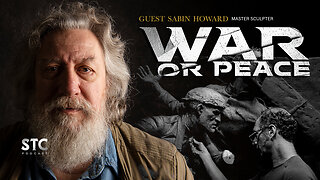 2:47:27
2:47:27
Squaring The Circle, A Randall Carlson Podcast
20 hours agoEPIC! Randall & Sabin Howard, Master Sculptor Known As "Michelangelo of America," talk WAR or PEACE!
8.14K -
 22:42
22:42
Benjamin Sahlstrom
1 day ago $18.01 earnedHow To Refill 1lb Portable Propane Tanks!
116K15 -
 46:39
46:39
The Bold Lib
1 day agoOwen Shroyer: BOLDTALK W/Angela Belcamino
9.31K23 -
 7:57
7:57
Blackstone Griddles
1 day agoDouble Barrel Sausage Sandwich | Blackstone Griddles
31.9K1 -
 32:24
32:24
Forrest Galante
13 hours agoHunting and Eating The World's WORST Fish (Everglades At Night)
116K7