Premium Only Content
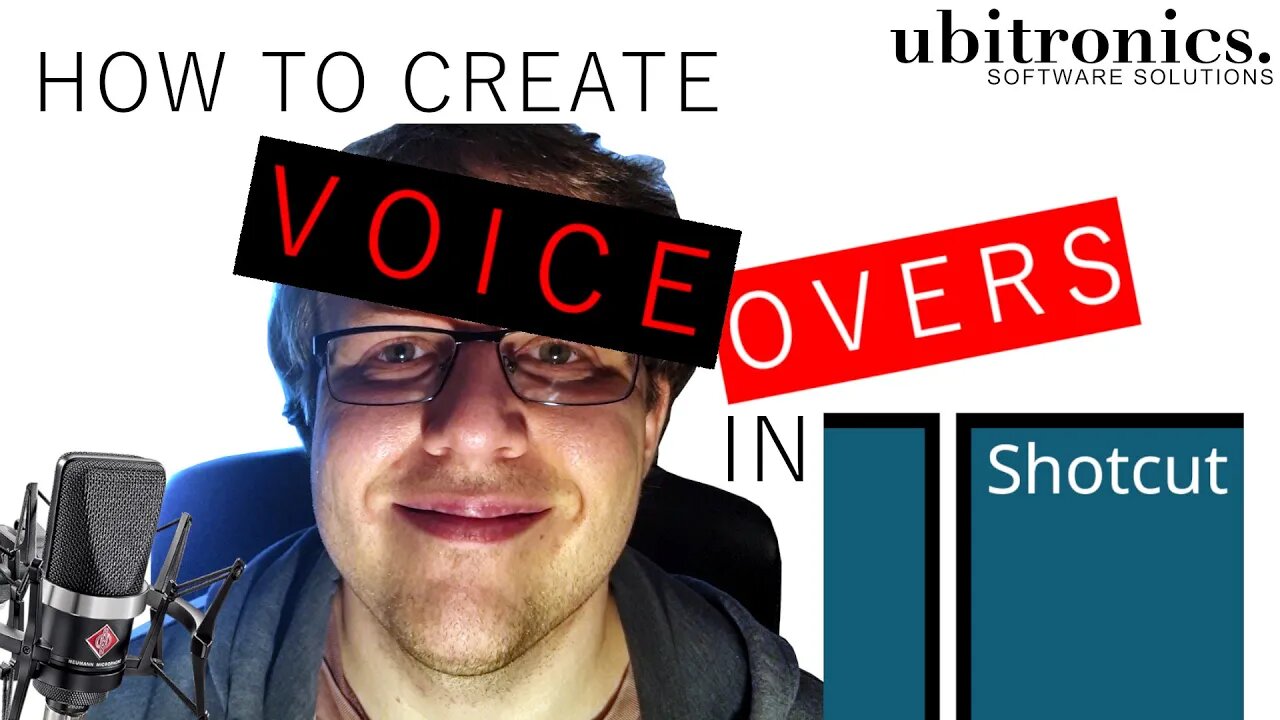
How to Create Voice Overs in Shotcut
How to create voice overs in Shotcut without needing to use any third party software. This can be particularly helpful if you do not have any other software to record with, or you just want to do it all within one program.
Follow these instructions:
Click on Open Other
Select Audio/Video Device
On the Audio setting, choose your microphone
Click OK
Select Export
Choose MP3
Click Capture File
Enter the file location and a filename
Click Save
Your Audio is now recording!
Click on stop capture to finish the audio recording.
Drag the audio onto the timeline (or into the Playlist) to save it.
As a general word of advice, I would generally recommend doing all audio recordings in an another program (such as Audacity). Audio programs are built specifically and designed to use and manipulate audio. Whist Shotcut does it very well, the tools are somewhat limited and if you have any background noise or reverb it is harder to remove it from within Shotcut.
FULL ARTICLE: https://ubitronics.co.uk/how-to-create-voice-overs-in-shotcut/
MAILING LIST: https://link.ubitronics.co.uk/emailSignup
WEBSITE: https://ubitronics.co.uk/
EQUIPMENT USED IN THIS VIDEO:
Logitech Brio Webcam: https://link.ubitronics.co.uk/logitechbrio
Camera (Samsung S9+): https://link.ubitronics.co.uk/samsungs9plus
Tripod: https://link.ubitronics.co.uk/phonetripod
Clip Microphone: https://link.ubitronics.co.uk/phonemic
Studio Microphone: https://link.ubitronics.co.uk/studiomic
THIS CHANNEL:
Welcome to Ubitronics! On this channel I provide you with tutorials, how-to guides and information on open source software. I focus on programs that are free to use so that you can learn new skills and develop yourself without having to spend a single penny! The services I offer give you the opportunity to use open source programs efficiently to produce equal results to paid software.
ABOUT THE VIDEO:
In this video I show you how to create voice overs in Shotcut. This tutorial enables you to use the Shotcut video editor to create an audio file whilst previewing your video. It is a great way to quickly and easily record an audio file to play over the top of your video.
#Ubitronics #JoeCullen #Shotcut
SOCIAL MEDIA:
Facebook: https://link.ubitronics.co.uk/facebook
Instagram: https://link.ubitronics.co.uk/instagram
Twitter: https://link.ubitronics.co.uk/twitter
LinkedIn: https://link.ubitronics.co.uk/linkedin
TikTok: https://link.ubitronics.co.uk/tiktok
OTHER YOUTUBE CHANNELS:
Joe's Personal Channel: https://link.ubitronics.co.uk/JoeCullenYoutube
Creatively Everyday: https://link.ubitronics.co.uk/CreativelyEverydayYouTube
DISCLAIMER:
This video and description may contain affiliate links, which means that if you click on one of the product links, we will receive a small commission from any purchase at no additional cost to you. This helps support the channel and allows us to continue to make videos. Thank you for the support!
We are not paid by any companies to review or sell products, all views are our own. However, as an Amazon Associate I earn from qualifying purchases.
To the best of our knowledge, guides and advise are correct at the time of filming and conducted entirely from genuine experiences when using the products.
-
 2:54:20
2:54:20
TMORGANSTUFF
3 years agoThirsty Thursday - Drunk Voice Overs FF9 Part 9
1 -
 LIVE
LIVE
Drew Hernandez
19 hours agoMIKE HUCKABEE EXPOSED FOR OFF RECORD MEETING WITH CONVICTED ISRAELI SPY?
1,056 watching -
 LIVE
LIVE
SynthTrax & DJ Cheezus Livestreams
13 hours agoFriday Night Synthwave 80s 90s Electronica and more DJ MIX Livestream SYNTHWAVE / ANIME NIGHT
223 watching -
 14:25
14:25
Tactical Advisor
11 hours agoReal Life John Wick Suit | Grayman & Company
491 -
 UPCOMING
UPCOMING
I_Came_With_Fire_Podcast
10 hours agoAlien Enemies Act | Dismantling the Department of Education | Valhalla VFT & America First
4222 -
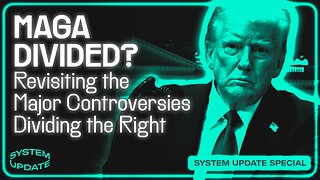 1:03:56
1:03:56
Glenn Greenwald
4 hours agoIs MAGA Divided? Revisiting the Major Controversies on the Right
87.4K34 -
 33:09
33:09
Exploring With Nug
3 hours ago $2.81 earnedThey Weren’t Ready for Nightfall on Blood Mountain… So I Helped Them Down
13.7K1 -
 LIVE
LIVE
Sarah Westall
2 hours agoBoardroom and Government Infiltration: The Silent Erosion of American Power w/ Mike Harris
215 watching -
 LIVE
LIVE
Mally_Mouse
22 hours ago🎮 Let's Play!!: Stardew Valley pt. 33
203 watching -
 LIVE
LIVE
VapinGamers
1 hour ago $0.20 earnedForlight 84/Fortnite: Rum Bot Testing - Gaming, Coding and Other Things - !rumbot !music
64 watching