Premium Only Content
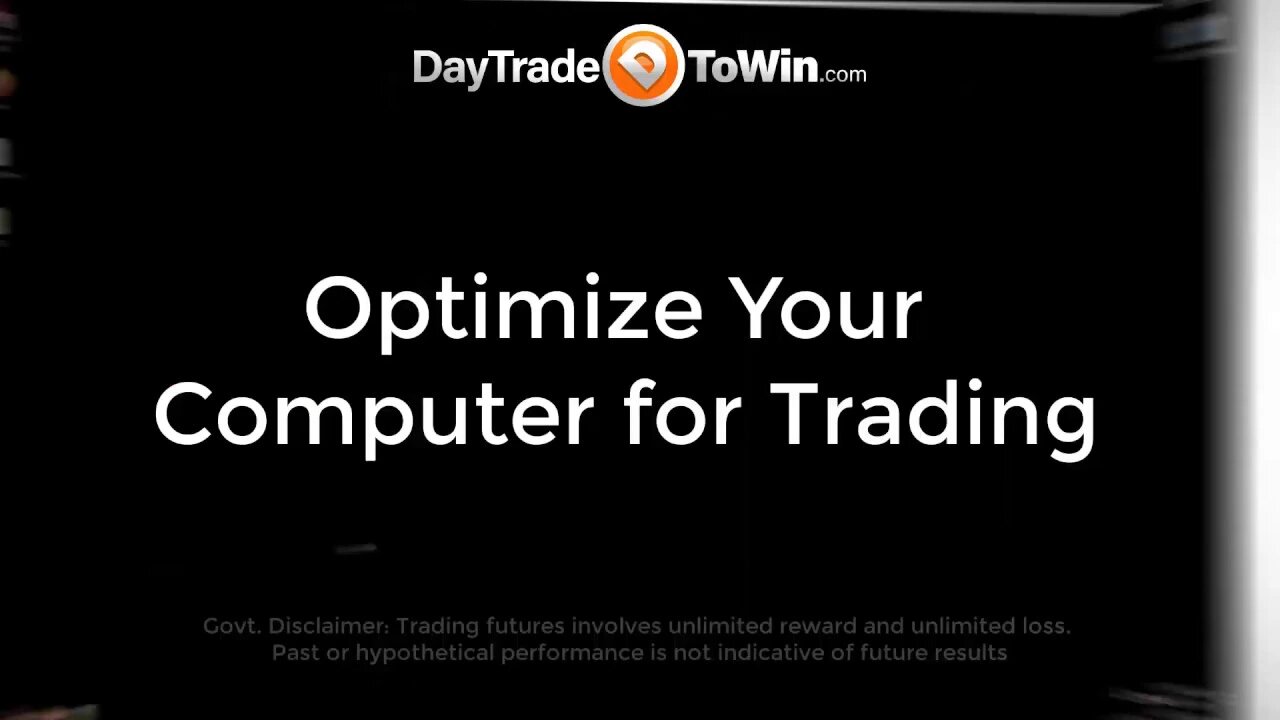
Attn: Day Traders - Optimize Your Trading Computer to its Max Profitability!
Windows OS Optimizations for Day Traders - Improve Your Computer for Trading
Computer optimization. That's what this video is about. And as a trader, it's really important that you have an optimized computer. You wouldn't want to miss out on a trade, have your computer crash, or just be slow to respond to an opportunity that appears on your charts. So let's make sure that you optimize your computer, particularly windows 10.If you are using windows 8 or win 7, that's okay.
So on the bottom of your screen, right, click and go to task manager, the windows task manager is a display of real time, computer resource consumption. And now if you saw this sort of view, click more details and you'll go to the more detailed view.
https://www.oo-software.com/en/shutup10
https://daytradetowin.com/trading-systems-courses
https://daytradetowin.com/get-started-trading
https://daytradetowinreviews.com/
Now look at these different categories here. We have CPU consumption, memory consumption, disk consumption, and network consumption. The CPU is the processor. For example, we have at Ninja trader consuming around 3% of my processor at this time, it's also consuming 433 megabytes, but in total 42% of the memory in my computer is being used at this given moment. Likewise, 8% of my CPU is 0% of my disc is being used, but this is read and write.
A solid state hard drive is a solid state drive rather is a better hard drive to have it's much, much faster. If you can upgrade, upgrade to a solid state hard drive, you'll notice the speed difference probably more than other components actually network. I'm not using much.
So the important takeaway here is if you have closed down a lot of your computer programs and your CPU is still high above 80%, 75%, some are above that. You really need to consider upgrading your computer. Or there could be something else going on with too many hidden processes running.
Maybe you have malware installed somewhere embedded in your computer. Get that cleaned out, get that checked out your computer memory. If this is above 75 or 80% again, get that checked out. Uh, if your disc is doing a lot of reading and writing consistently high consider a solid state hard drive, we can actually improve and streamline windows a bit.
It's considered a bloated operating system. There's a lot of unnecessary stuff, at least from the regular user perspective, that's going on in the background that you don't see. And there are third party programs that you can download that disable a lot of these extra things.
Oh, window, shut up 10. This is the one that we recommend because it's a little easier to use this other one that exists, which is pretty decent is called w 10 privacy. The URLs for these pages are right here. Here's Oh, window, shut up 10. The website or URL or domain is, shut up 10. That'll take you right to the page that you see right here. The actual direct download link at this time is this right here.
There are so many different settings here that could affect your computer performance and also your privacy. We need to use some common sense and go down these settings and think about what we want to disable. The more we can disable potentially the greater, the positive impact for performance will be. In case we have a question on any of these settings, you can click on the actual setting and it will provide a description by all means. The recommended items are checked off. That means it's generally safe to switch the toggle to green without any negative impact on your computer. However, if you go down to one of these yellowish orange ones or one of these red items, and you choose to enable it, you may have a negative effect.
However you want to look at it, restore it back to the way it was essentially to use windows properly in that way. But for a lot of people that we deal with day in and day out, they simply use their computer for basic things like Microsoft office, some trading, some light business work and things like that. So that's what we're going to focus on. We do recommend that you create a restore point.
Should there be some issue so you can use the windows system restore utility. That's built into windows and go back to a prior restore point. You wouldn't do that through this program. This is only if your computer gets messed up and you need to go back to your prior settings. The words recovery, R E C O V E R Y. You see this icon here, click on it and then open system restore. This is a pretty straightforward process on this computer.
Restart the computer and upon restarting, go to your task manager and see if there's an overall difference. Run your trading platform, run Ninja. See if there's more resources available. We recommend a computer purchased in the last five years.
https://daytradetowin.com/get-started-trading
https://daytradetowin.com/trading-systems-courses
https://daytradetowinreview.com/
Risk Disclosure: https://daytradetowin.com/risk
-
 LIVE
LIVE
SpartakusLIVE
4 hours ago#1 Solo Savant stream DEEP into the night || PUBG Later Tonight?!
2,318 watching -
 13:56
13:56
Clintonjaws
8 hours ago $0.03 earnedEntire Room Speechless As Poilievre Snaps & Puts TV Hosts In Their Place
643 -
 LIVE
LIVE
EricJohnPizzaArtist
1 day agoAwesome Sauce PIZZA ART LIVE Ep. #67: HALLOWEEN SPECIAL tribute to “Need to Breathe”
821 watching -
 2:26:26
2:26:26
Nerdrotic
5 hours ago $28.21 earned3I/Atlas : A Cosmic Horror or a New Interstellar Understanding? | Forbidden Frontier #122
167K7 -
 54:56
54:56
Sarah Westall
2 hours agoHidden Biblical Writings: Evidence Based Investigation, Worlds First Collection w/ Matthew McWhorter
3.1K2 -
 LIVE
LIVE
megimu32
2 hours agoOTS: Great Scott! How Back to the Future Changed Movies Forever
131 watching -
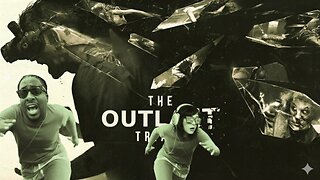 LIVE
LIVE
CassaiyanGaming
1 hour ago🟢LIVE - The OUTLAST Trials with JahBless & CatDog
40 watching -
 10:54
10:54
Nate The Lawyer
2 days ago $6.75 earnedNEW Charges & Lawsuit For Fake Doctor Illegal Who Ran Schools For Decades
17.6K20 -
 LIVE
LIVE
Joker Effect
1 hour agoSTREAMER NEWS: Adin Ross, LupLupka, SideScrollers, N3on, TrainwrecksTv, Cuffem, WestCol, BottedWTF.
414 watching -
 LIVE
LIVE
IsaiahLCarter
1 day ago $2.37 earnedWill New York City Choose Communism? || APOSTATE RADIO 032 (with John D. Macari)
172 watching