Premium Only Content
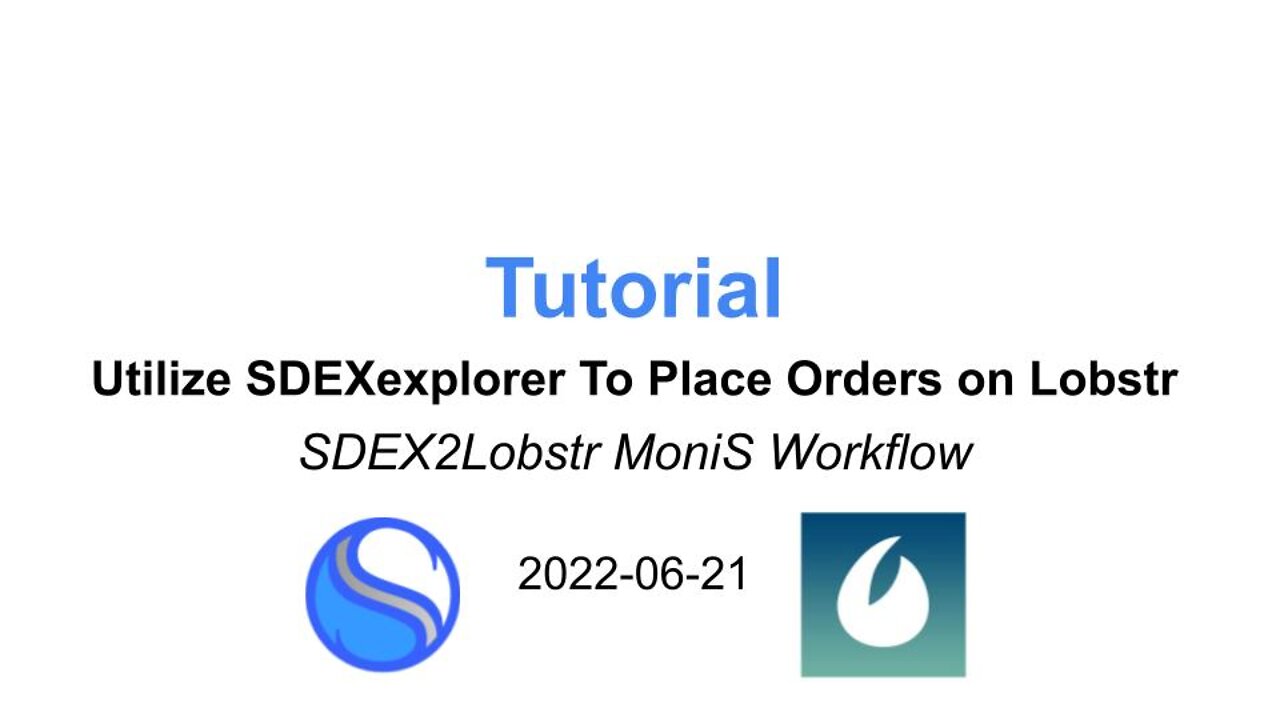
SDEX2Lobstr MoniS Workflow - Utilize SDEXexplorer To Place Orders on Lobstr - 20220621
Live Chat IndusTokens 2022-06-21
Utilize SDEXexplorer To Place Orders on Lobstr
- case studies: NUTRI, USSILVERMINE
NUTRI
- canada.indus.exchange
issuer account
GCQCQXA7SRRADH7GTGXMQLZUI5J6JEMXPBNBR3MAVXBR4K6JDLTYORQN
- minerals.indus.exchange
issuer account: GBB5KSRJTGJDZ4OOHM7C6FILWEDKLGYLRULTLXOTPVM24TLNEAFZRDGI
USSILVERMINE
- induspayments.com
- issuer account: GDEUQ2MX3YXMITFOTC3CO3GW5V3XE3IVG7JKLZZAOZ7WFYIN256INDUS
Workflow Developed by MoniS
Here is a guide to adding an asset in Lobstr when you are unable to search for it otherwise.
1- sign into your Lobstr account via the website version, not app
2- pull up sdexexplorer.com
3- search for Asset Code: NUTRI (for example)
4- select the asset you wish from the list
5- select Trade
6- select Lobstr
7- a new tab is opened with the Trade page in Lobstr
8- either make a trade for the asset, or continue…
9- select the search bar of your website browser to see the full link to the Lobstr page
10- change out the word “trade” with “swap”
11- this brings you to the swap page in Lobstr for the asset, where you can also make your purchase
✨I hope this helps people✨
… you can also change out the asset Code (ex. NUTRI) and Asset Issuer number (the really long letter/number address 😂) in the search bar of your website browser, to access otherwise unsearchable assets like those marked with a “WARNING” on SDEX 🔥
-
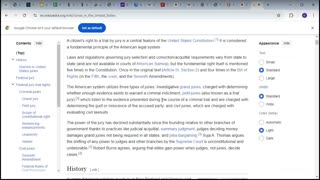 1:11:34
1:11:34
Stellar Indus Tokens
11 months agoLive Chat IndusTokens -2024.11.17 Round 23 take 2
2785 -
 LIVE
LIVE
The Rabble Wrangler
9 hours agoBattlefield "Deputy Games" with The Best in the West!
719 watching -
 2:03:43
2:03:43
TimcastIRL
8 hours agoTrump Declares Antifa FOREIGN Terrorists, It Has Begun | Timcast IRL
218K103 -
 2:56:34
2:56:34
Parallel 8 Media
2 hours agoFriday Night Huddle - Ep 31- Julie Donuts, Rachel & Betsy
15.8K1 -
 5:03:56
5:03:56
Illyes Jr Gaming
13 hours agoCall Of Duty Black Ops 7 LAUNCH DAY!!!!
8.16K -
 LIVE
LIVE
Drew Hernandez
21 hours agoTUCKER CLASHES W/ FBI, TRUMP PUSHES EPSTEIN DISCLOSURE AFTER HOAX CLAIM & IS MEGYN KELLY IN DANGER?
1,127 watching -
 LIVE
LIVE
Phyxicx
3 hours agoRumble Spartans Halo Night! - HMR#20 - 11/14/2025
79 watching -
 LIVE
LIVE
FusedAegisTV
1 day ago*NEW F2P MMORPG, SoulsLike/Action Game // Global LAUNCH - EN Servers 🔴 FUSEDAEGIS
275 watching -
 3:31:00
3:31:00
Barry Cunningham
7 hours agoFOOD STAMPS FRAUD | STARBUCKS BARISTAS BIG MAD | MORE NEWS (AND NO REAL ESTATE!)
78.3K31 -
 LIVE
LIVE
Reidboyy
1 day ago $0.30 earned24/7 BO7 Camo Grind! Stream Doesn't End Until I Unlock EVERY Camo in Black Ops 7!
38 watching