Premium Only Content
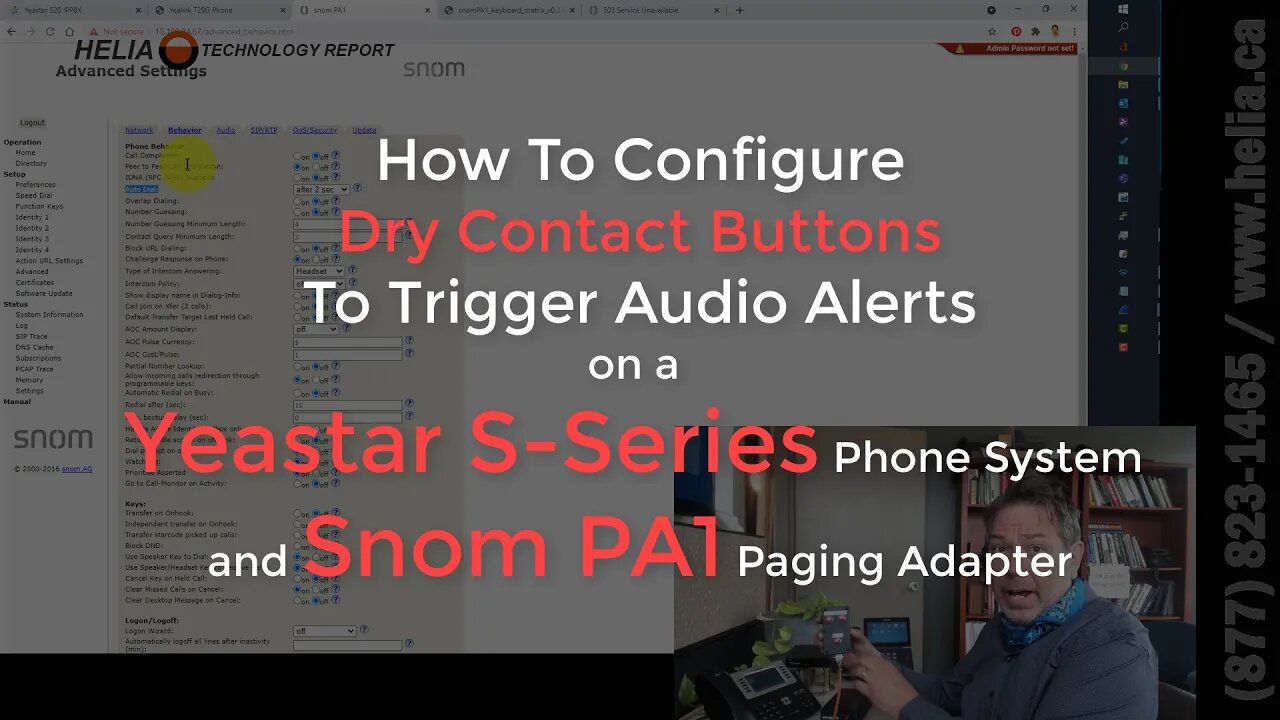
How To Configure Dry Contact Buttons To Trigger Audio Alerts on a Yeastar S Series Phone
Its largely based on the article at:
https://service.snom.com/display/wiki/How+to+start+a+call+from+the+PA1+using+the+keyboard+inout+PINs
The keyboard cable has the following color codes: https://service.snom.com/download/attachments/17370178/PA1%20Connector%20Overview.pdf?api=v2
Key0 - Yellow
Key1 - Purple
Key2 - Orange
Key3 - Grey
Key4 - Green
Key5 - Red
Key6 - White
Key7 - Blue
Here is the combinations of wires to generate numbers that are associated with speed dial: (http://downloads.snom.net/documentation/snomPA1_keyboard_matrix_v0.2.pdf)
Speed Dial 1 blue White
Speed Dial 2 blue Red
Speed Dial 3 blue green --- Ende
Speed Dial 4 blue grey --- Conf
Speed Dial 5 blue orange --- Kirche
Speed Dial 6 blue Purple
Speed Dial 9 blue Yellow
You need to set the Auto Dial feature to start dialing after 2 seconds:
Advanced - Behavior - Auto Dial - "after 2 sec"
The Speed dial page on the Snom PA1 sets the associate Page group extension numbers on the S100:
Speed dial page "/speed.htm" Set appropriate numbers
On the Snom PA1 setup your page groups as either a standard page group or a page group with an audio file for chimes or a page group with multicast or a conference bridge.
There is a max call time parameter on the PA1 but the current firmware version has a bug in it. There is a beta firmware available that fixes the bug with the max call time parameter. This will end the call after a maximum set period of time. Alternatively a another dry contact button can be used to end the call or simply unplug the pa1.
-
 LIVE
LIVE
Badlands Media
8 hours agoDEFCON ZERQ Ep. 016
10,488 watching -
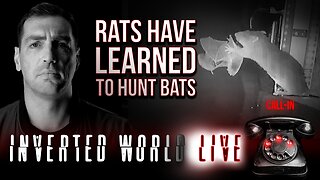 LIVE
LIVE
Inverted World Live
2 hours agoRats Have Learned to Hunt Bats | Ep. 135
1,711 watching -
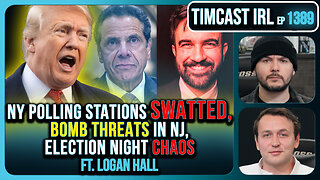 2:48:01
2:48:01
TimcastIRL
3 hours agoLIVE Election Coverage: Polling Stations SWATTED, Bomb Threats Called In | Timcast IRL
169K97 -
 LIVE
LIVE
Barry Cunningham
3 hours agoBREAKING NEWS: COUNTDOWN TO COMMUNISM! ELECTION RESULTS SHOW!
2,069 watching -
 LIVE
LIVE
DeVory Darkins
2 hours agoLIVE NOW: 2025 Election results and Exit Polls AMA
891 watching -
 LIVE
LIVE
DLDAfterDark
1 hour agoJust Another Tuesday - In Virginia - The Governor's Race & Glock Talk
75 watching -
 3:21:38
3:21:38
The Charlie Kirk Show
4 hours agoJUDGMENT DAY 2025: The Election Results Stream
143K66 -
 3:51:07
3:51:07
MattMorseTV
5 hours ago $0.69 earned🔴Election Day LIVE COVERAGE.🔴
67.2K38 -
 DVR
DVR
Flyover Conservatives
21 hours agoSHOCKING DATA REVEALS: Young Voters Are Done With the Old GOP - Mark Mitchell, Rasmussen Reports | FOC Show
14K12 -
 1:15:28
1:15:28
Sarah Westall
4 hours agoGrooming is Protected and Encouraged by the System – Michelle Peterson and Mike Adamovich
15.6K4