Degoogle an Android Phone with LineageOS - by a novice for novices
Video Timeline
Overview Time – 0:00
• Layered Android Software – Bootloader, Recovery, OS/ROM
• Slot A/B
• Booting into Bootloader Mode, Recovery Mode, & OS
Installing ADB & fastboot & Drivers Time – 3:15
• OEM Drivers – needed to transfer files from PC to Android and visa-versa
• Find recent versions of ADB/fastboot - https://rootjunkysdl.com/ or manufacturer website
• Put ADB and fastboot programs into a folder on C:\
• Test using Bootloader Mode & Command Prompt: fastboot devices – may not give error
• Problems with cable unplugging & USB ports & different PCs
Unlocking Phone Bootloader Time – 9:50
• How to tell if locked – Developer Options in OEM OS & Bootloader Mode message
• Find manufacturer unlocking directions – see LineageOS directions for link
• Use throwaway email to sign in for manufacturer unlock access
• Enable USB Debugging - Developer Tools > System > Advanced > Developer Options
• Get unlock data - fastboot oem get_unlock_data
• Get from manufacturer and then enter key – fastboot oem unlock <key> - issue twice
• Check Developer Options & Bootloader to verify
Re-Installing OEM Software Time – 17:12
• Phone does not need to be unlocked
• Guide: Using Fastboot.exe with Motorola Devices
https://forum.xda-developers.com/t/guide-using-fastboot-exe-with-motorola-devices.4042039/#post-81614495
• Download OEM OS option 1 – manufacturer (Lenovo Rescue and Smart Assistant)
• Download OEM OS option 2 - use fastboot getvar all - ro.build.fingerprint
https://mirrors.lolinet.com/firmware (RETUS - US Retail & “QPUS30.52”
• Modify service.xml into “batch_filename>.bat” per RootJunky - https://youtu.be/njXQYn53SPc
• Check using fastboot devices and then double click (run) “<batch_filename>.bat”
• The OEM Recovery Mode will change from an Android image to LineageOS Recovery Mode
Installing LineageOS Time – 31:22
• Various OS/ROMs – GrapheneOS – Google :(
• MindTheGapps – Google apps :(
• Download LineageOS – Recovery & OS (MotoG7: river)
• Bootup Bootloader – “adb reboot bootloader” or Volume Down + Power
• Check fastboot – fastboot devices
• fastboot flash boot <directory\recovery_filename>.img
• Boot into Recovery Mode - Select Apply Update then Apply from ADB – use touch screen!
• Synchronize Slot b with Slot a - adb sideload <directory\copy-partitions_filename>.zip
• Boot into Recovery Mode - Select Apply Update then Apply from ADB – use touch screen!
• Wipe Data – Recovery Mode: Factory Reset then Format Data
• Install OS - adb sideload <directory\LineageOS_filename>.zip
• Install Logo - fastboot flash logo <directory\logo_filename>.bin – can revert to OEM
• F-Droid and Apps I like – Flite TTS with Organic Maps, VLC, OandBackupX, Magisk, Orbot, etc.
-
 LIVE
LIVE
Matt Kim
16 hours agoGoing on My First RAID | Quick Stream
622 watching -
 LIVE
LIVE
vivafrei
4 hours agoLive with Tommy Robinson - Abuse of Police Power and the Fight for Freedom! Viva Frei
3,679 watching -
 LIVE
LIVE
Akademiks
2 hours agoKendrick Lamar Responds to Drake with song called 'Euphoria'. GOES ALL THE WAY IN. Who won 1st round
11,772 watching -
 2:01:24
2:01:24
Due Dissidence
7 hours agoColumbia Students SUSPENDED, Carville UNHINGED, US To RETALIATE Against ICC?
6.75K17 -
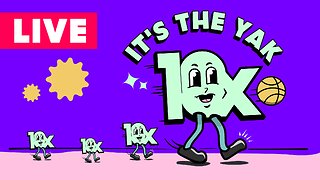 1:52:52
1:52:52
Barstool Yak
3 hours agoThe Yak with Big Cat & Co. Presented by Rhoback | The Yak 4-30-24
10.9K -
 1:26:12
1:26:12
Graham Allen
7 hours agoTrump Breaks Silence On DeSantis!! + War On Our Police Has Ignited!!!
57.9K181 -
 1:28:18
1:28:18
John Burk
2 hours agoSpecial Guest: Adam Coleman on his new book "Black victim to black victor."
15.4K -
 1:48:54
1:48:54
Russell Brand
5 hours agoOH SH*T! Russian TV Threaten CHILLING Nuclear Warning To US!! - Stay Free #355
132K245 -
 1:57:09
1:57:09
Tate Speech by Andrew Tate
1 day agoCIGAR NIGHT Q&A WITH TRISTAN TATE | EP.13
104K50 -
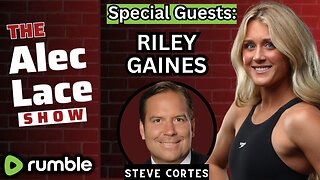 1:42:59
1:42:59
TheAlecLaceShow
5 hours agoGuests: Riley Gaines | Steve Cortes | Protecting Women | DeSantis Backs Trump | The Alec Lace Show
16.4K7