Premium Only Content
This video is only available to Rumble Premium subscribers. Subscribe to
enjoy exclusive content and ad-free viewing.
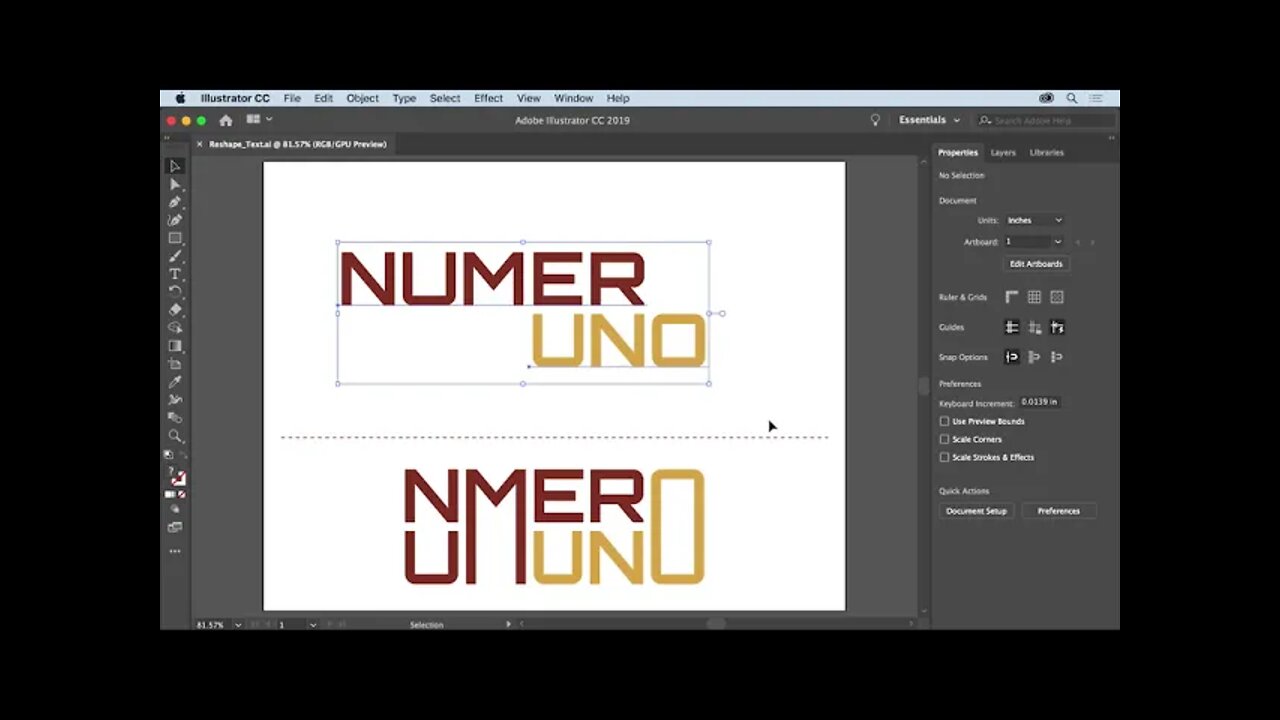
22. Re-shape text - Re-shape text in creative ways using outlines and the Direct Selection tool.
3 years ago
5
22. Re-shape text - What you learned: Re-shape text
WHAT YOU'LL NEED - Sample files to practice with (ZIP, 6.7 MB) Get Files - https://drive.google.com/file/d/1QW4Lq_dMvsRXZmzDE_gzVqff0NID55TD/view?usp=sharing
Select the Selection tool and click to select a text object.
Choose Type - Create Outlines to convert the text to editable paths.
Click the Ungroup button in the Properties panel to be able to move the letters independently.
With the Selection tool, drag each letter separately.
Select the Direct Selection tool and drag across part of a letter to select anchor points.
Drag one of the selected anchor points to move all selected anchor points and re-shape a letter.
Loading comments...
-
 2:34:46
2:34:46
TheSaltyCracker
3 hours agoWe Got Him Fired ReeEEStream 9-17-25
87.5K220 -
 DVR
DVR
Man in America
5 hours agoAmericans Are About to Lose Everything—And They Don’t Even Know It
10.1K2 -
 LIVE
LIVE
Adam Does Movies
2 days agoTalking Movies + Ask Me Anything - LIVE
170 watching -
 LIVE
LIVE
I_Came_With_Fire_Podcast
11 hours agoNASA Blocks China, TPUSA BOOSTED, Chinese Spamoflauge, & Factional Division
203 watching -
 33:40
33:40
Jamie Kennedy
3 hours agoEp 222 Processing the Loss of Charlie Kirk | HTBITY with Jamie Kennedy
16.9K8 -
 DVR
DVR
Badlands Media
18 hours agoAltered State S3 Ep. 46
34.9K4 -
 9:18
9:18
ARFCOM News
8 hours ago $0.85 earnedNSSF "Celebrates" ATF Partnership | Glocks BANNED | Redundant Spooky Boi Ban
16.6K8 -

LFA TV
16 hours agoLFA TV ALL DAY STREAM - WEDNESDAY 9/17/25
291K60 -
 1:00:00
1:00:00
BEK TV
1 day agoAPRIL LUND: FAITH, FOCUS, AND THE ROAD TO THE 2028 OLYMPIC MARATHON
15.1K -
 37:15
37:15
Stephen Gardner
3 hours ago🔥Trump ERUPTS After Obama’s Charlie Kirk Comments!
26.9K58